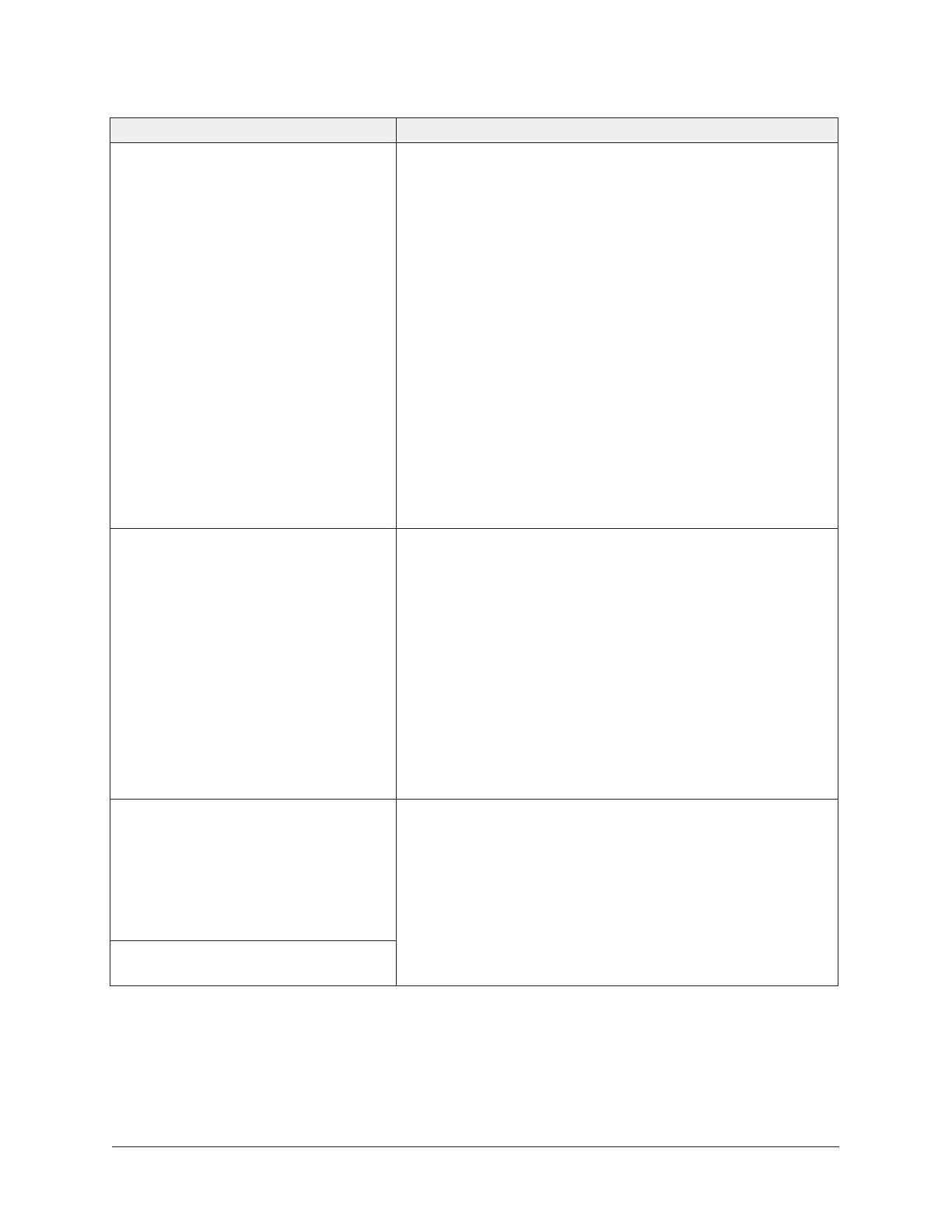Table 1: Troubleshooting
Problem Solution
The computer does not communicate
properly with the Bluetooth wireless
USB adapter.
If you plug in the Bluetooth wireless USB adapter
before the installation software prompts you to do so,
the computer may install its own drivers and may not
communicate properly with the Bluetooth wireless
USB adapter. If this occurs, use the following recovery
procedure:
1. Unplug the Bluetooth wireless USB adapter.
2. On the Start menu, go to Run or press the Windows
key + R. In the Run dialog box, type %windir%\inf.
3. Rename the BTH.inf file to BTH.bak.
4. Uninstall the Bluetooth software by using the
Programs and Features option in Control Panel.
5. Restart the computer.
6. Reinstall the Bluetooth wireless USB adapter. See
Installing the Bluetooth Wireless USB Adapter.
On a computer already configured
to use the USB Bluetooth adapter,
the Found New Hardware Wizard
appears when you plug the USB
Bluetooth adapter into the USB port.
The Found New Hardware Wizard appears if you unplug
an already configured USB Bluetooth wireless adapter
from your computer and then plug it into a different USB
port on the same computer (for example, if you move the
adapter from your laptop to your docking station).
When the Found New Hardware Wizard appears:
1. Click Install the software automatically
(Recommended), and click Next. The wizard
reconfigures the computer to use the adapter on the
new USB port.
2. Click Finish.
When you try to connect to the BTCVT
device with your laptop, this error
message appears:
The COM1 connection failed.
Could not connect to remote
device.
You are unable to pair or maintain
pairing with your BTCVT device.
The Bluetooth driver for the laptop is not fully compatible
with the BTCVT device. Contact your network help desk
for assistance or go to the manufacturer’s website to
download a compatible driver. Remove the old drivers
before you install the new drivers.
Metasys® CCT Bluetooth® Technology Communication Commissioning Guide8
