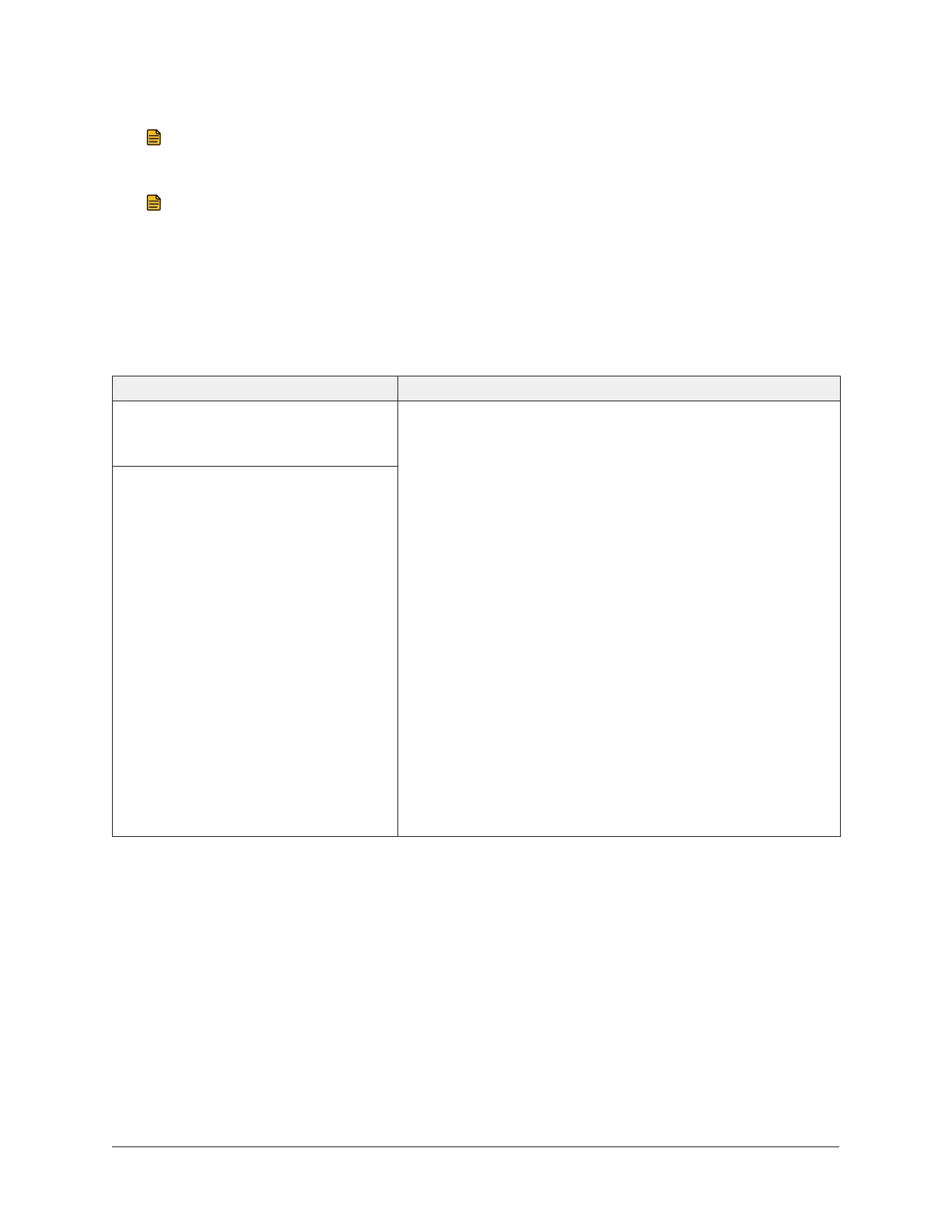8. Select Bluetooth for the connection type, and enter the Bluetooth COM port number that you
discovered in step 6. We recommend you set the Baud Rate to 38400.
Note: The CCT remembers the most recent COM port entry for future uses.
9. Click Next. The wizard displays the status Connecting, and then changes to Connected.
Note: When Connected appears, the blue LED on the BTCVT device turns on and remains
solid (not flashing), indicating a successful connection to the CCT. The SA/FC on the
BTCVT turns on and flashes, indicating that communications to the field controller are
established.
Troubleshooting
Table 1: Troubleshooting
Problem Solution
You cannot communicate with the
Wireless Commissioning Converter
from the CCT.
You receive a Connection failed!
alert.
Use the following procedure to verify the computer's
wireless state, verify the COM port, and test the connection
between your computer and wireless device.
1. Verify that your computer's wireless is turned on.
2. Verify that Bluetooth is enabled. In Windows 10, you
can verify that Bluetooth is turned on by going to Start
> Settings > Devices > Bluetooth & other devices. In
both Windows 10 and Windows 7 operating systems,
you can check to see if Bluetooth has been enabled for
the device by going to the Device Manager in Control
Panel. Expand the Bluetooth section to view a list of all
connected Bluetooth devices.
3. Verify the COM port. In Devices and Printers, right-
click the device, and then click Properties. Select the
Hardware tab to find the COM port number.
4. Test the connection and signal quality between your
computer and the Wireless Commissioning Converter.
See Verifying the Connection between the Laptop and
the Wireless Commissioning Converter.
7Metasys® CCT Bluetooth® Technology Communication Commissioning Guide
