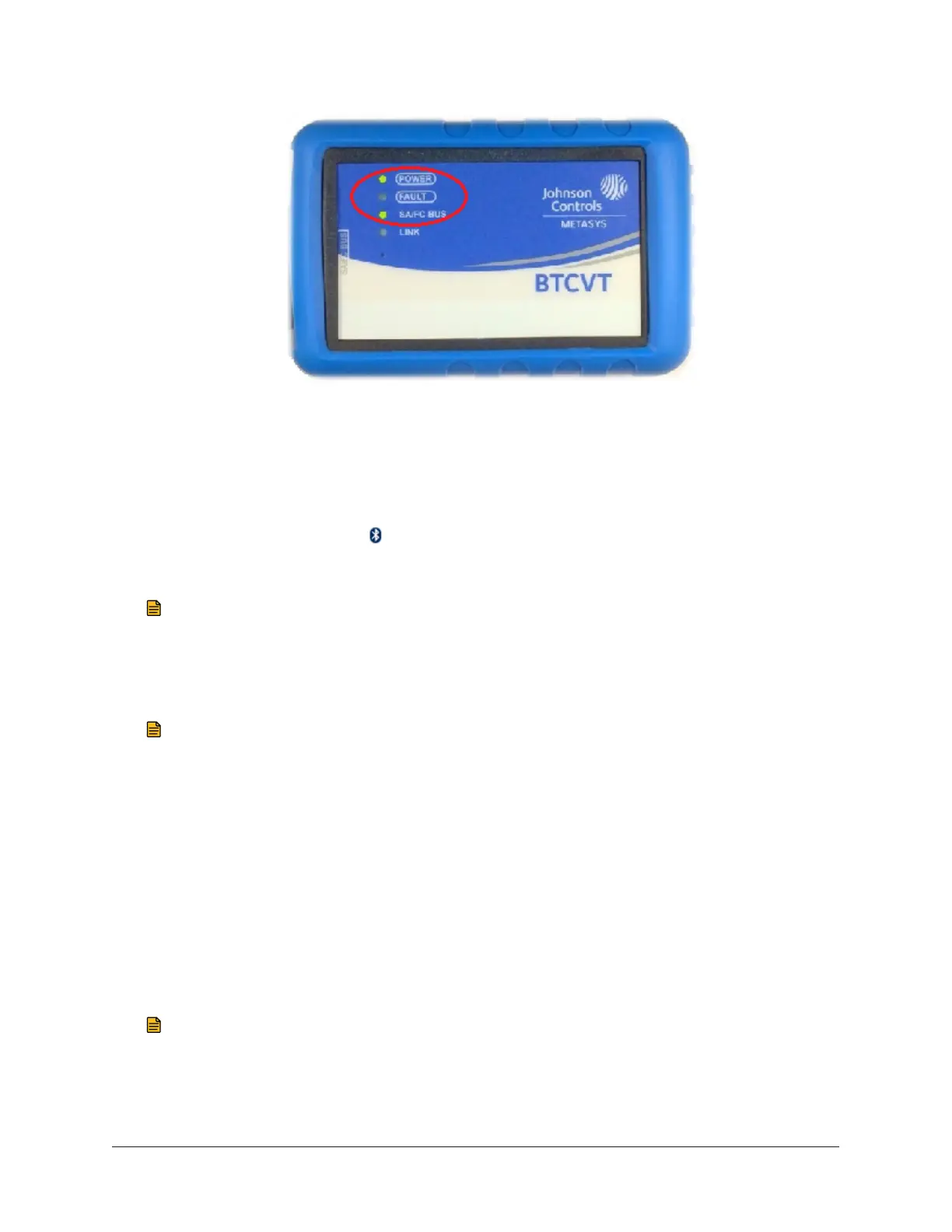Figure 2: BTCVT Wireless Commissioning Converter.
3. Verify that your computer's wireless is turned on. Typically, the internal wireless on/off button
is on the side of the laptop or above the keyboard.
Bluetooth Quick Start Guide for Windows 7
To connect the BTCVT with Windows 7, follow these steps:
1. Right-click the Bluetooth icon ( ) in your system tray, and then select Add a Device from the
pop-up menu. The Add a device wizard appears, and Windows searches for devices within
range.
Note: If you do not see the icon in the system tray, click the Show hidden icons
arrow in the tray, click Customize,and then set the Bluetooth item to Show icons and
notifications. Click OK to close the window. The Bluetooth icon is added to your system
tray.
2. Select your Bluetooth device and click Next. The Add a device wizard starts.
Note: Your device's 12 digit MAC address is printed on the case of the device. To identify
your device in the Add a Device wizard, match the address on your BTCVT hardware to
the address listed in the wizard.
3. When you are prompted to enter the pairing code for the device, enter BTCVT. Follow
additional instructions as they appear, and then select Close.
4. Note your device's COM port number. To do this, select Start > Control Panel > Devices and
Printers. Right-click the device, and then click Properties. Select the Hardware tab to find the
COM port number.
5. Launch the CCT and select Transfer > Transfer to Computer (Upload).
6. Select Bluetooth for the connection type, and enter the Bluetooth COM port number that you
discovered in step 4. We recommend you set the Baud Rate to 38400.
Note: The CCT remembers the most recent COM port entry for future uses.
7. Click Next. The wizard displays the status Connecting, and then changes to Connected.
5Metasys® CCT Bluetooth® Technology Communication Commissioning Guide
