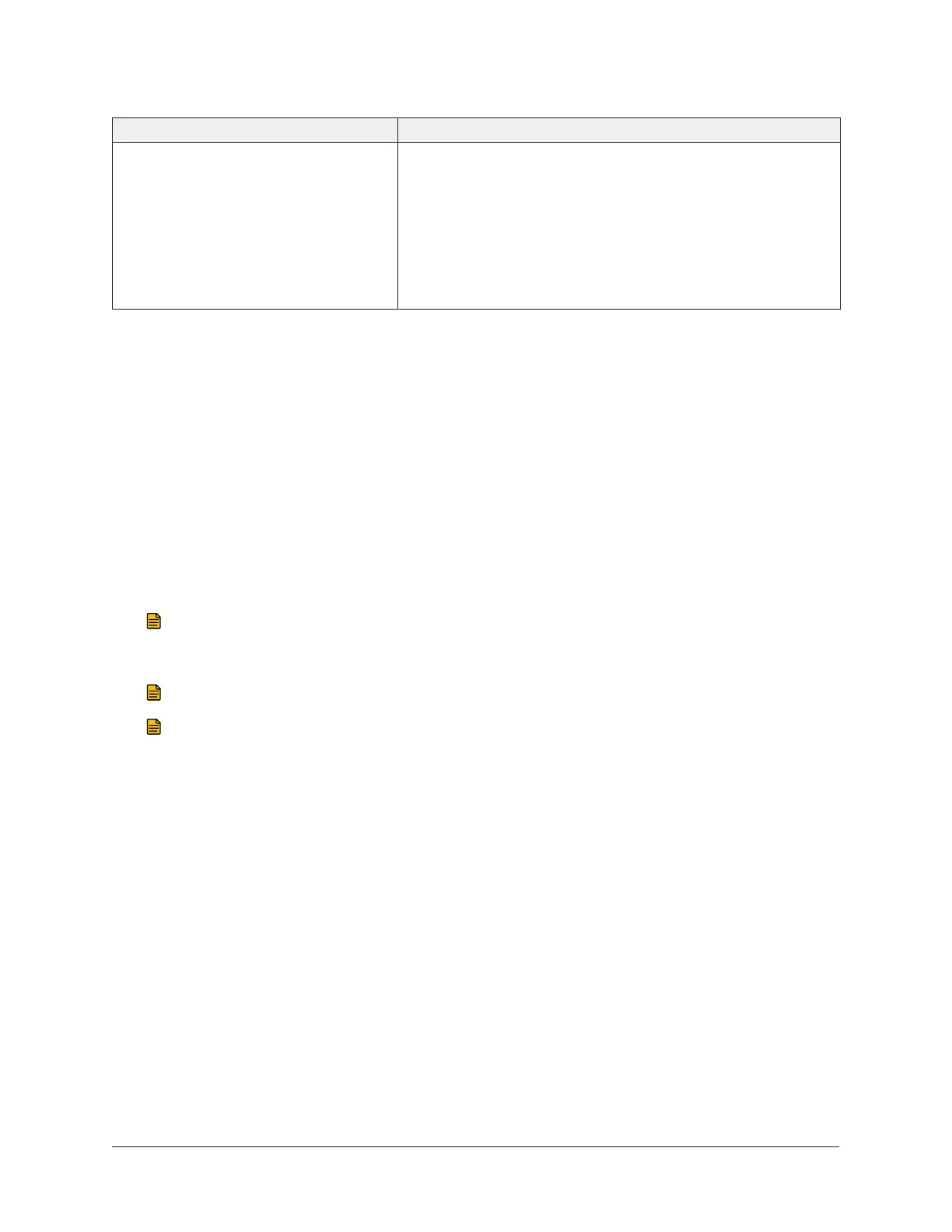Table 1: Troubleshooting
Problem Solution
A paired Wireless Commissioning
Converter prompts you for the
passcode.
The Wireless Commissioning Converter holds 20 paired
device addresses in internal memory. At this time, there is
no way to clear the paired device addresses, and there is
no workaround. However, once you enter the passcode,
as prompted, the laptop computer communicates with
the Wireless Commissioning Converter. To prevent this
problem, limit the number of laptops that pair with any
single converter.
Detailed Procedures
Verifying the Connection between the Laptop and the
Wireless Commissioning Converter
To test the connection and see the signal quality between your laptop and the Wireless
Commissioning Converter before using CCT to upload or download a controller, follow these steps:
1. Go to Program Files (x86) > Johnson Controls > CCT > bin and double click WirelessUtility.exe.
2. On the Configuration tab, enter the COM port number assigned to your Bluetooth device, and
then click Connect. When the connection is made, Connected appears in the lower-left corner
of the BTCVT Wireless Utility window.
Note: To find your COM port number, go to Control Panel > Devices and Printers, right
click the device, then click Properties. Click the Hardware tab to find the COM port
number.
Note: Each device is assigned a different COM port.
Note: If the Wireless Commissioning Converter determines that no valid Metasys
application is using the connection after 60 seconds, the Converter ends the connection.
9Metasys® CCT Bluetooth® Technology Communication Commissioning Guide
