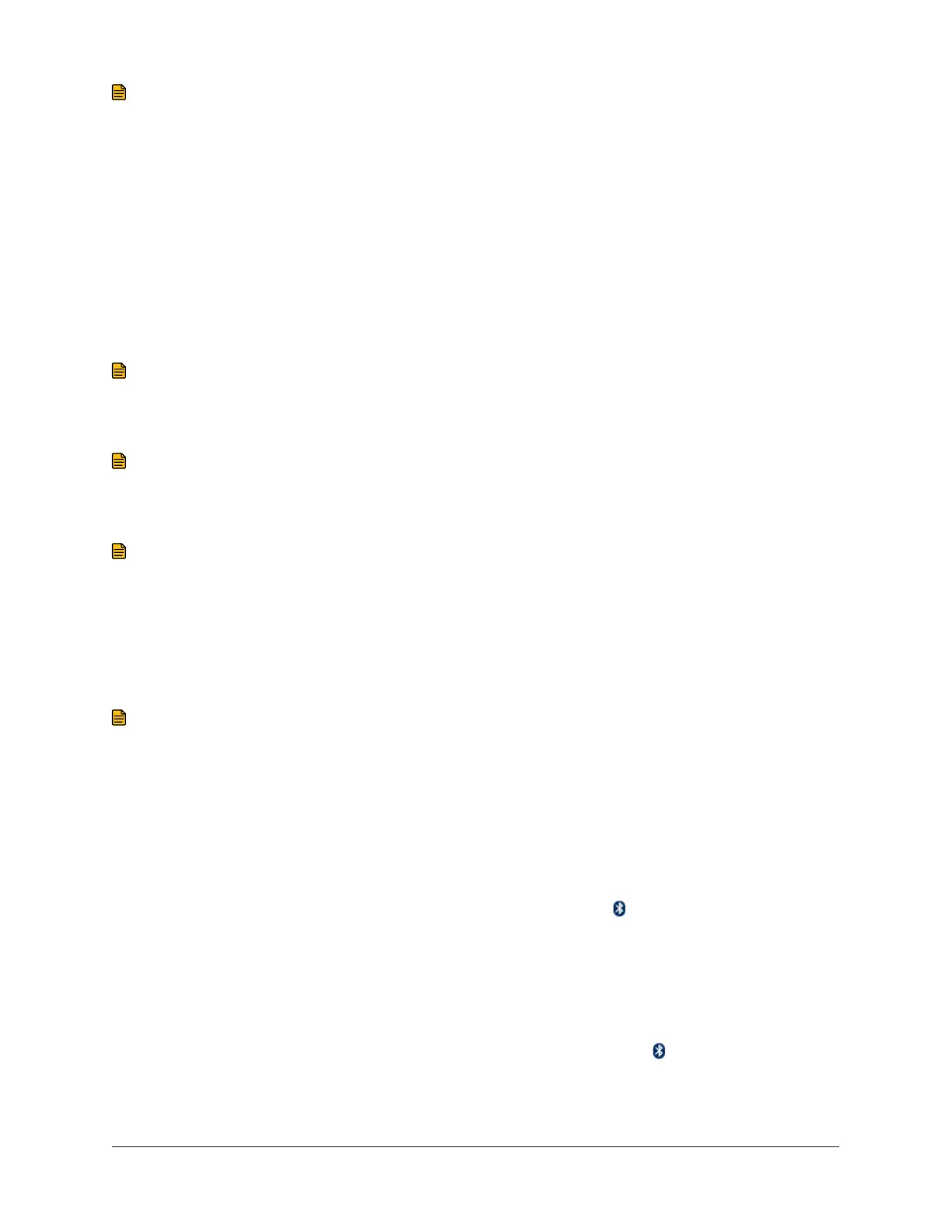Note: If the installation does not start automatically, on the Start menu, go to Run or press the
Windows key + R. In the field that appears, enter the vendor setup program, for example D:
\setup.exe (where D is the letter of your CD-ROM or DVD drive).
2. Click Install Bluetooth Driver. The installation begins and the welcome screen appears.
3. Click Next. The License Agreement screen appears.
4. To accept the terms of the license agreement, click I accept the terms in the license
agreement and click Next. The Destination Folder screen appears.
5. Click Next. The Ready to Install the Program screen appears.
6. Click Install. The program installs.
Note: During the installation process, you may see a Driver Signature Notice dialog box
saying no certification program is in place for Bluetooth devices. If this appears, click OK.
7. When the Bluetooth device not found dialog box appears, click Cancel.
Note: You may also be prompted to plug in your USB hardware, which starts the Found
New Hardware Wizard. Wait until the Windows Found New Hardware Wizard is complete
before clicking OK. If you are not prompted to plug in the USB hardware, wait until the driver
installation is complete before you plug in the USB hardware.
Note: Depending on the adapter you install, you may be prompted to enter a security code.
If so, click No and follow the directions on the screen to enter the code manually. The code is
labeled SK and is printed on the back of the Bluetooth wireless adapter.
8. After the software has been successfully installed, click Finish to close the final window. A red
Bluetooth icon appears on the system tray.
9. Plug in the USB adapter. The Found New Hardware Wizard appears.
Note: Your computer may install the driver automatically without the Found New Hardware
Wizard. If it does, restart the computer (if prompted) and go to Setting up the BTCVT Wireless
Commissioning Converter.
10. Click Install from a list or a specific location and click Next. The Please choose your search
and installation options screen appears.
11. Click Search for the best driver in these locations and click Next. The Completing the New
Found Hardware Wizard screen appears.
12. Click Finish, and look for the Bluetooth icon on the system tray ( ). Alternatively, check to
see if Bluetooth has been enabled by going to Device Manager in Control Panel. Expand the
Bluetooth section and confirm that the device is paired.
13. Ensure that your Bluetooth device is connected to your computer (plug it in if not already
prompted) and restart your computer.
14. After restarting your computer, wait until you see the Bluetooth icon ( ) in your system tray
or check Device Manager in Control Panel to confirm that the device has been successfully
paired.
Metasys® CCT Bluetooth® Technology Communication Commissioning Guide12
