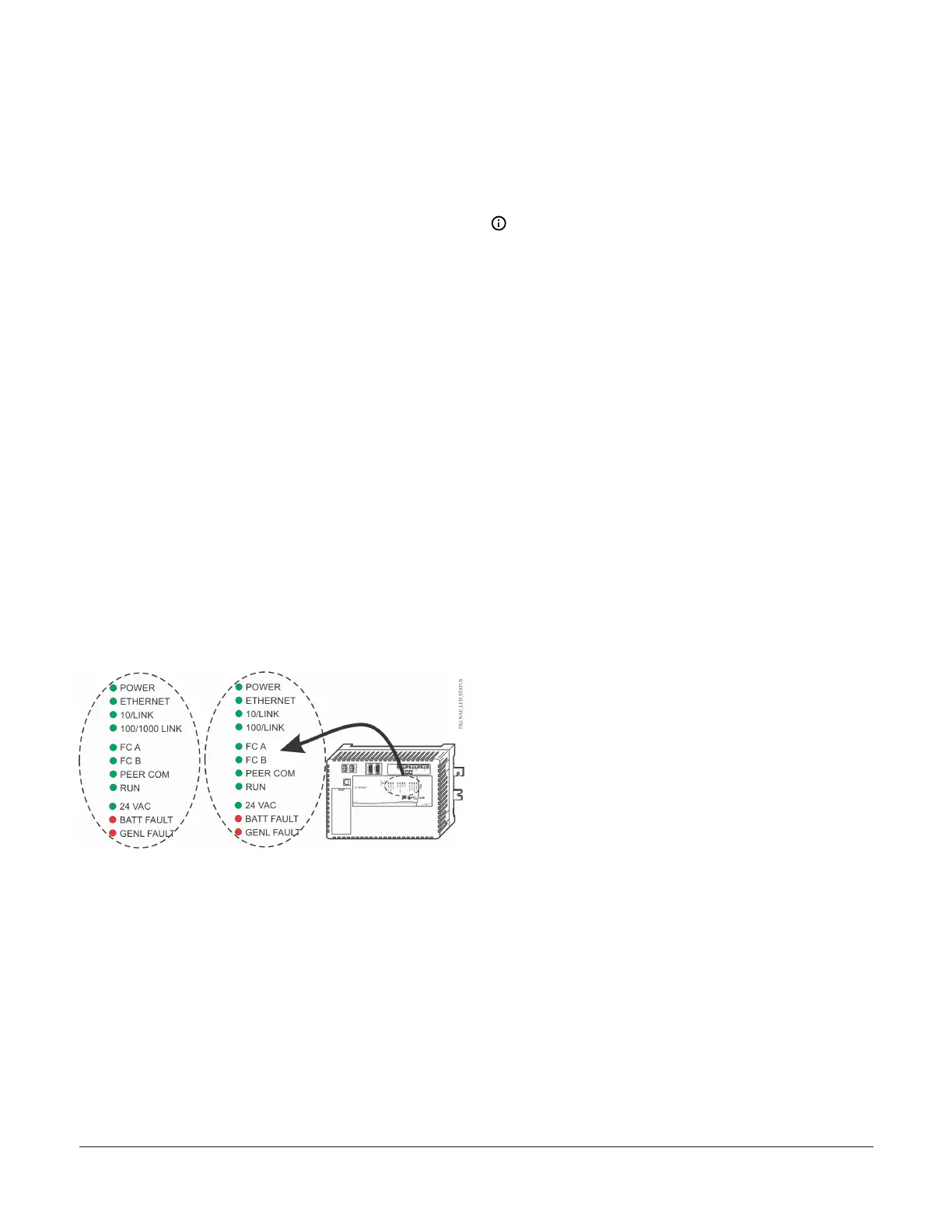LED test sequence at startup
During startup, the network engine automatically
initiates an LED test to verify the operational status
of the LEDs. Immediately after connecting supply
power, the following LED lighting sequence occurs:
1. The network engine emits one short beep,
indicating that the BIOS startup was successful.
2. The PEER COM, RUN, and GENL FAULT LEDs
turn on, indicating that the OS is booting up. For
network engine models, the FC A and FC B LEDs
also turn on.
3. The PEER COM, RUN, GENL FAULT LEDs, and
the FC A and FC B LEDs shut off. The RUN LED
flashes to indicate that the network engine
software is loading.
4. The LEDs display the operational status of
the network engine. When the RUN LED goes
On Steady, the operating system and Metasys
application are running and the network engine
is ready.
The total time to start up the network engine
depends on the size of the database and can take
several minutes.
Figure 19: Network Engine with LED designations
System re-boot switch
The System Re-Boot switch (Figure 4) forces a
manual restart of the network engine processor. All
data changes made to the system since the last time
the network engine saved data are lost on restart,
including alarm, trend, and audit trail data.
Note: Press the System Re-Boot switch only
if the network engine fails to respond and
cannot be accessed by any user device. Do not
press the System Re-Boot switch unless you
have tried other reasonable means to fix the
problem.
Engine missing from All Items tree
The first time you log on a network engine with
a commissioning laptop, the Site object for the
network engine appears, but the network engine
device object itself might be missing from the All
Items tree. This scenario occurs if you connect
the network engine on a private network with an
Ethernet switch and a laptop. The cause is that
the Metasys services in the network engine are
not waiting long enough during operating system
startup to acquire an APIPA IP address. The solution
is to connect the network engine to a network that
has a DHCP server. The DHCP server assigns a valid
IP address to the network engine. Then, use the
network engine's IP address to log on. The network
engine device object should appear.
NAE55/NIE55 Installation Guide 13
