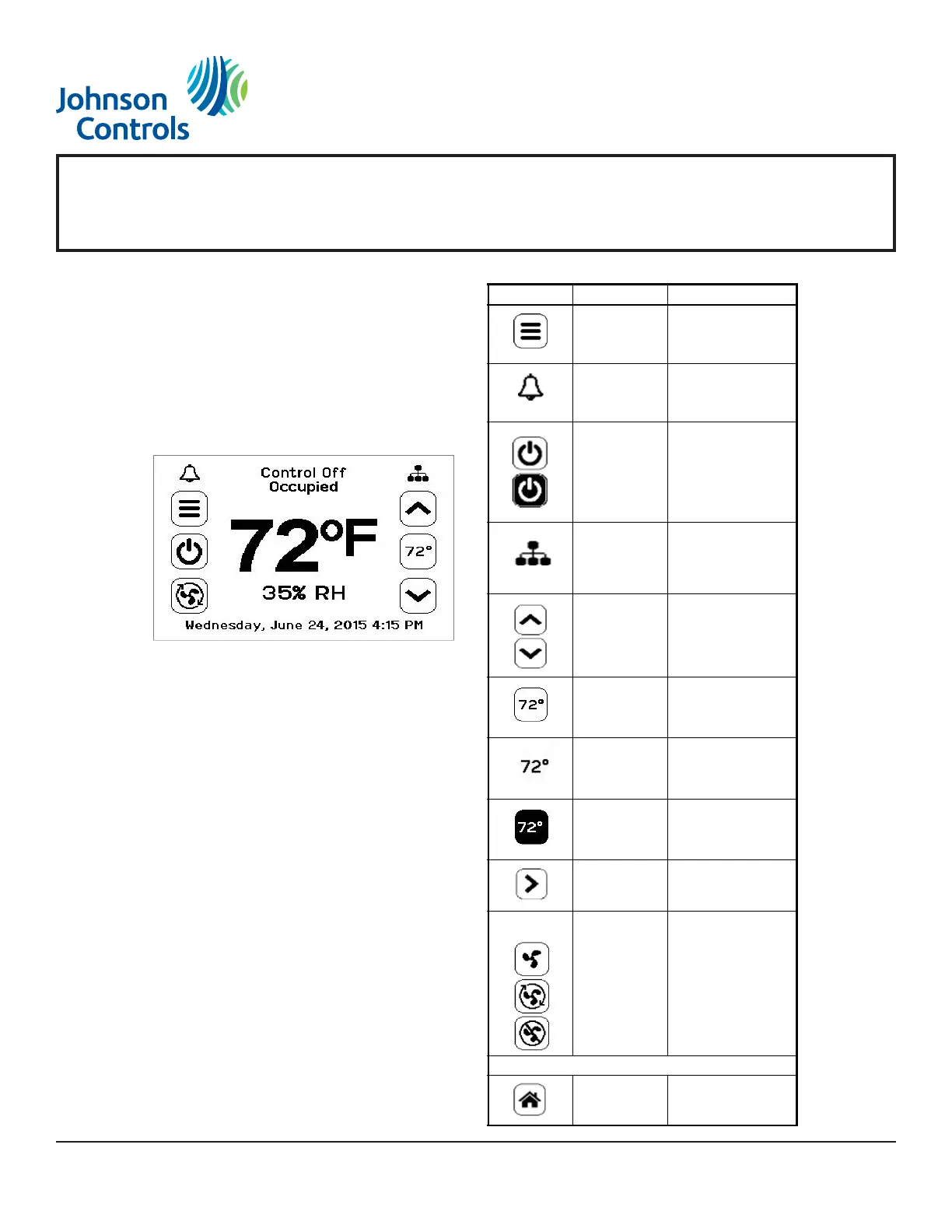TEC3000 Series On/Off or Floating Fan Coil and Zoning Thermostat Controllers with Dehumidification
Capability Installation Instructions
Setup and Adjustments
Overview
Figure 19 shows the thermostat controller home
screen. The home screen can be customized to show
or hide various elements from the occupant. See
Table 3 for a listing of the touchscreen icons and
Table 6 to identify the home screen settings under the
Display Settings. When screen customization is used in
conjunction with a passcode, the building owner can
control which options the occupant can access and
adjust.
The humidity level is displayed on the home screen if
there is a humidity sensor in the unit, or if the
thermostat controller has a network override written to
it.
Customizing the Home Screen
1. Press the Menu icon.
2. Press Display Settings.
3. Enable or disable elements of the home screen as
appropriate for the building owner and occupants.
4. Set the passcode on the thermostat controller to
prevent the occupants from changing settings that
they should not have access to change.
UI Icons
Table 3 describes the home screen touchable icons.
Press and release a UI icon to activate the TEC.
Additional touchable icons appear based on the menu,
and those icons are also described in Table 3.
