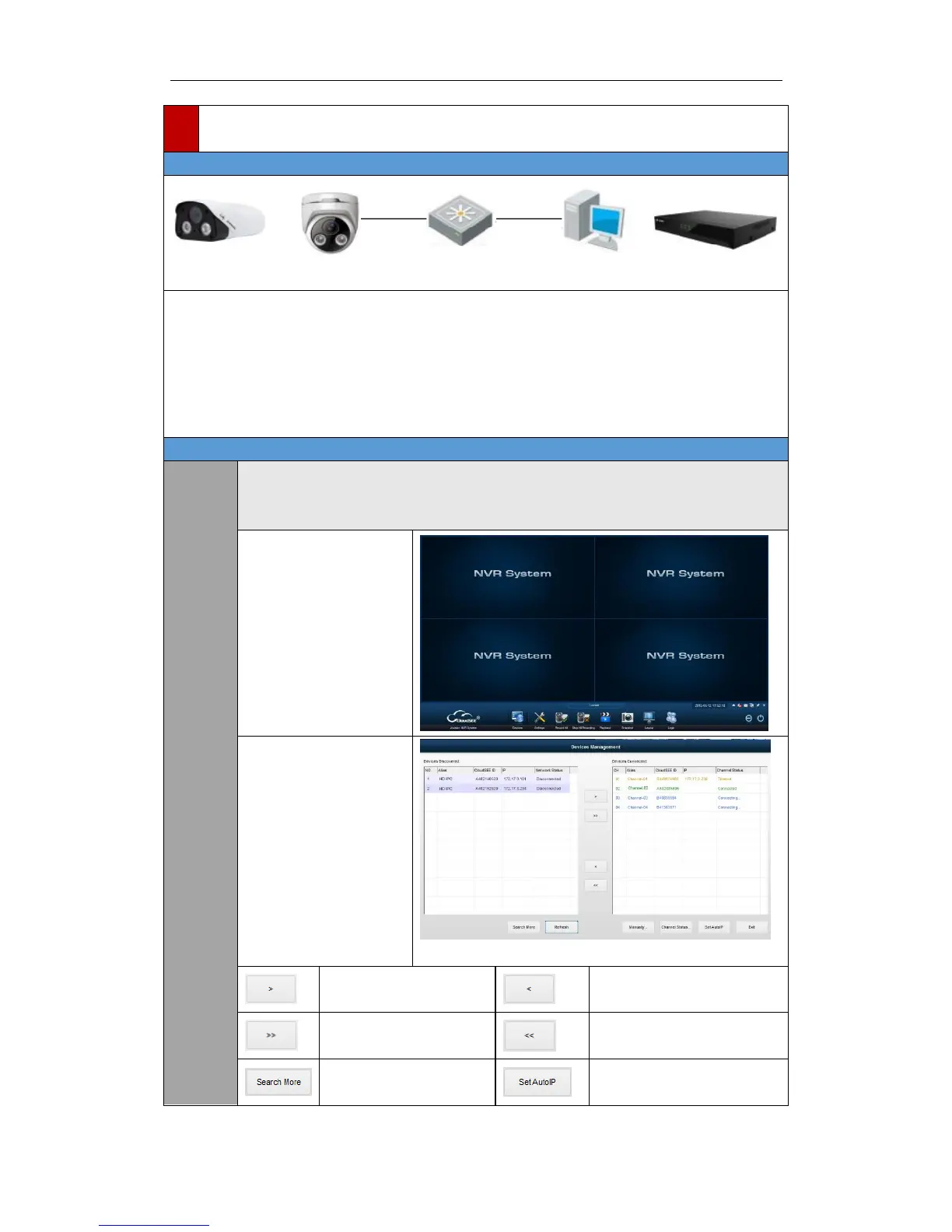To view and configure the camera via a LAN, you need to connect the network camera in the
same subnet with your computer, as shown above, and install the CloudSEE or JNVR software to
search and access the network camera.
Note:
If you have a NVR in your LAN, you can connect the camera on NVR, please refer to NVR user’s
manual for detailed information.
JNVR is a software tool which can access and manage network camera in a LAN.
Note:
JNVR Default Username : abc Password: 123
Install and run JNVR, the
main view is as shown on
the right.
JNVR will search and
connect network camera
automatically if there is
no device added.
