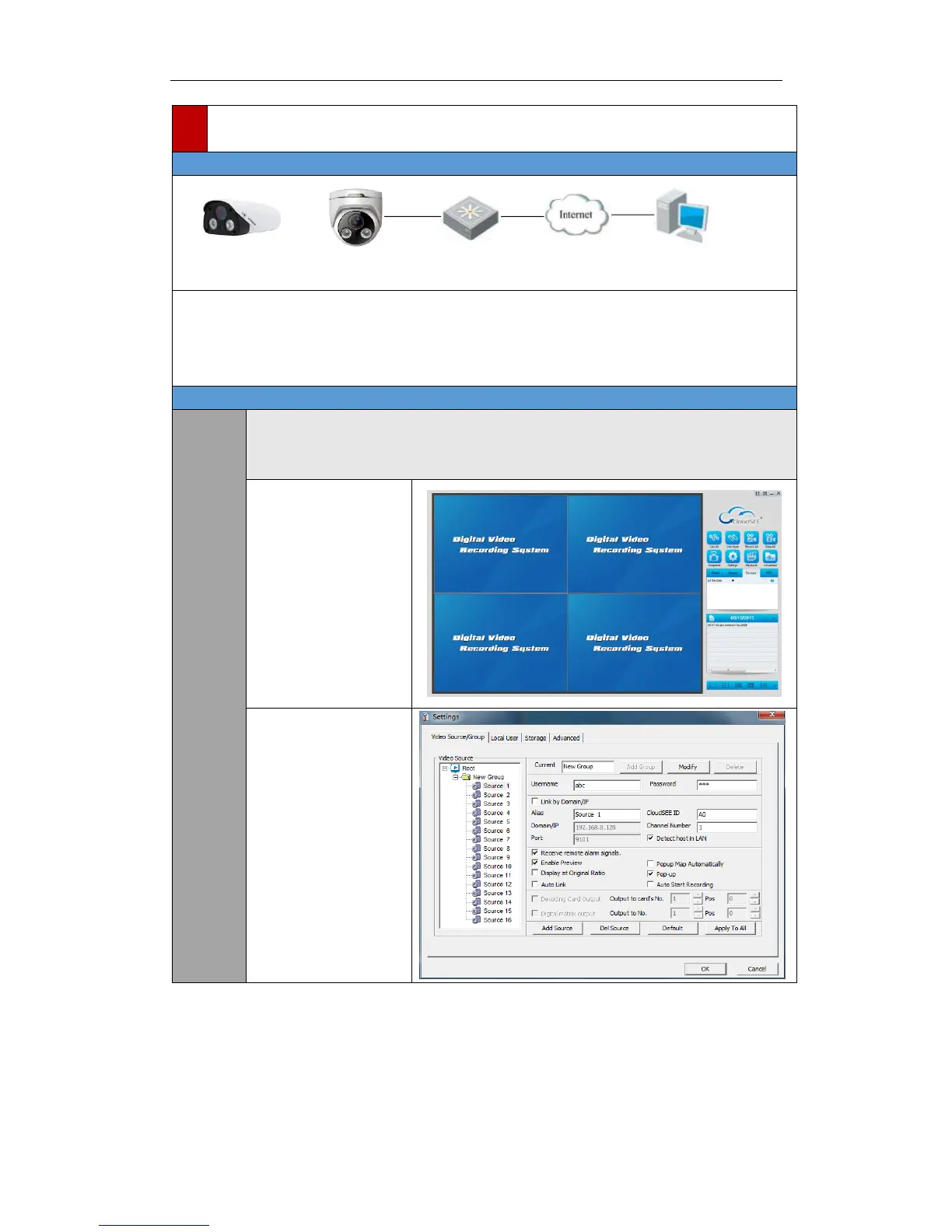This section explains how to connect the network camera through Internet. You need to connect
the network camera to Internet and install CloudSEE software to access the network camera.
Each device of our company has a CloudSEE ID, all the network cameras connected to Internet,
which means CloudSEE ID is online, can be accessed with CloudSEE ID.
CloudSEE can access and manage all kinds of CloudSEE product via WAN
Note:
JNVR Default Username : abc Password: 123
