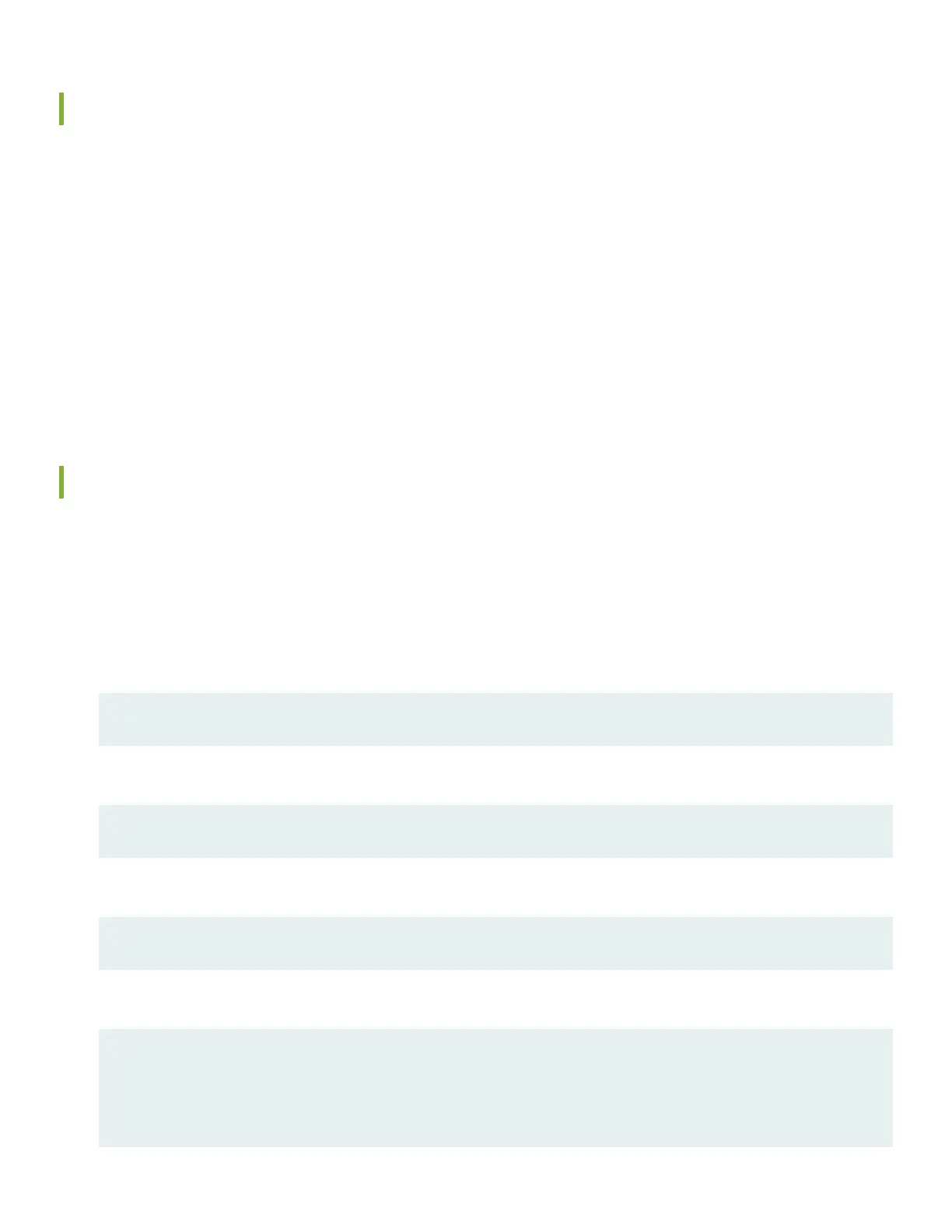Set Parameter Values
You must perform the initial configuration of the switch through the console port. Before you begin, set the following
parameter values in the console server or PC:
•
Baud Rate—9600
•
Flow Control—None
•
Data—8
•
Parity—None
•
Stop Bits—1
•
DCD State—Disregard
Perform the Initial Configuration
To connect and configure the switch from the console:
1. Connect the console port to a laptop or PC using the provided RJ-45 cable and RJ-45 to DB-9 serial port adapter. The
console (CON) port is located on the port panel of the router.
2. Log in as root. There is no password. If the software booted before you connect to the console port, you might need
to press the Enter key for the prompt to appear.
login: root
3. Start the command-line interface (CLI).
root@% cli
4. Enter configuration mode.
root>configure
5. Add a password to the root administration user account. Enter a plain-text password
[edit]
root@# set system root-authentication plain-text-password
New password: password
Retype new password: password
7