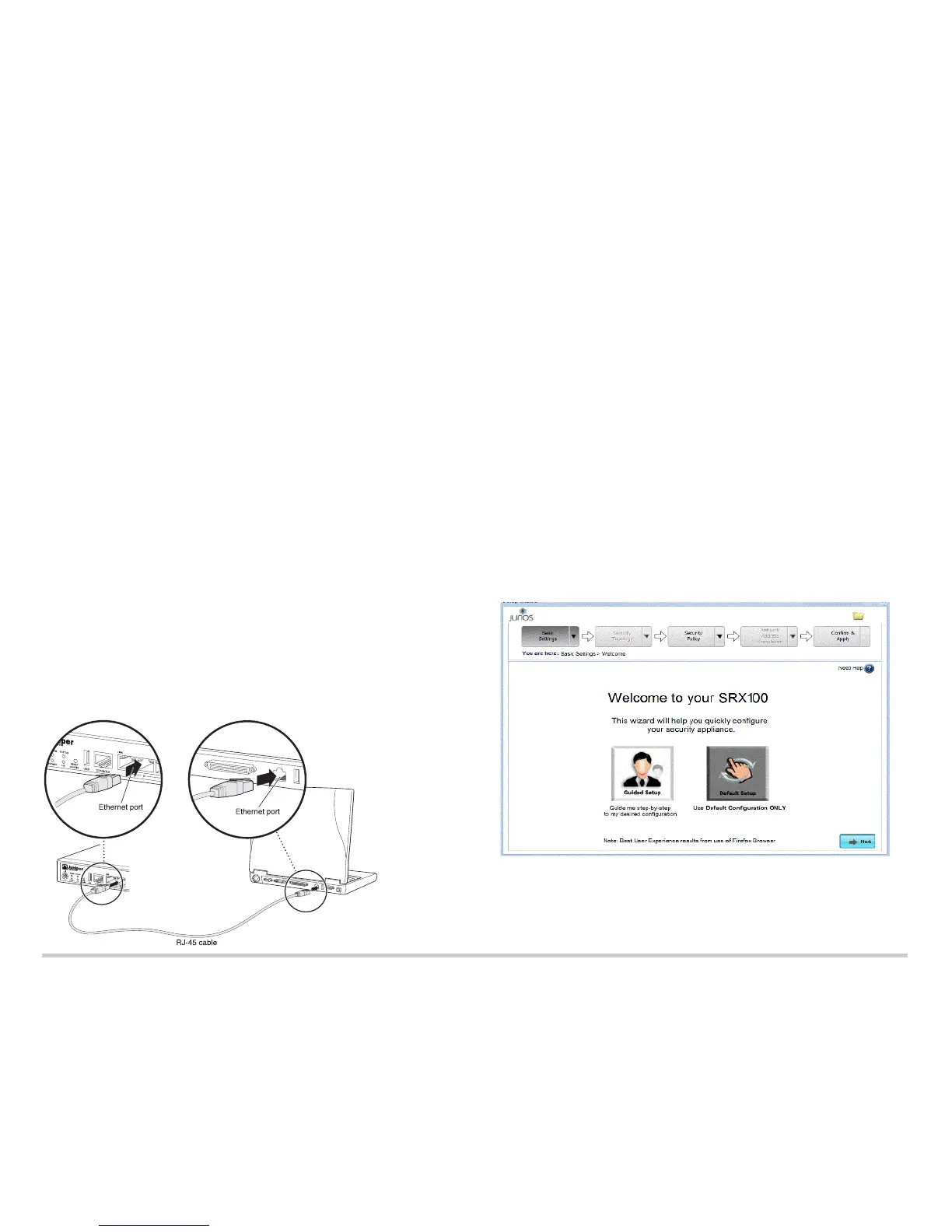Page 2
Task 1: Connect the Power Cable to the Device
Connect the power cable to the device and a power source. We recommend using a
surge protector. Note the following indications:
POWER LED (green): The device is receiving power.
STATUS LED (green): The device is operating normally.
ALARM LED (amber): The device is operating normally, although the LED might be
amber because a rescue configuration has not been set yet. This is not a panic
condition.
NOTE: After a rescue configuration has been set, an amber ALARM LED indicates a
minor alarm, and a solid red ALARM LED indicates a major problem on the services
gateway.
NOTE: You must allow the device between five and seven minutes to boot up after you
power it on. Wait until the STATUS LED is solid green before proceeding to the next task.
Task 2: Connect the Management Device
Connect the management device to the services gateway using either of the following
methods:
Connect an RJ-45 cable (Ethernet cable) from any one port between the ports
labeled 0/1 and 0/7 (interfaces fe-0/0/1 through fe-0/0/7) on the front panel to the
Ethernet port on the management device (workstation or laptop).
We recommend this connection method. If you are using this method to connect,
proceed to Task 3.
Connect an RJ-45 cable (Ethernet cable) from the port labeled CONSOLE on the
front panel to the supplied DB-9 adapter, which then connects to the serial port on
the management device. (Serial port settings: 9600 8-N-1.)
If you are using this method to connect, proceed with the CLI configuration
instructions in the Branch SRX Series Services Gateways Golden Configurations at
www.juniper.net/us/en/local/pdf/app-notes/3500153-en.pdf.
See the following illustration for details about connecting the management interface by
using the Ethernet ports.
Task 3: Ensure That the Management Device Acquires an IP Address
After you connect the management device to the services gateway, the DHCP server
process on the services gateway automatically assigns an IP address to the
management device. Ensure that the management device acquires an IP address on the
192.168.1.0/24 subnetwork (other than 192.168.1.1) from the device.
NOTE:
The services gateway functions as a DHCP server and will assign an IP address to
the management device.
If an IP address is not assigned to the management device, manually configure an
IP address in the 192.168.1.0/24 subnetwork. Do not assign the 192.168.1.1 IP
address to the management device, as this IP address is assigned to the services
gateway. By default, the DHCP server is enabled on the L3 VLAN interface, (IRB)
vlan.0 (interface fe-0/0/1 to fe-0/0/7), which is configured with an IP address of
192.168.1.1/24.
When an SRX100 Services Gateway is powered on for the first time, it boots using
the factory-default configuration.
Task 4: Access the J-Web Interface
1. Launch a Web browser from the management device.
NOTE: The wizard works best with Mozilla Firefox version 15.x or later.
2. Type http://192.168.1.1 in the URL address field. The Welcome page appears.
Task 5: Select the Setup Mode
Use one of the following setup modes to configure the services gateway:
Guided Setup - Allows you to set up the services gateway in a custom security
configuration. In this mode, you can select either the Basic or the Expert option. If
you choose this mode, proceed to Task 7.
