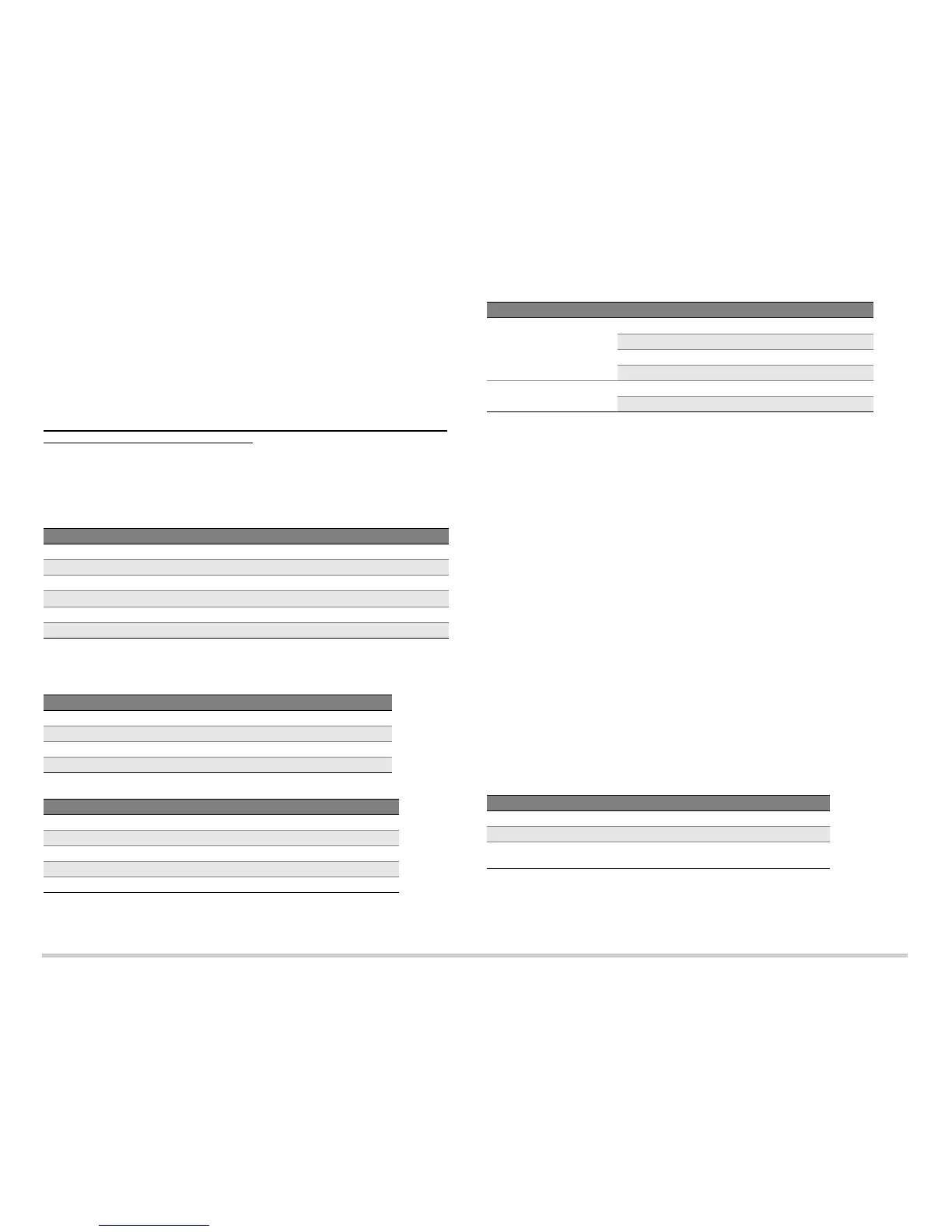Page 4
Task 9: Verify the Configuration
Access http://www.juniper.net to ensure that you are connected to the internet. This
connectivity ensures that you can pass traffic through the services gateway.
NOTE: If the http://www.juniper.net page does not load, verify your configuration settings,
and ensure that you have applied the configuration.
After you complete these steps, you can pass traffic from any trust port to the untrust
port.
Connecting and Configuring the SRX210 Services Gateway with
Integrated Convergence Services
If you have an SRX210H-P-MGW model, use the following instructions to configure voice
support on the media gateway and to get started using your device to place and receive
calls.
The following table provides an overview of the steps you follow to configure voice
support on the media gateway.
The following tables list the factory default settings on the SRX210 Services Gateway
with Integrated Convergence Services:
Factory-Default Settings for the Voice Ports:
Factory-Default Settings for the Dial Plan on the Services Gateway:
Factory-Default Settings for the Class of Restriction on the Services Gateway:
Task 1: Connect the FXS and FXO Ports
1. Connect an FXS port (FXS1 or FXS2) on the device to an analog device, such as a
telephone, fax, or modem, through an RJ-11 cable.
2. Connect an FXO port (FXO1 or FXO2) on the device to the central office (CO)
switches or to a station port on a PSTN through an RJ-11 cable.
3. Connect an Ethernet cable from any of the PoE ports (ge-0/0/0, ge-0/0/1, fe-0/0/2,
fe-0/0/3) to the VoIP phone.
Task 2: Access the J-Web Interface
1. Launch a Web browser from the management device.
2. Log in using the credentials you set during the initial configuration described in the
“Connecting and Configuring the SRX210 Services Gateway” section.
3. The Configure page appears.
Task 3: Configure the Class of Restriction
Configure the class of restriction to define the policy dedicated to specifying call type
permissions:
1. Select Configure > Convergence Services > Station > Class of Restriction. The
Class of Restriction Configuration page appears.
2. Click Add to create a new class of restriction. The New Class of Restriction page
appears.
3. Enter the name in the Class of Restriction field.
4. Click Add to add a new policy to the class of restriction you are creating. The New
Policy Configuration page appears.
5. Perform the following actions:
NOTE: By default, the device allows intrabranch, local, emergency, and long distance
calls. International and 900 calls are denied by default.
Step Task Step Task
1 Connect the FXO and FXS ports. 7 Configure the trunk.
2 Access the J-Web interface. 8 Configure trunk groups.
3 Configure the class of restriction. 9 Create the dial plan.
4 Configure the SIP station. 10 Configure the media gateway.
5 Configure the analog station. 11 Configure the survivable call server.
6 Configure the peer call server.
Port Label Interface Extension Station/Trunk Name
FXS1 fxs-0/0/10 3001 3001
FXS2 fxs-0/0/11 3002 3002
FXO1 fxo-0/0/12 - fxo1
FXO2 fxo-0/0/13 - fxo2
Call Pattern Call Type Call Type Name
911 Emergency emergency-call
1XXXXXXXXXX Long distance long-distance-call
XXXXXXX Local local-call
011. International international-call
1900. 900 number 900-number
Call Pattern Call Type
Allow Intrabranch
Local
Long distance
Emergency
Deny International
900 number
Field Action
Policy Name Specify a name for the policy.
Available Call Types Select the call types applicable to your setup.
Permissions Set permissions (allow or deny) on the selected call
types.