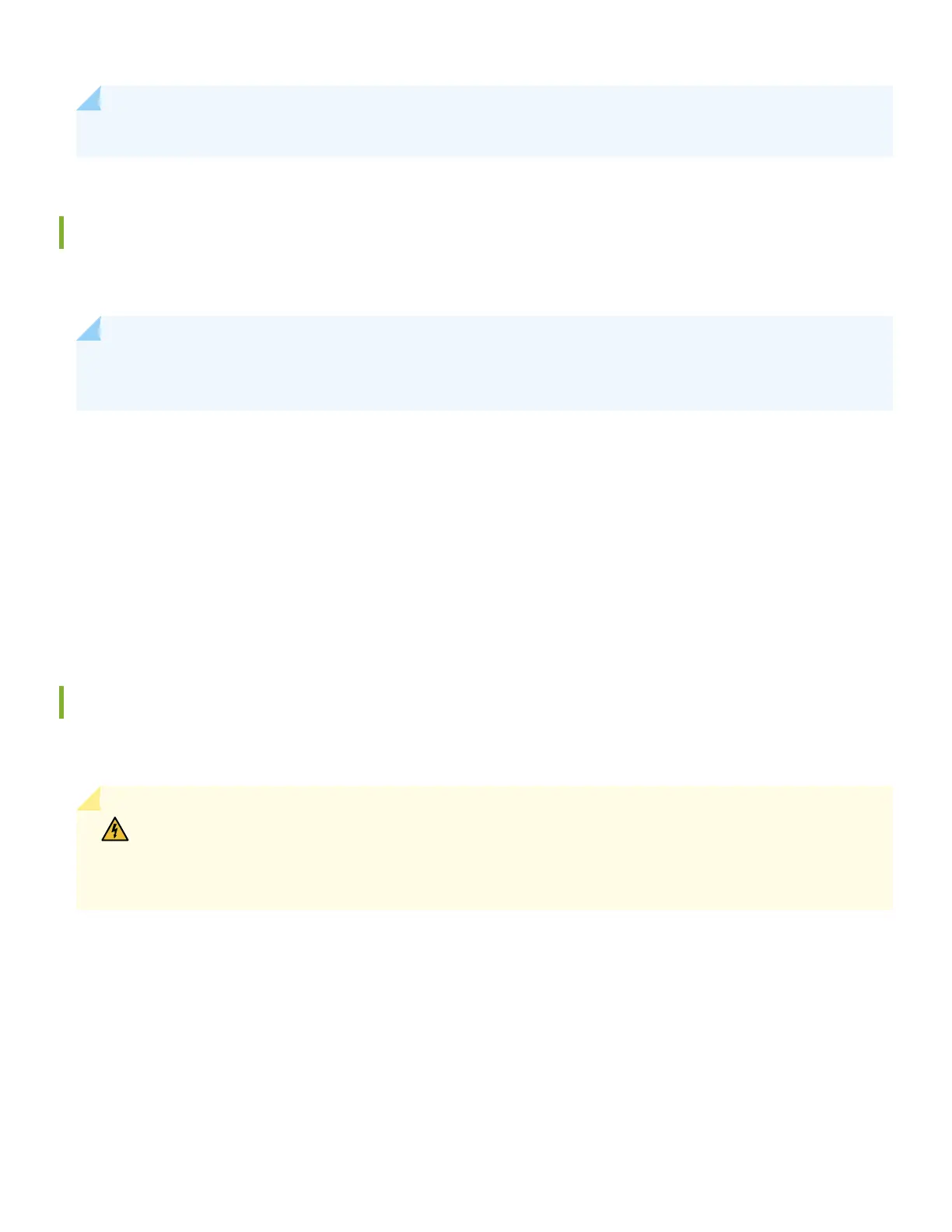NOTE: Check if the power supplies AC or DC are fully inserted into the chassis.
Connect Power to an AC-powered SRX4600
To connect power to an AC-powered Firewall:
NOTE: An AC-powered device gets addional grounding when you connect the power supply in the device to a
grounded AC power outlet by using the power cord.
1. Insert the coupler end of the power cord into the AC power cord inlet on the AC power supply faceplate. Push the
power cord retainer onto the power cord.
2. Insert the power cord plug into an AC power source outlet:
a. If the AC power source outlet has a power switch, set it to on (|) posion and the Firewall will power on.
b. If there is no power switch on the AC power source outlet, the services gateway will power on instantly.
3. Verify that the OK/FAIL LED is lit green and on steadily.
Connect Power to a DC-powered SRX4600
To connect power to a DC-powered Firewall:
WARNING: Before performing the following procedure, ensure that there is no power in the DC circuit.
To ensure that all power is cut o, locate the circuit breaker on the panel board that services the DC
circuit, switch the circuit breaker to the o (0) posion, and tape the switch handle of the circuit
breaker in the o posion.
1. Ensure that the voltage across the DC power source cable leads is 0 V and that the cable leads do not become acve
while you are connecng DC power.
2. Verify that the DC power cables are correctly labeled before connecng them to the power supply. In a typical
power distribuon scheme where the return is connected to chassis ground at the baery plant, you can use a
mulmeter to verify the resistance of the –48V and RTN DC cables to chassis ground:
a. The cable with very high resistance (indicang an open circuit) to chassis ground is negave (–) and is installed on
the –48V (input) DC power input terminal.
4