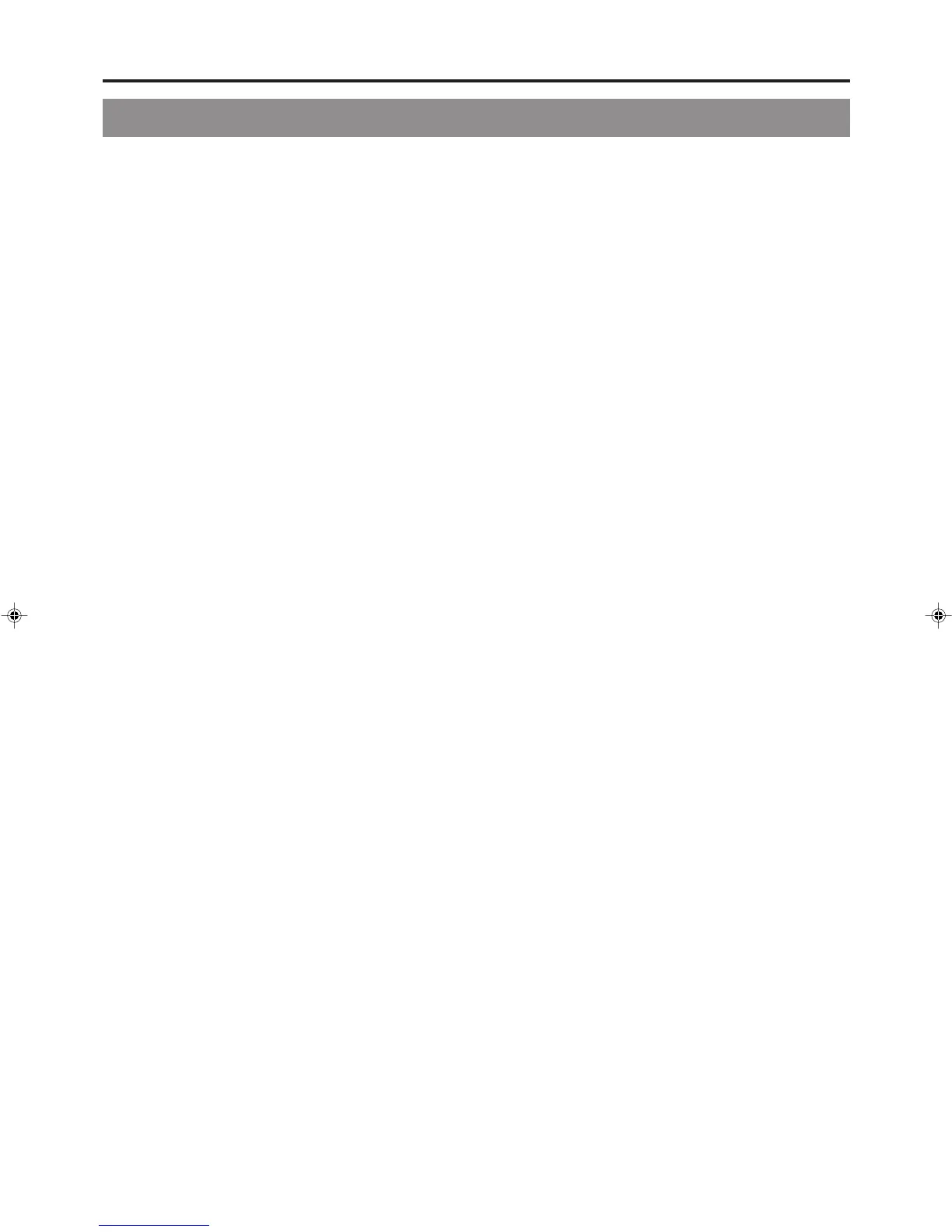11
&
SET UP button
● This button can be pressed to display the Setup Menu on
the monitor. A wide range of different menu settings can
then be made via the Setup Menu. (☞ Page 58)
In addition, the SET UP button can be pressed again to
hide the Setup Menu.
● If the SET UP button is pressed in Recording or Recording
Pause mode, setting data relevant to recording (i.e., video
bit rate and audio encoding format) will be displayed on-
screen. In addition, the SET UP button can be pressed again
to hide this information.
● Press this button when in the Playback mode to display the
INDEX MANAGER screen.
When the INDEX MANAGER screen is displayed, press
this button to return to the original screen. (☞ Page 56)
*
[6] button
● This button is used to select menu items or setting values
when the Setup Menu is displayed.
● Press this button during playback to playback the next title.
● If a title menu or chapter menu is displayed, this button
can be used to select a menu number for playback.
Specifically, pressing of this button moves the selection
position upward.
● The 6 button can be used to adjust the audio recording
levels when the DVD recorder is stopped or in Recording
Pause mode.
• If AUDIO REC VOLUME MODE from the RECORDER
MENU (2/2) screen is set to BOTH and this button is
pressed while either the 8 or t button is being held, the
audio recording levels for both Channel 1 and Channel 2
will increase.
• If AUDIO REC VOLUME MODE from the RECORDER
MENU (2/2) screen is set to INDEPENDENCE and this
button is pressed while the 8 button is being held, the
audio recording level for Channel 1 will increase. Similarly,
if the 6 button is pressed while the t button is being
held, the audio recording level for Channel 2 will increase.
(
[7] button
● This button is used to select menu items or setting values
when the Setup Menu is displayed.
● Press this button during playback to playback the previous
title.
● If a title menu or chapter menu is displayed, this button
can be used to select a menu number for playback.
Specifically, pressing of this button moves the selection
position downward.
● The 7 button can be used to adjust the audio recording
levels when the DVD recorder is stopped or in Recording
Pause mode.
• If AUDIO REC VOLUME MODE from the RECORDER
MENU (2/2) screen is set to BOTH and this button is
pressed while either the 8 or t button is being held, the
audio recording levels for both Channel 1 and Channel 2
will decrease.
• If AUDIO REC VOLUME MODE from the RECORDER
MENU (2/2) screen is set to INDEPENDENCE and this
button is pressed while the 8 button is being held, the
audio recording level for Channel 1 will decrease. Similarly,
if the 7 button is pressed while the t button is being
held, the audio recording level for Channel 2 will decrease.
)
[8] button
● If a title menu or chapter menu is displayed, this button
can be used to select a menu number for playback.
Specifically, pressing of this button moves the selection
position to the left.
● This button can be pressed while the DVD recorder is
playing to move playback to the start of the current chapter.
● The 8 button can be used to adjust the audio recording
levels when the DVD recorder is stopped or in Recording
Pause mode.
• If AUDIO REC VOLUME MODE from the RECORDER
MENU (2/2) screen is set to INDEPENDENCE and either
the 6 or 7 button is pressed while this button is being
held, the audio recording level for Channel 1 will be
adjusted accordingly.
• If AUDIO REC VOLUME MODE from the RECORDER
MENU (2/2) screen is set to BOTH and either the 6 or 7
button is pressed while this button is being held, the audio
recording levels for both Channel 1 and Channel 2 will be
adjusted accordingly.
• If this button is pressed together with the t button, the
audio recording levels will be returned to their default
settings (i.e., unity gain).
⁄
[t] button
● If a title menu or chapter menu is displayed, this button can
be used to select a menu number for playback. Specifically,
pressing of this button moves the selection position to the
right.
● This button can be pressed while the DVD recorder is
playing to move playback to the start of the next chapter.
● The t button can be used to adjust the audio recording
levels when the DVD recorder is stopped or in Recording
Pause mode.
• If AUDIO REC VOLUME MODE from the RECORDER
MENU (2/2) screen is set to INDEPENDENCE and either
the 6 or 7 button is pressed while this button is being
held, the audio recording level for Channel 2 will be
adjusted accordingly.
• If AUDIO REC VOLUME MODE from the RECORDER
MENU (2/2) screen is set to BOTH and either the 6 or 7
button is pressed while this button is being held, the audio
recording levels for both Channel 1 and Channel 2 will be
adjusted accordingly.
• If this button is pressed together with the 8 button, the
audio recording levels will be returned to their default
settings (i.e., unity gain).
¤
SET button
● This button is used to confirm the selection of menu items
or setting values when the Setup Menu is displayed.
● When this button is pressed during normal screen display,
the counter from the DVD recorder’s LCD display will switch
to display of either the elapsed recording/playback time or
the remaining disc/title time.
BD-X201MU/E(09_13).p65 05.1.14, 4:03 PM11
