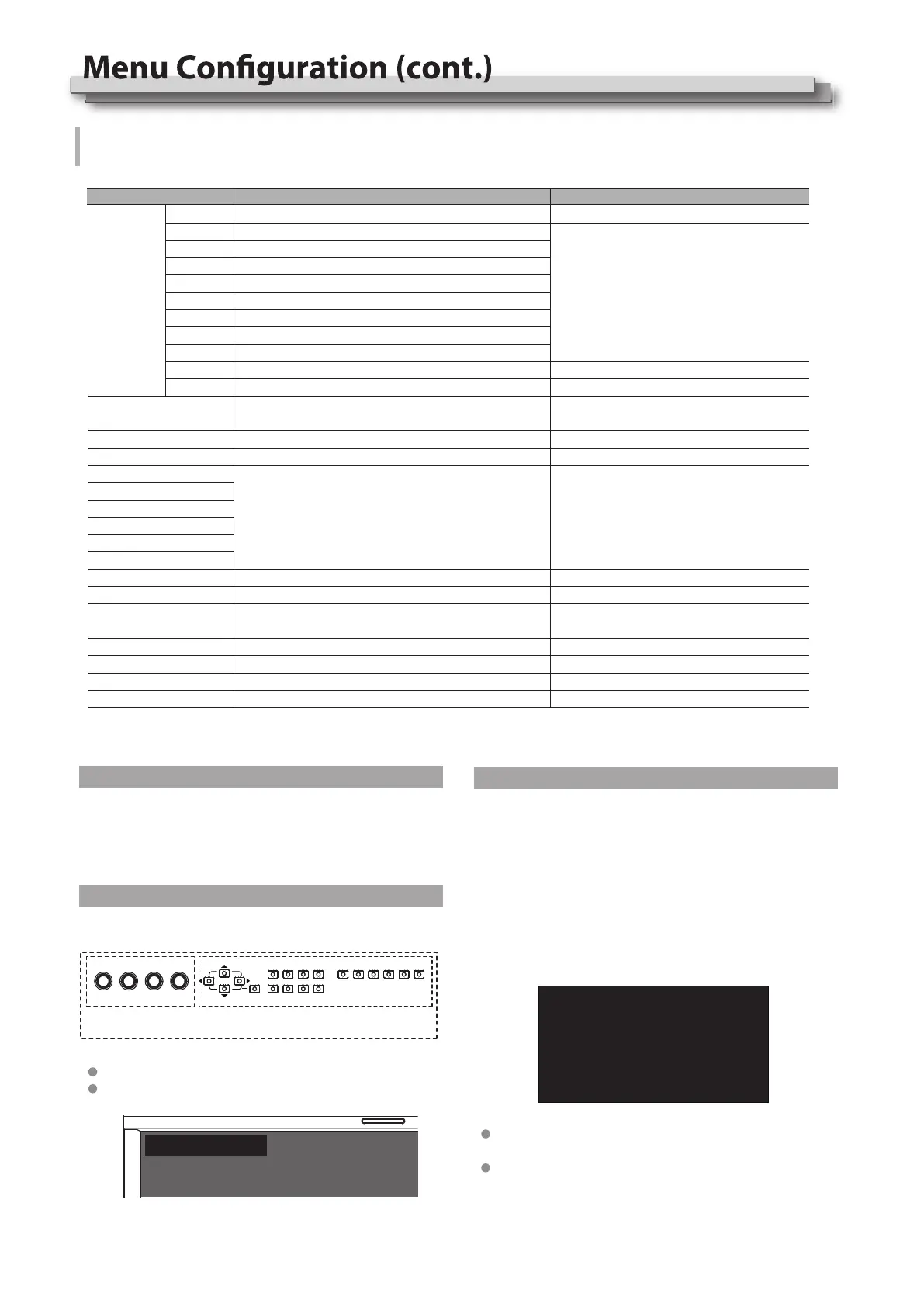19
Exit Main Menu
Return to previous menu
Exit Main Menu
Set front key board light brightness
Select a time to quit menu if there’s no operation
Assign functions to the function
keys F1 - F6 on the front key board
Turn down or switch o the LCD backlight to save energy
Select a time to enter Green mode if there’s no operation
Select a key lock mode
Enter rmware update
Reset all the monitor settings
Black Backlight, Gray Backlight
30Sec, 1Hour, 2Hour, 4Hour, OFF
OFF, Lock All,
Lock Rotary Knobs, Lock Key Buttons
NO, YES
NO, YES
Return to previous menu
Time code, Color Temp, Flip mode,
Freeze Frame, WFM type, WFM Single Line,
UMD, Marker, H/V Delay, Blue Only, Audio bar,
Zebra, Vector, Low Latency Mode, Histogram,
Odd/Even Frame, Lissajous, Focus Assist,
False color
To do
Select a user prole for all input sources
Save all the current menu settings to User prole,
Support rename user prole when saving.
Select a user prole for SFP input only
Select a user prole for SDI 1 input only
Select a user prole for SDI 2 input only
Select a user prole for SDI 3 input only
Select a user prole for SDI 4 input only
Select a user prole for Quad split 4x3GSDI input only
Select a user prole for 2SI interleave 4x3GSDI input only
Select a user prole for HDMI input only
User 1-8, OFF
User 1-8
User 1-8
OFF, LOW, HIGH
5-180
Global
SFP
SDI1
SDI2
SDI3
SDI4
4xSDI(SQ)
4xSDI(2SI)
HDMI
Back
Exit
Setting valueItem
Load Prole
*1
Save Prole
Key Brightness
OSD TIME (SEC)
F1
F2
F3
F4
F5
F6
Green Mode
Idel Duration
Key Lock *2
Firmware Update *3
System Reset
Back
Exit
System Setting
User prole saving, rmware update
*2 Key Lock
Select dierent keys to lock:
*1 Load Prole
Select “Global” to “User 1-8”, to assign the user prole to all
the input sources;
Select “Global” to “OFF”, the user proles can be assigned to
each input source individually.
*3 Firmware Update
The monitor rmware can be updated by front USB port.
Update steps:
(1) Download latest rmware le (DT-UXX Vxx YYMMDD.zip)
to USB disk, root directory.
(2) Switch on the monitor, and plug USB disk into front USB
port.
(3) Operate MENU - System Setting - Firmware Update, and
the monitor will update automatically.
(4) When updating succeed, switch the monitor o by front
POWER button and switch on again.
The MENU button can be operated when Key locked.
Press the locked buttons or knobs, the screen will display:
Rotary knobs Key buttons
All
Please copy only 1 rmware for 1 model monitor into USB
root directory.
Caution! DO NOT cut o power during rmware update.
Key Locked
UPDATE
Do you want to update now?
Select MENU to start!
MENU: OK INFO: Quit
