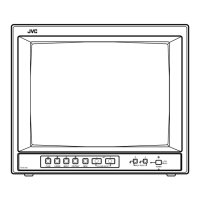How to resolve irregular color display on JVC DT-V1710CG?
- AAmanda AlvarezSep 4, 2025
If you notice irregular colors on your JVC Monitor, move the device away from the monitor. Press the DEGAUSS button on the front panel to degauss the screen, waiting more than 30 minutes for maximum effect.