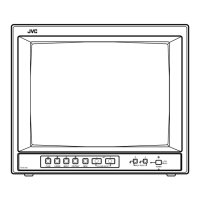What to do if JVC DT-V1710CG shows an unnatural picture?
- DDavid KramerSep 2, 2025
If the picture on your JVC Monitor looks unnatural, adjust the CONTRAST or BRIGHT picture adjustment knobs. Alternatively, adjust the [CONTRAST] or [BRIGHT] item in [PICTURE SUB ADJ.] in the screen.