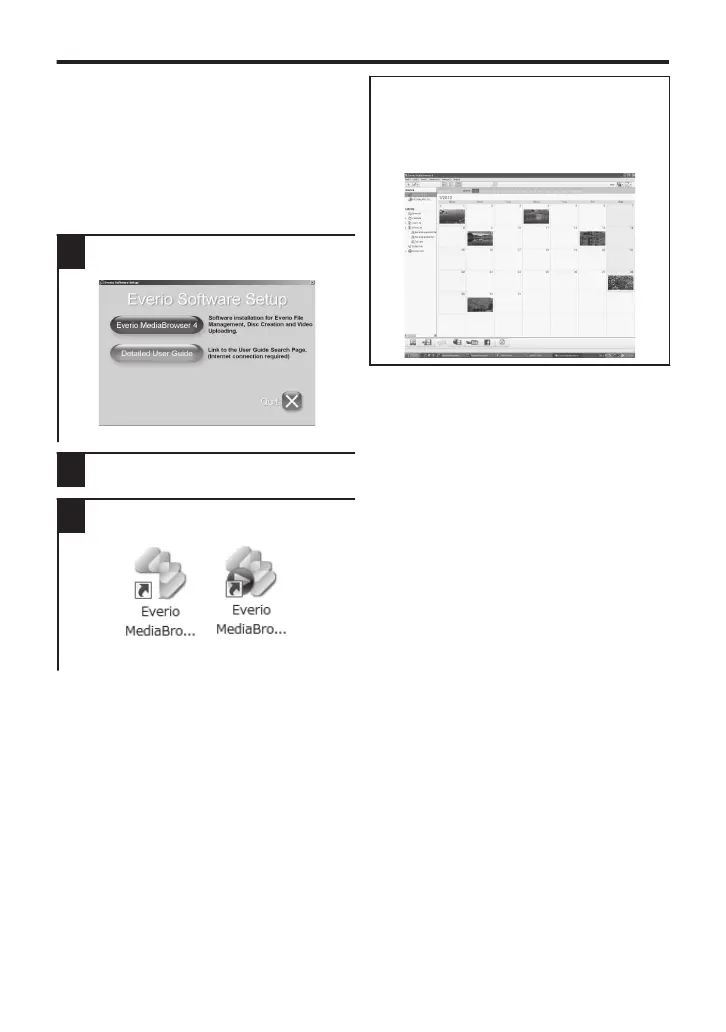Install Everio MediaBrowser (Windows)
Everio MediaBrowser is included with your
camera. It lets you archive and organize
your videos. It also lets you create discs and
upload video to YouTube, and other
popular web sites.
Preparation:
0
Load the provided CD-ROM into your PC.
0
In Windows Vista / Windows 7, the auto play
dialog box appears.
1
Click “Everio MediaBrowser 4”.
.
0
Follow the on-screen instructions.
2
Click “Finish”.
3
Click “Quit”.
.
0
Installation ends and icons are created
on the desktop.
Everio MediaBrowser uses a
calendar based interface that makes
it easy to find any video you have
recorded by selecting the
appropriate date.
.
12
