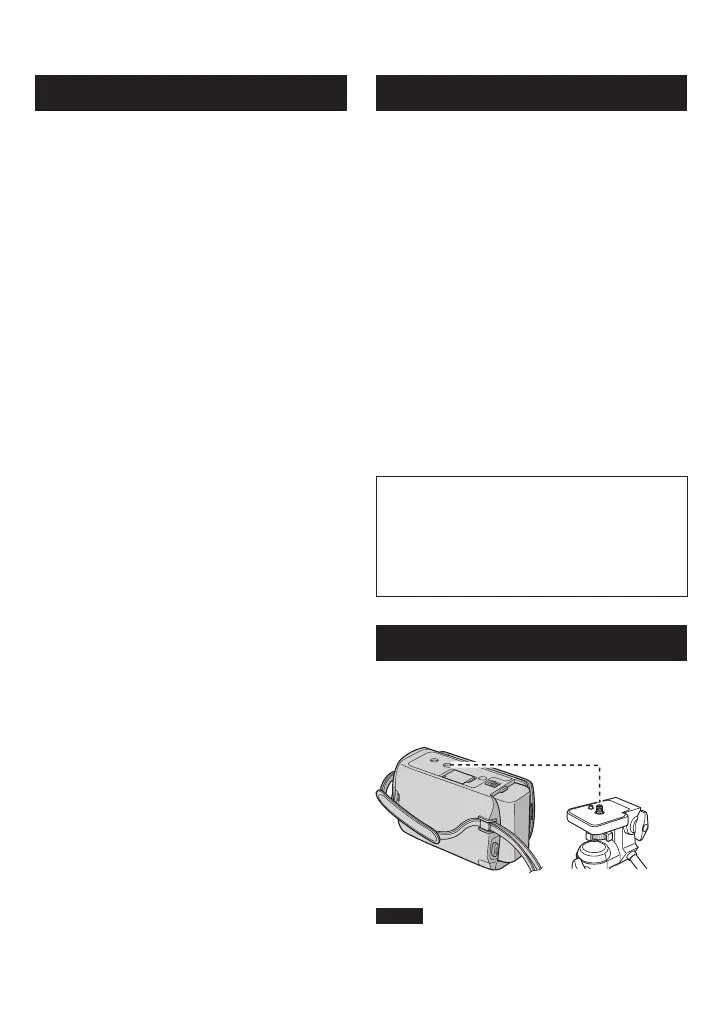Remote Control
Q Infrared Beam Transmitting Window
R ZOOM (T/W) Buttons (Zoom in/Out)
S Up Button
T Skip Backward Button
U Left Button
V Back Button
W PLAYLIST Button
X START/STOP Button
Y S.SHOT(SNAPSHOT) Button
Z INFO Button
a Skip Forward Button
b PLAY/PAUSE/SET Button
c Right Button
d Next Button
e Down Button
f INDEX Button*
g DISP Button
* Each time you press INDEX, the screen
switches as shown below:
! mode:
Index Screen « Group Index Screen
# mode:
Index Screen « Date Index Screen
Tripod Mounting
Align the camcorder stud hole with the tripod
stud, and the mounting socket with the screw,
and then rotate the camcorder clockwise to
mount it to the tripod.
NOTE
Do not use a tripod on unsteady or unlevel
surfaces. It could tip over, causing serious
damage to the camcorder.
Camcorder
! Power Button
# HDMI Mini Connector (Z p. 25)
$ DISPLAY Button (Z p. 15)
% Speaker
& Zoom Lever (Z p. 21)
Speaker Volume Control
( SNAPSHOT Button (Z p. 20)
) Touch Sensor
* OK Button
+ MENU Button
, Mode Switch [!, #]
- UPLOAD Button (Z p. 36)
TITLE Button
. EXPORT Button (Z p. 35)
/ DIRECT DVD Button (Z p. 28)
INFO Button (Z p. 21)
0 PLAY/REC Button (Z p. 19, 20, 22, 23)
1 LED Light (Z p. 21)
2 Remote Sensor
3 Lens
4 Stereo Microphone
5 DC Connector
6 START/STOP Button (Z p. 19)
7 AV Connector (Z p. 25, 34)
8 USB Connector (Z p. 27, 30)
9 Tripod Mounting Socket
: microSD Card Slot
; Battery Release Button
