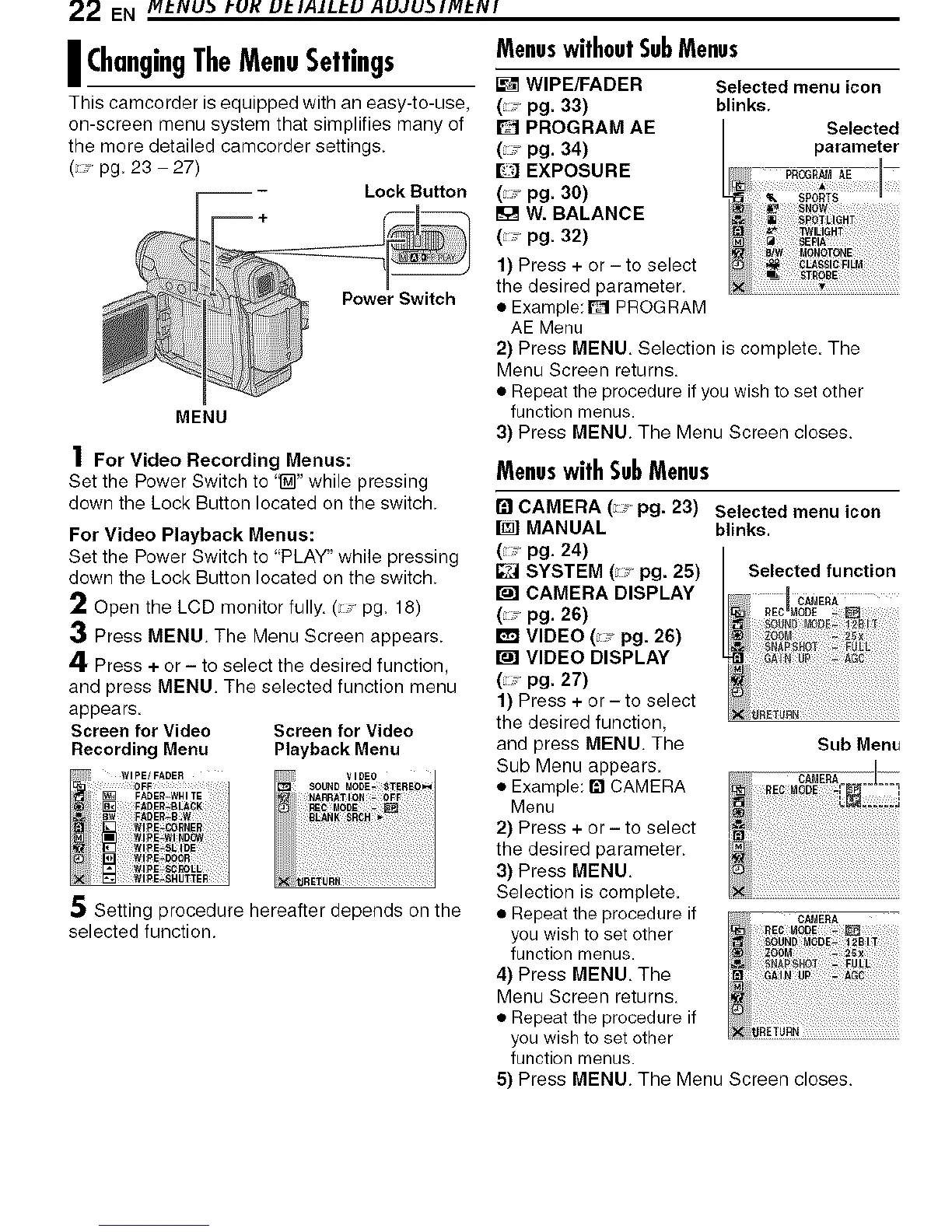22 EN /vII:HUb I'UI_ UI.: IAILI.:U AUJ U._ I MI.:IV I
I ChangingTheMenuSettings MenuswithoutSubMenus
WIPE/FADER Selected menu icon
This camcorder is equipped with an easy-to-use, ( pg. 33) blinks.
on-screen menu system that simplifies many of D PROGRAM AE Selected
the more detailed camcorder settings. (,_ pg. 34) parameter
( pg. 23-27) _ EXPOSURE
-- - Lock Button (,_ pg. 30)
W. BALANCE
( pg. 32)
1) Press + or - to select
the desired parameter.
• Example: _ PROG RAM
AE Menu
2) Press MENU. Selection is complete. The
Menu Screen returns.
• Repeat the procedure if you wish to set other
MENU function menus.
3) Press MENU. The Menu Screen closes.
MenuswithSubMenus
1 For Video Recording Menus:
Set the Power Switch to '_" while pressing
down the Lock Button located on the switch.
For Video Playback Menus:
Set the Power Switch to "PLAY" while pressing
down the Lock Button located on the switch.
2 Open the LCD monitor fully. (pg. 18)
3 Press MENU. The Menu Screen appears.
4 Press + or - to select the desired function,
and press MENU. The selected function menu
appears.
Screen for Video Screen for Video
Recording Menu Playback Menu
5 Setting procedure hereafter depends on the
selected function.
[] CAMERA (: pg. 23) Selected menu icon
MANUAL blinks.
( pg. 24)
D SYSTEM ( pg. 25) Selected function
CAMERA DISPLAY C_E_A
( pg. 26)
VIDEO ( pg. 26)
VIDEO DISPLAY
( pg. 27)
1) Press + or-to select
the desired function,
and press MENU. The Sub Menu
Sub Menu appears. 1:_2_ _2:, .CZC
• MenuEXample:El CAMERA
2,Press+er-tese,ect
the desired parameter.
3) Press MENU.
Selection is complete.
• Repeat the procedure if
you wish to set other
function menus.
4) Press MENU. The
Menu Screen returns,
• Repeat the procedure if
you wish to set other
function menus.
5) Press MENU. The Menu Screen closes.