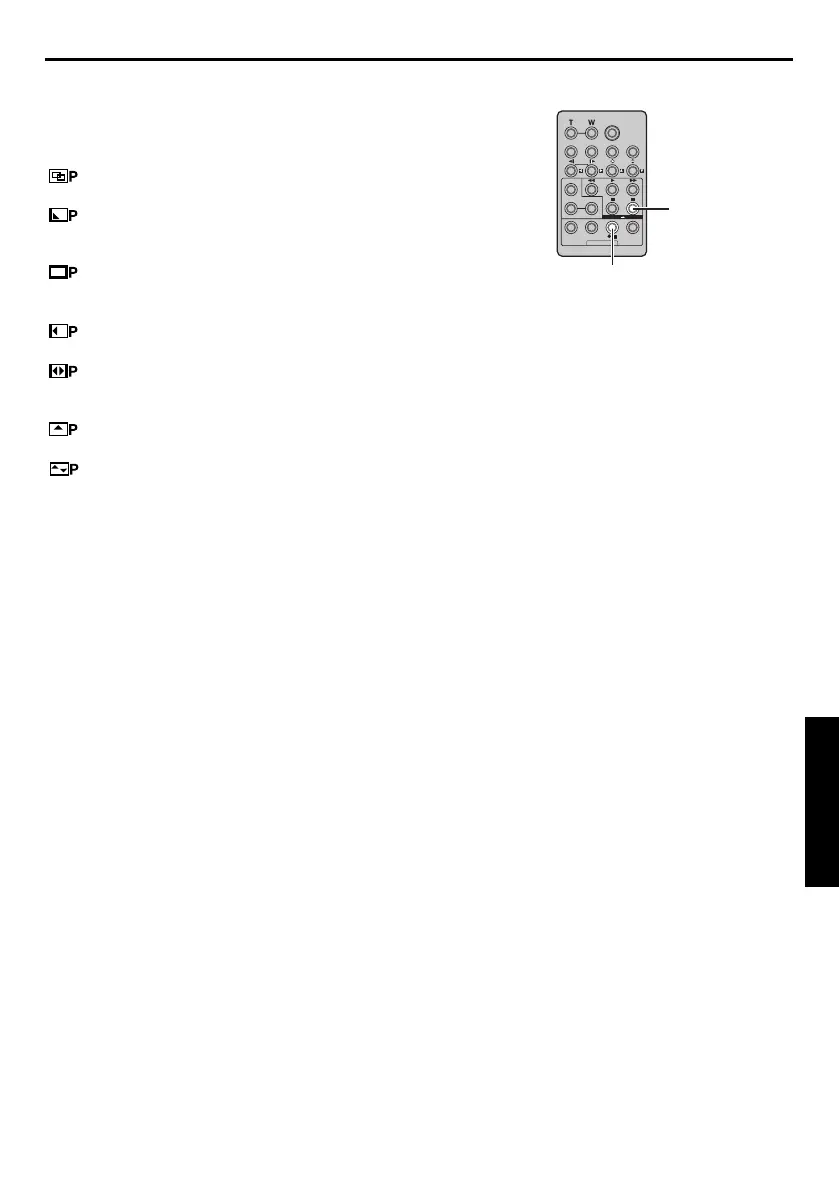EN 63
Master Page: Right
Picture Wipe And Dissolve Menu
(available only for Random Assemble Editing)
You can use not only the wipe/fader effects on
page 32 but also the picture wipe and dissolve
effects below.
DISSOLVE: The new scene gradually appears
as the old one gradually disappears.
WIPE – CORNER: The new scene wipes in
over the previous one from the upper right corner to
the lower left corner.
WIPE – WINDOW: The next scene gradually
wipes in from the centre of the screen toward the
corners, covering the previous scene.
WIPE – SLIDE: The next scene gradually wipes
in over the previous one from right to left.
WIPE – DOOR: The previous scene wipes out
from the centre to the right and left, like a door
being pushed open to reveal the next scene.
WIPE – SCROLL: The new scene wipes in over
the last one from the bottom of the screen to the top.
WIPE – SHUTTER: The new scene wipes in
over the previous one from the centre toward the top
and bottom of the screen.
Automatic Editing To VCR
13 Rewind the tape in the camcorder to the
beginning of the scene you want to edit and press
PAUSE (9).
14 Press VCR REC STBY (79), or manually
engage the VCR’s Record-Pause mode.
15 Press the Recording Start/Stop Button on the
camcorder. Editing proceeds as programmed,
right through to the end of the last registered
scene.
● When dubbing is complete, the camcorder
enters the Pause mode, and the VCR enters its
Record-Pause mode.
● If you do not register an Edit-Out point, the
tape will be dubbed all the way to the end
automatically.
● If you operate the camcorder during automatic
editing, the VCR will enter its Record-Pause
mode and automatic editing will stop.
16 Engage the Stop modes for the camcorder and
the VCR.
To make the R.A.Edit counter display disappear,
press R.A.EDIT ON/OFF on the remote control.
NOTES:
● Pressing R.A.EDIT ON/OFF on the remote control
clears all settings registered during Random
Assemble Editing.
● When the editing cable is connected to the remote
control’s PAUSE IN connector during dubbing,
make sure the remote control is pointed at the
VCR’s sensor, and the path between the two is
unobstructed.
● Random Assemble Editing may not function
properly when using a tape including several
duplicated time codes. (墌 pg. 19)
VCR REC STBY
PAUSE
ADVANCED FEATURES
CONTINUED ON NEXT PAGE
GR-DV4000PAL.book Page 63 Friday, February 14, 2003 10:30 PM