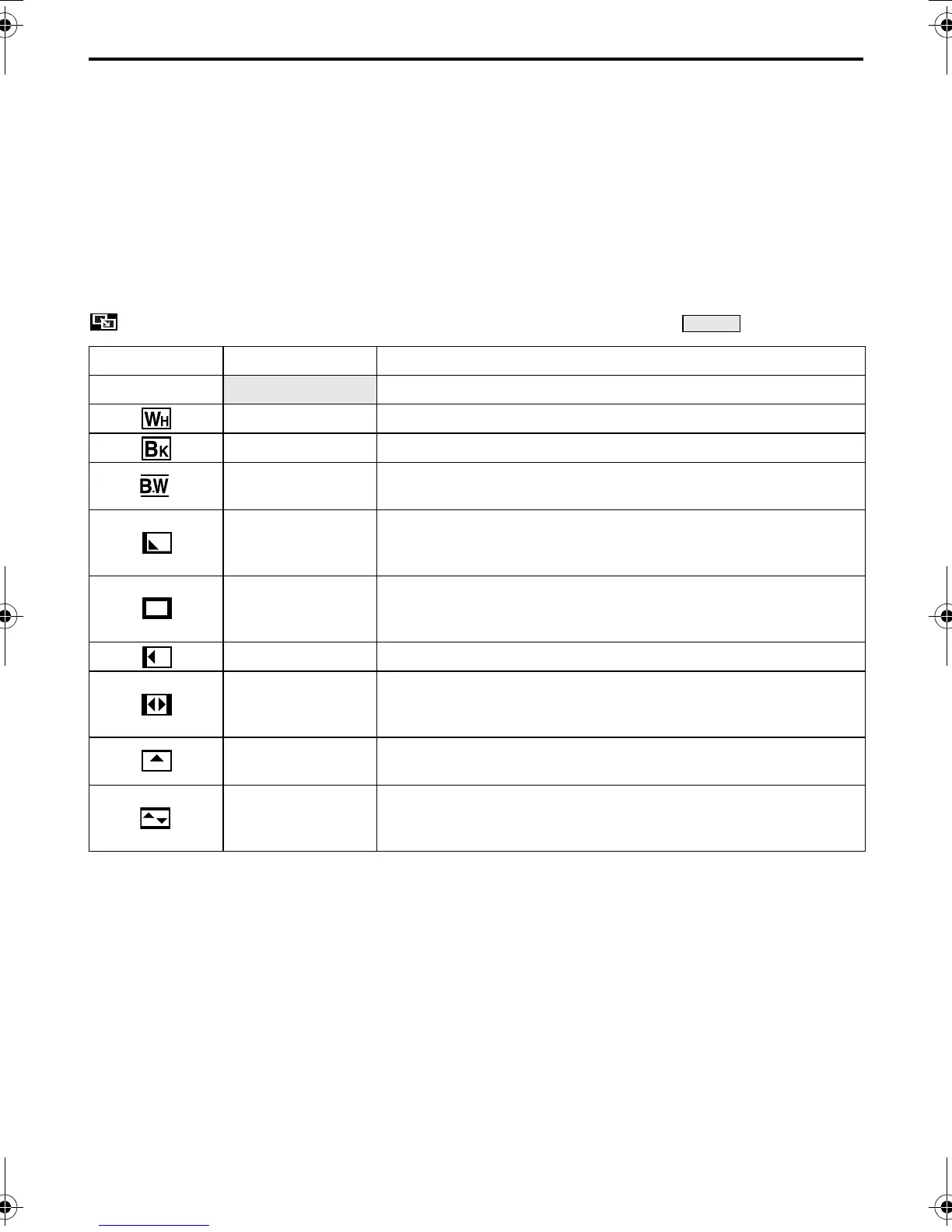40 EN
Master Page: Left
GR-DVP7-5EG_37-79.fm Page 40
Wipe or Fader works when video recording is started
or stopped.
1 Set the VIDEO/MEMORY Switch to “VIDEO”.
2 Set the Power Switch to “M” while pressing down
the Lock Button located on the switch.
3 Open the LCD monitor fully, or pull out the
viewfinder fully.
4 Set “v WIPE/FADER” to the desired mode.
(墌 pg. 38)
● The selected effect indicator appears.
5 Press the Recording Start/Stop Button to start or
stop recording. The selected Fade-in/out or
Wipe-in/out effect works.
To deactivate the selected effect…
Select “OFF” in step 4.
NOTES:
● You can select other effects for “v WIPE/FADER”
during recording.
● You can extend the length of a Wipe or Fader by
pressing and holding the Recording Start/Stop
Button.
WIPE/FADER ( : Factory-preset)
Indicator Parameter Description
—
OFF Disables effects.
FADER–WHITE Fade in or out with a white screen.
FADER–BLACK Fade in or out with a black screen.
FADER–B.W
Fade in to a colour screen from a black and white screen, or fade
out from colour to black and white.
WIPE – CORNER
Wipe in on a black screen from the upper right to the lower left
corner, or wipe out from lower left to upper right, leaving a black
screen.
WIPE – WINDOW
The scene starts in the centre of a black screen and wipes in
toward the corners, or comes in from the corners, gradually wiping
out to the centre.
WIPE – SLIDE Wipe in from right to left, or wipe out from left to right.
WIPE – DOOR
Wipe in as the two halves of a black screen open to the left and
right, revealing the scene, or wipe out and the black screen
reappears from left and right to cover the scene.
WIPE – SCROLL
The scene wipes in from the bottom to the top of a black screen, or
wipes out from top to bottom, leaving a black screen.
WIPE–SHUTTER
Wipe in from the centre of a black screen toward the top and
bottom, or wipe out from the top and bottom toward the centre
leaving a black screen.
RECORDING MENUS (cont.)
GR-DVP7-5EG_02-08.book Page 40 Thursday, February 28, 2002 11:39 AM
