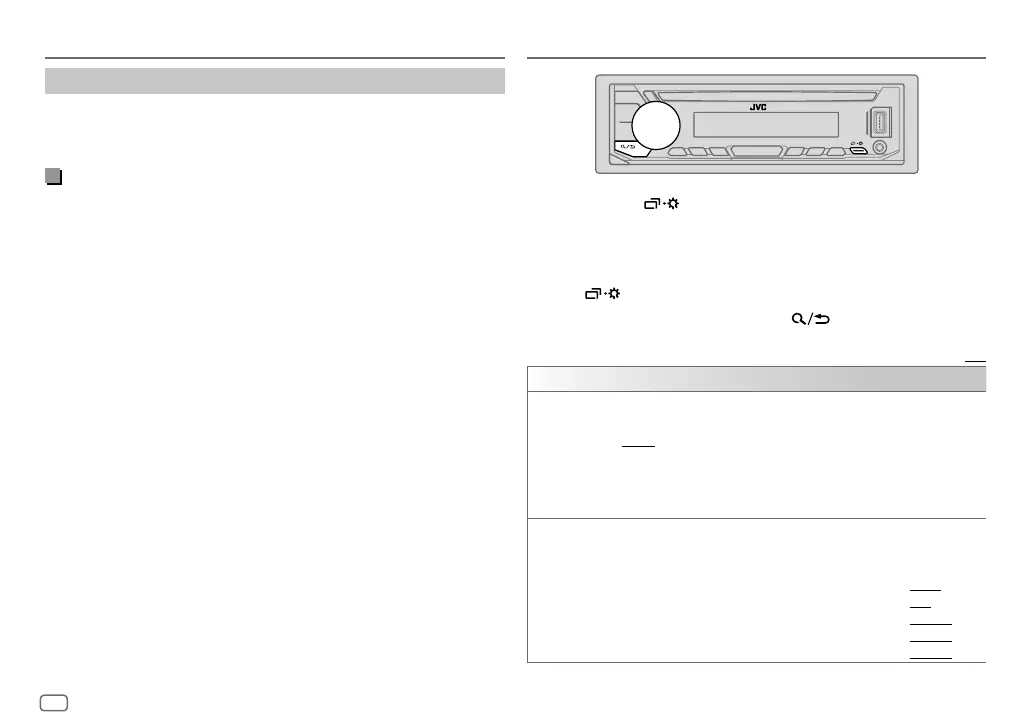20
ENGLISH
Data Size: B6L (182 mm x 128 mm)
Book Size: B6L (182 mm x 128 mm)
AUDIO SETTINGS
1 Press and hold .
2 Turn the volume knob to select an item (see the following table), then
press the knob.
3 Repeat step 2 until the desired item is selected/activated or follow the
instructions stated on the selected item.
4 Press to exit.
To return to the previous setting item, press
.
Default: [XX]
[EQSETTING]
[PRESET EQ]
Selects a preset equalizer suitable to the music genre.
• Select [USER] to use the settings made in [EASYEQ] or [PROEQ].
[FLAT]/[DRVN 3]/[DRVN 2]/[DRVN 1]/[HARD ROCK]/[HIP HOP]/[JAZZ]/
[POP]/[R&B]/[USER]/[CLASSICAL]
Drive equalizer ([DRVN 3]/[DRVN 2]/[DRVN 1]) boosts specific frequencies
in the audio signal to reduce the noise heard from outside the car or running
noise of the tyres.
[EASYEQ]
Adjusts your own sound settings.
• The settings are stored to [USER] in [PRESET EQ].
• The settings made may affect the current settings of [PRO EQ].
[SUB.W SP]*1*2: [00] to [+06] (Default: [+03]
[SUB.W]*1: [–50] to [+10] [00]
[BASS]: [LVL–09] to [LVL+09] [LVL00]
[MID]: [LVL–09] to [LVL+09] [LVL00]
[TRE]: [LVL–09] to [LVL+09] [LVL00])
*1, *2: (page 22)
Internet radio via Bluetooth
You can listen to internet radio (Spotify) on the iPhone/iPod touch/Android
device via Bluetooth on this unit.
• Make sure the USB input terminal is not connected to any device.
Listen to Spotify
Preparation:
Select
[ON]
for
[SPOTIFY SRC]
in
[SOURCE SELECT]
. (Page 4)
1 Start up the Spotify application on your device.
2 Connect your device via Bluetooth connection. (Page13)
3 Press B SRC repeatedly to select SPOTIFY (for iPhone/iPod) or
SPOTIFYBT (for Android device).
The source switches and broadcast starts automatically.
• You can operate Spotify in the same way as Spotify via USB input terminal.
(Page 11)
BLUETOOTH®
JS_JVC_KD_DB902BT_E_EN_3.indd 20JS_JVC_KD_DB902BT_E_EN_3.indd 20 7/11/2018 4:43:30 PM7/11/2018 4:43:30 PM
