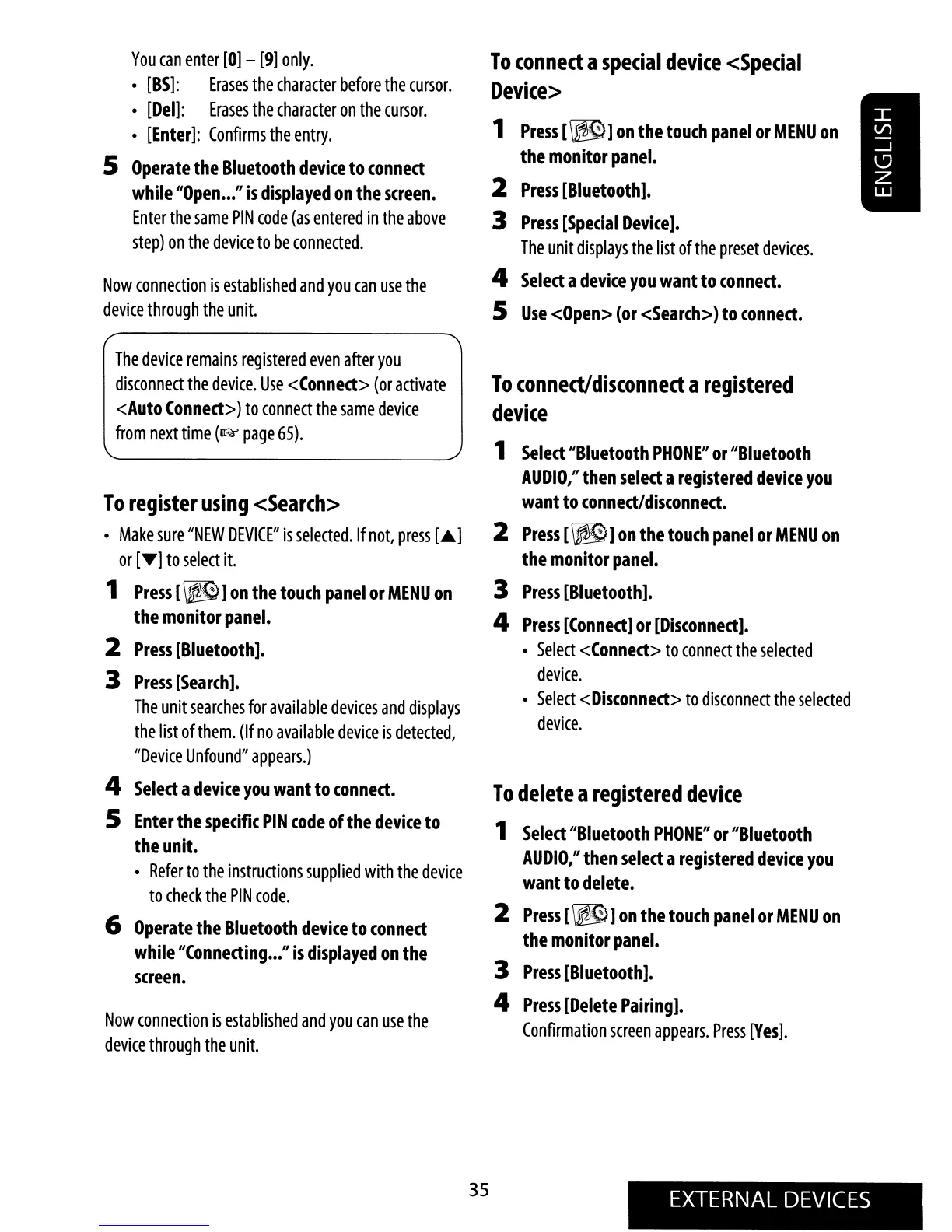N
Nathaniel LongJul 28, 2025
How to stop noise interference with sounds in my JVC Car Video System?
- LLisa CohenJul 28, 2025
If noise is interfering with the sounds in your JVC Car Video System, ensure the rear ground terminal is connected to the car’s chassis using shorter and thicker cords.