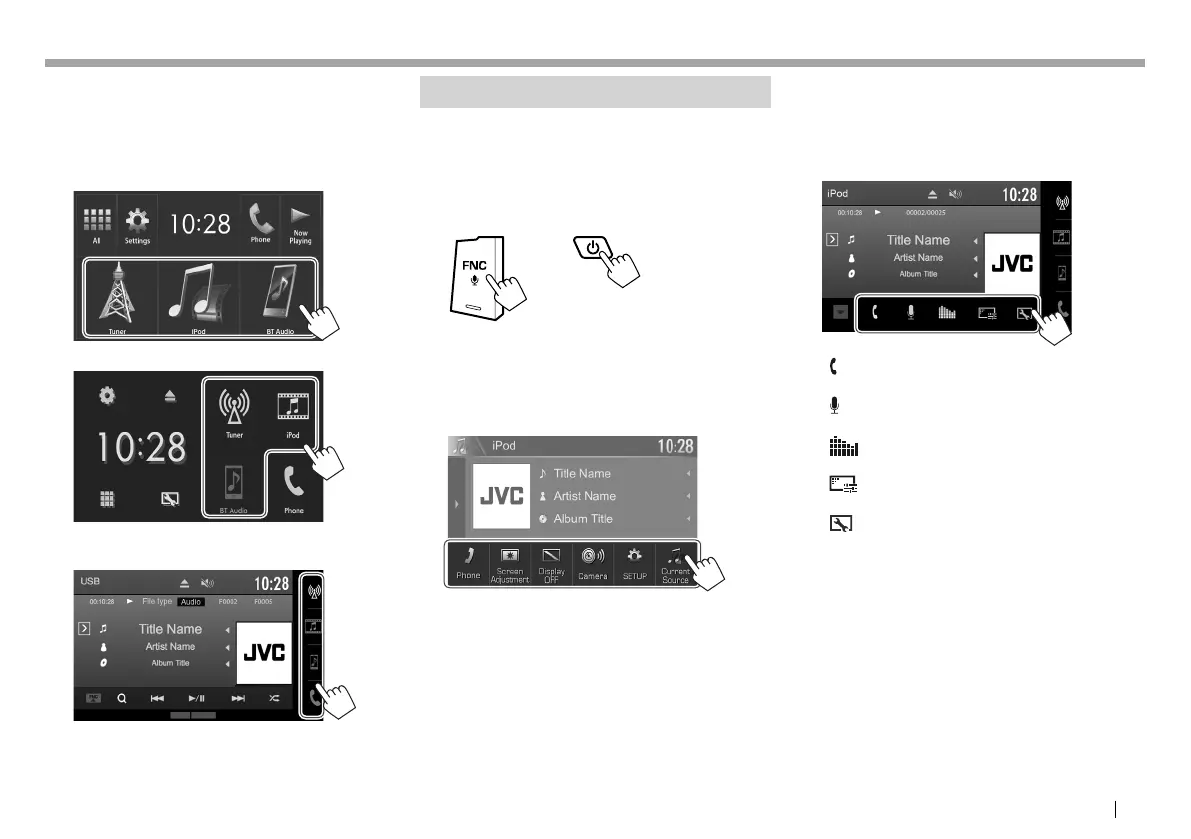ENGLISH 11
BASICSBASICS
❏ Selecting the playback source on the
Home screen
• You can arrange the items to display on the Home
screen. (Page55)
KW-V230BT/KW-V235DBT
KW-V330BT
• You can also select the playback source on the
source control screen.
Using the pop-up short-cut menu
While displaying the source control screen, you can
jump to another screen from the pop-up short-cut
menu.
1 Display the pop-up short-cut menu.
KW-V230BT
KW-V235DBT
KW-V330BT
• Only for KW-V330BT: You can also display the
pop-up short-cut menu by pressing [FNC] on
the source control screen.
2 Select an item to jump to.
KW-V230BT/KW-V235DBT
[Phone] Displays the phone control
screen. (Page43)
[Screen
Adjustment]
Displays the picture adjustment
screen. (Page52)
[Display OFF] Turns off the screen.
(Page7)
[Camera] Displays the picture from the
rear view camera. (Page36)
[SETUP] Displays the <Settings> screen.
(Page57)
[Current
Source]
Displays the current source
control screen.
KW-V330BT
[ ]
Displays the phone control
screen. (Page43)
[
]
Activates the voice dialing.
(Page 45)
[
]
Displays the <Equalizer>
screen. (Page 49)
[
]
Displays the picture adjustment
screen. (Page52)
[
]
Displays the <User Customize>
screen. (Page 53)
To close the pop-up menu:
For KW-V230BT/KW-V235DBT: Touch the screen
anywhere other than the pop-up short-cut menu.
For KW-V330BT: Press [K] or touch the screen
anywhere other than the pop-up short-cut menu.
2017KW-VEntryE.indb112017KW-VEntryE.indb11 2016/09/2717:412016/09/2717:41
