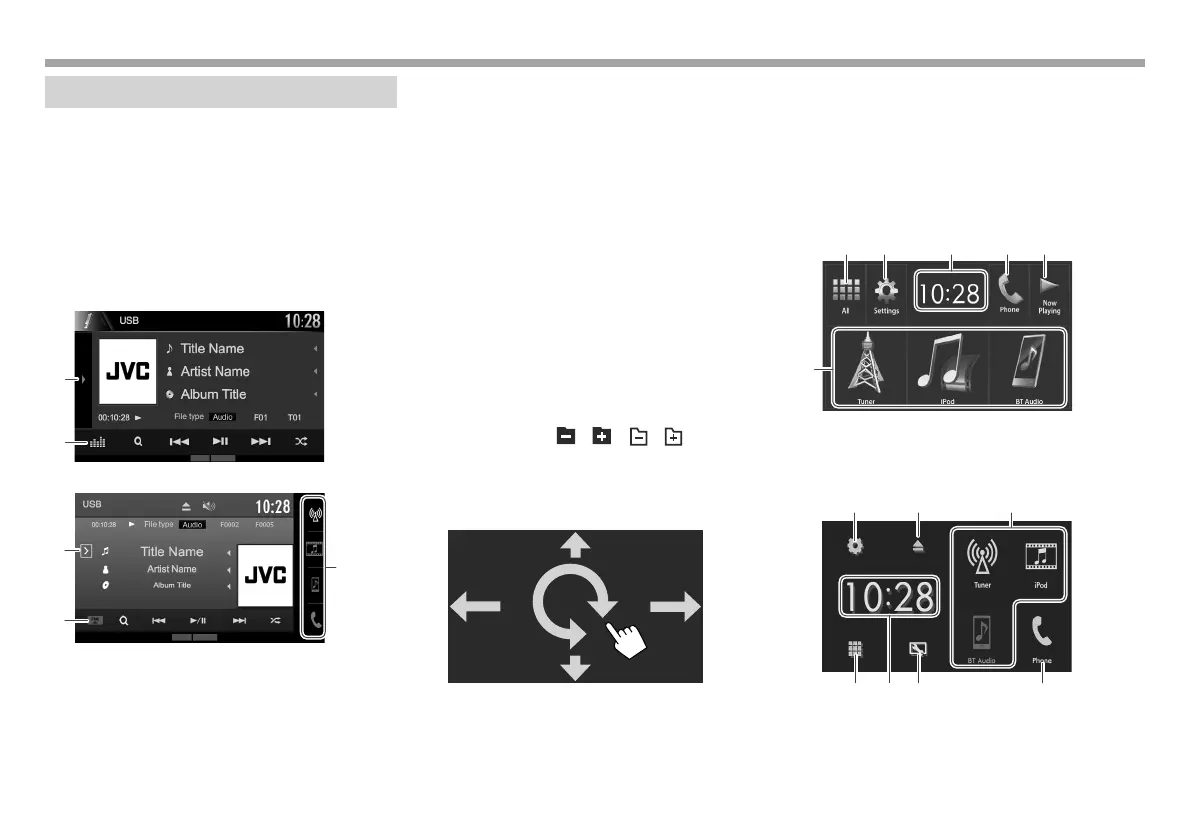8
BASICSBASICS
Common screen operations
❏ Common screen descriptions
You can display other screens any time to change
the source, show the information, or change the
settings, etc.
Source control screen
Performs source playback operations.
• The operation buttons and information displayed
vary depending on the selected source.
KW-V230BT/KW-V235DBT
1
2
KW-V330BT
3
1
4
Common operating buttons:
1 Displays the other operation button window.*
2 Only for KW-V230BT/KW-V235DBT: Displays the
<Equalizer> screen. (Page49)
3 Only for KW-V330BT: Pops up the short-cut
menu. (Page 11)
4 Only for KW-V330BT: Changes the playback
source. (Page 11)
• The source buttons shown on the Home screen
are displayed. (See the right column.)
* Does not appear when there are no other operation buttons other
than those currently shown on the source control screen.
Gesture control on the source control screen:
You can also control playback by moving your finger
on the touch panel as follows (for some sources, the
gesture control is not available).
• Sliding the finger towards up/down: Functions
same as pressing [
] [ ]/[ ] [ ]*.
• Sliding the finger towards left/right: Functions
same as pressing [S]/[T].
• Moving your finger clockwise or counter-
clockwise: Increases/decreases the volume.
* The appearance of the buttons differs depending on the model.
Home screen
Displays the source control screen and settings
screen.
• To display the Home screen, press HOME on the
monitor panel.
• You can arrange the items to display on the Home
screen. (Page 55)
KW-V230BT/KW-V235DBT
12 543
6
KW-V330BT
• You can change Home screen design (icons
and layout) on the <User Customize> screen.
(Page53)
27 6
4183
2017KW-VEntryE.indb82017KW-VEntryE.indb8 2016/09/2717:412016/09/2717:41
