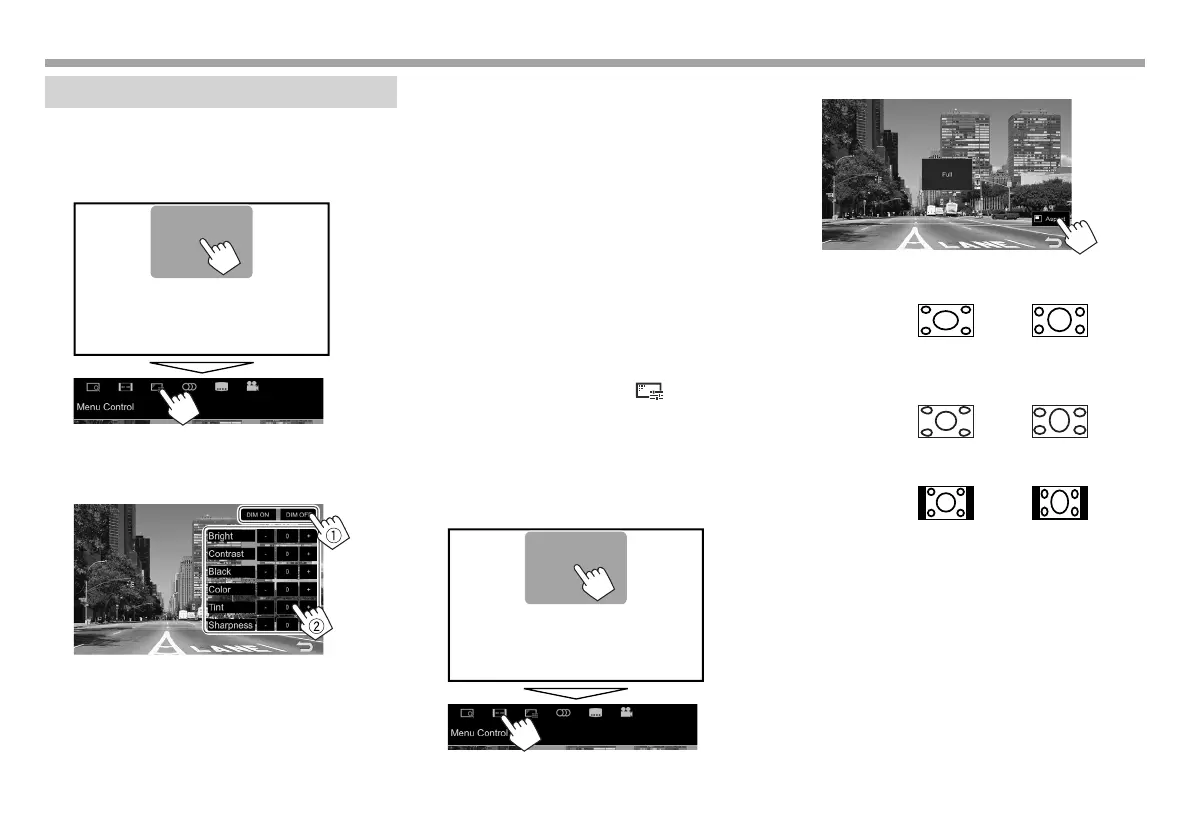52
SETTINGSSETTINGS
Adjustment for video playback
❏ Adjusting the picture
You can adjust the picture quality.
1 Display the picture adjustment screen.
On the source control screen:
2 Select [DIM ON] (dimmer on) or [DIM OFF]
(dimmer off) (1), then adjust the picture
(2).
<Bright> Adjusts the brightness. (−15
to +15)
<Contrast> Adjusts the contrast. (−10 to
+10)
<Black> Adjusts the blackness. (−10 to
+10)
<Color> Adjusts the color. (−10 to +10)
<Tint>
Adjusts the tint. (−10 to +10)
<Sharpness> Adjusts the sharpness. (−2 to
+2)
• You can also display the <Equalizer> screen
as follows:
– For KW-V230BT/KW-V235DBT: Select
[ Screen Adjustment] on the pop-up short-
cut menu (Page11).
– For KW-V330BT: Select [
] on the pop-up
short-cut menu (Page11).
❏ Changing the aspect ratio
You can change the aspect ratio for video playback.
1 Display the aspect ratio selection screen.
On the source control screen:
2 Select the aspect ratio.
<Full>* For 16:9 original pictures
4:3 signal 16:9 signal
<Just> For viewing 4:3 pictures
naturally on the wide screen
4:3 signal 16:9 signal
<Normal>* For 4:3 original pictures
4:3 signal 16:9 signal
<Auto> For “DISC”/“USB” only: The
aspect ratio is automatically
selected to match the incoming
signals.
* While DivX is played back with <Screen Ratio> set to [16:9]
(Page 16 for discs/Page 18 for USB), the aspect ratio may not
set correctly.
2017KW-VEntryE.indb522017KW-VEntryE.indb52 2016/09/2717:412016/09/2717:41
