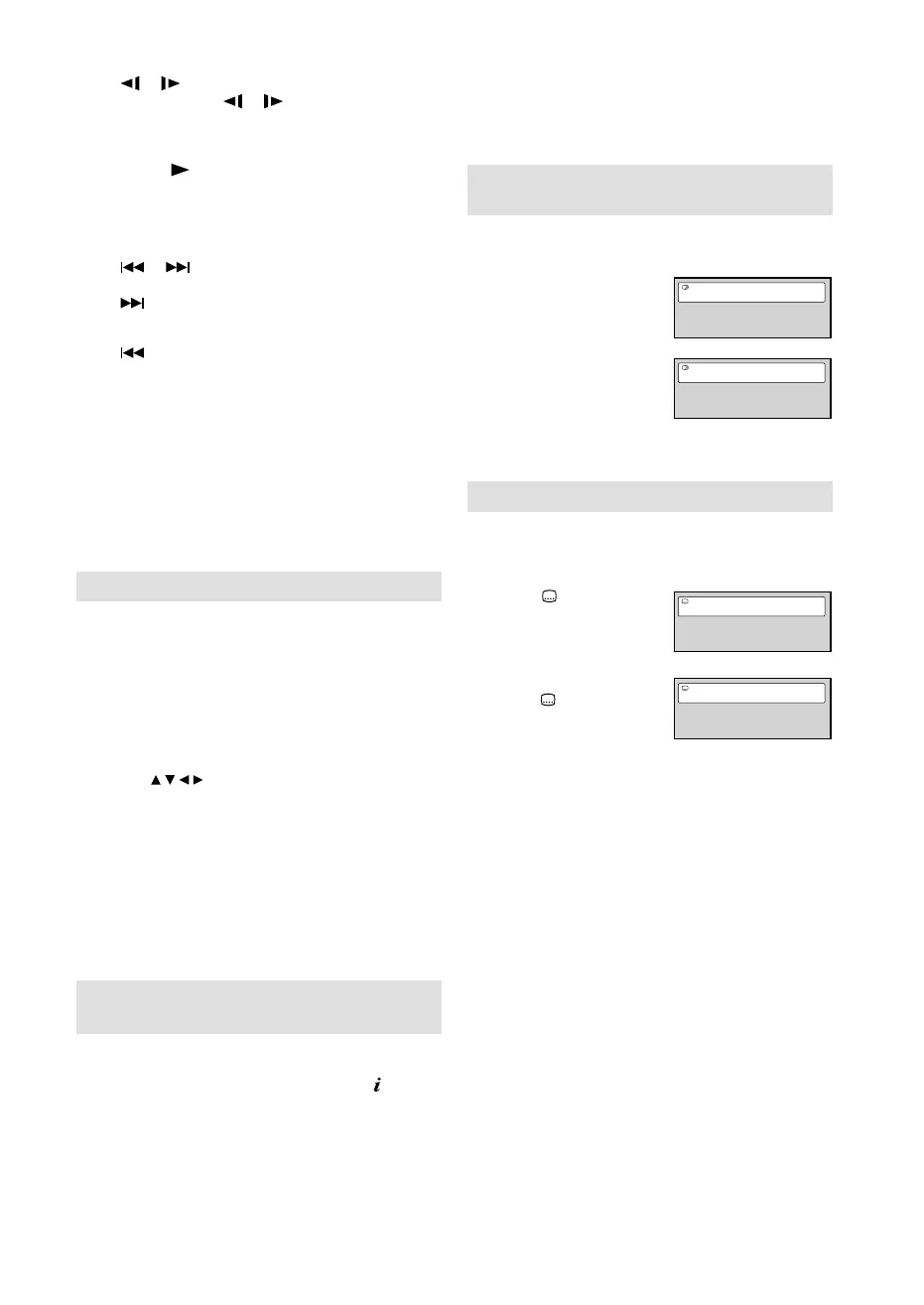25
Playing in slow-motion (DVD)
Press
or during playback.
Each time you press
or , the slow-motion
speed changes.
To resume normal playback
Press PLAY (
).
Note:
The sound is muted during slow-motion playback.•
Locating a chapter or track (DVD/Audio CD)
Press
or repeatedly to display the chapter or
track number you want.
Press
to playback starts from the selected
chapter or track.
Press
to locate succeeding chapters or tracks.
Playback starts from the beginning of the current
chapter or track.
Note:
A prohibition message “Depending on the
disc, this operation may be prohibited” or “This
operation can’t be performed” may appear at the
screen. This message means either the feature
you tried is not available on the disc, or the unit
cannot access the feature at this time. This does
not indicate a problem with the unit.
•
Zooming (DVD)
This unit will allow you to zoom in on the frame
image. You can then make selections by switching
the position of the frame.
1
Press ZOOM during playback.
The centre part of the image will be zoomed in.
Each press of ZOOM will change the ZOOM x2
and x4.
2
Press / / / to view a different part of the
frame.
You may move the frame from the centre
position
to UP, DOWN, LEFT or RIGHT direction.
3
In the zoom mode, press ZOOM repeatedly to
return to a 1:1 view.
Note:
You can select the Pause or Slow in the zoom
mode.
Some discs may not respond to zoom feature.
•
•
Locating desired scene (DVD/Audio
CD)
Use the title, chapter or track recorded on the disc
to locate the desired point to playback.
To check the title and chapter/track, press
.
1
Press Number buttons (0–9) to input the
number during playback or stop mode.
If you input a wrong number, press CANCEL.
Refer to the package supplied with the disc
to check the numbers.
•
•
2
Press ENTER. Playback starts.
When you change the title, playback starts
from Chapter 1 of the selected title.
Some discs may not work in the above
operation.
•
•
Changing Soundtrack Language
(DVD)
You can select the language when you play a
multilingual disc.
1
Press AUDIO during
playback.
The current soundtrack
language will appear.
Current/Total
Audio 1/2 English Dolby Digital 2/0CH
2
Press AUDIO
repeatedly until the
desired language is
selected.
Current/Total
Audio 2/2 French Dolby Digital 2/0CH
The on screen display will disappear after a
few seconds.
•
Subtitles (DVD)
When playing back a disc recorded with subtitles,
you can select the subtitle language or turn the
subtitle off.
1
Press repeatedly
during playback until
the desired language is
selected.
Current/Total
Subtitle 1/2 English
2
To turn off the subtitle,
press
until “Off”
appears.
Subtitle Off
The on screen display will disappear after a
few seconds.
•
Note:
If the desired language is not heard after pressing the
button several times, the language is not recorded on
the disc.
The selected soundtrack language is cancelled when
you eject the disc. The initial default language or
available language will be heard if the disc is played
back again.It does not go back to the initial default
language if the unit has a resuming memory.
When you want to play DTS audio, connect this unit to
a DTS-compatible amplifer or decoder using a digital
audio cable.
Depending on the DVD, you may not be able to change
subtitles, or to turn subtitles on or off.
While playing a DVD, the subtitle may change when you
loaded or eject the disc.
In some cases, a selected subtitle language may not be
changed immediately.
•
•
•
•
•
•
55L0501A_ENG.indd 2555L0501A_ENG.indd 25 11/25/10 11:32:24 AM11/25/10 11:32:24 AM
