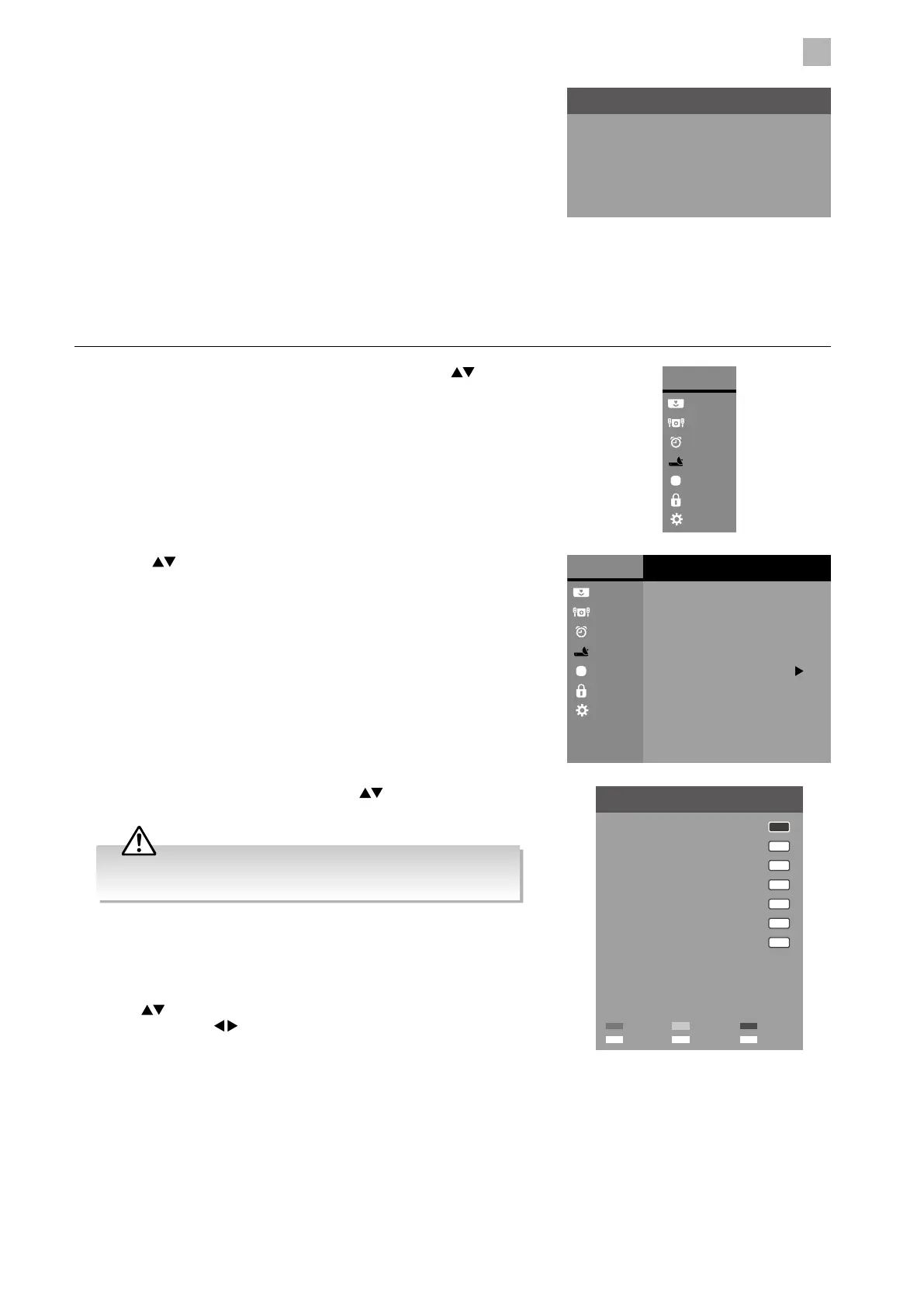5
Customising TV Settings
33
a. Delete
Press the RED button to delete the selected channel.
b. Rename (ATV channels)
Press the GREEN button to rename the selected channel. Press
the
buttons to select the characters to represent the station
name. Press the buttons to move to the next character and
then press the GREEN button again to confirm the new name.
c. Skip
Press the BLUE button to select the channels that you want to skip
when you are selecting channels. Press the BLUE button again to
undo it.
d. FAV (Favourite)
Press the FAV button to set the selected channel as one of the
favourite programmes. Press the FAV button again to undo it.
2. Press the
buttons to select Channel Edit and then press the OK
button.
3. The Channel Tuning screen will pop up and commence the search of
that channel. When the signal has been tuned, the picture and signal
strength will be displayed on the screen.
4. Press the MENU button to return to the previous menu.
5. Press the EXIT button to return to normal TV viewing.
Channel Tuning
TV Channel(s)
DTV VHF
DTV Channel(s)
Radio Channel(s)
Data Channel(s)
0
0
0
0
Channel Edit (ATV / DTV Mode)
Allows you to edit TV channel information in the Channel List.
1. Press the MENU button to display the Main Menu. Press the
buttons
to select the CHANNEL menu and then press the OK button.
Main Menu
Picture
Sound
Time
Channel
Option
Lock
System
Main Menu
Picture
Sound
Time
Channel
Option
Lock
System
Channel
CI Information
Auto Tuning
DTV Manual Tuning
ATV Manual Tuning
DTV Smart Retune
DTV
Recorded List
Schedule List
Channel Edit
Signal Information
3. A Channel Edit screen will pop up. Press the buttons to select
the programme you want to edit.
Channel Edit
1 BBC ONE
2 BBC TWO
70 CBBC Channel
724 Capital FM
DTV
DTV
DTV
DTV
Radio
117 The Space
Data
1 C-24
ATV
71 CBeebies
Confirm
OK
Favourite
FAV
Return
BACK
Delete SkipRename
All channels (DTV and ATV) are listed, please ensure that you edit
the correct channel.
