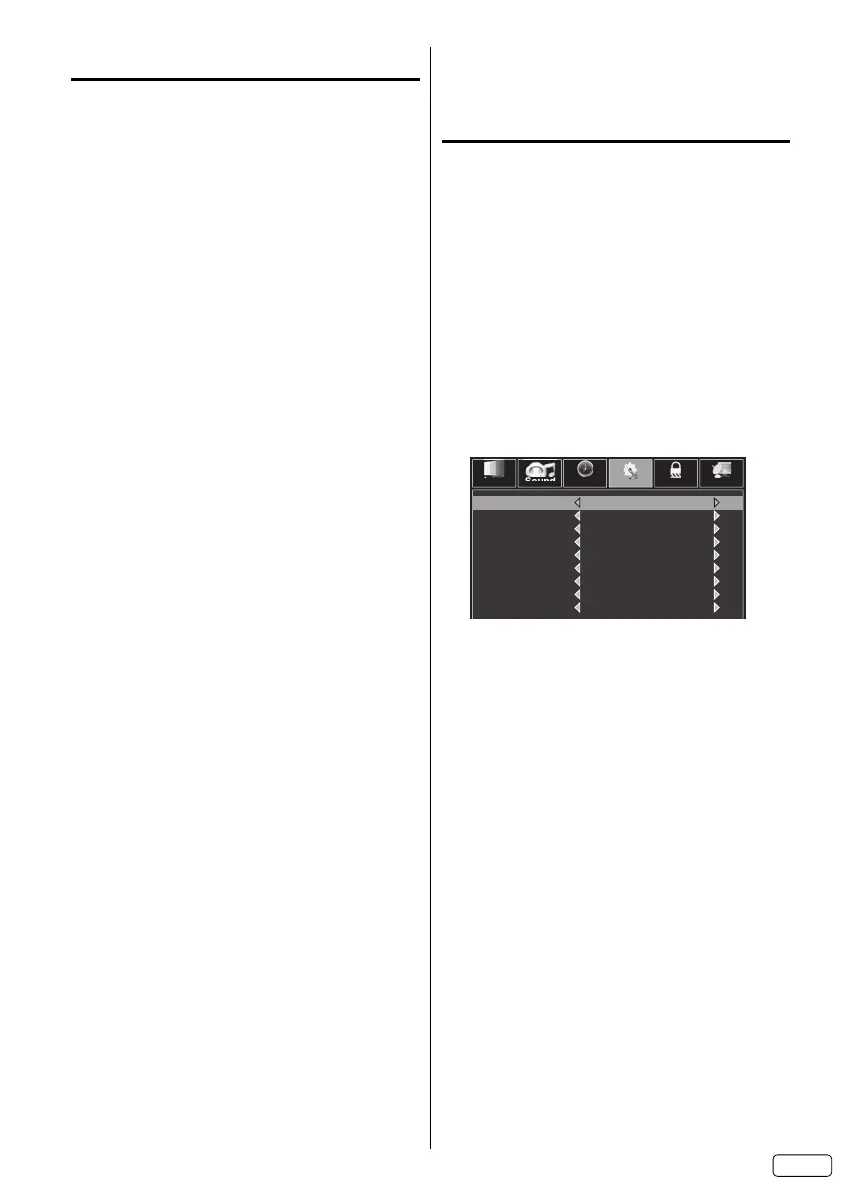23 EN
Closed Caption
WHAT IS CLOSED CAPTIONING?
This television has the capability to decode and
display Closed Captioned television programs.
Closed Captioning will display text on the screen
for hearing impaired viewers or it will translate and
display text in another language.
Captions: This Closed Caption mode will display
text on the screen in English or another language.
Generally, Closed Captions in English are transmitted
on CC1 and Closed Captions in other languages are
transmitted on CC2.
Text: The Text Closed Caption mode will usually fill
1/2 of the screen with a programming schedule or
other information.
1
Select “Setup ⇒ Closed Caption”, then press ▶ or
ENTER.
2
Press ◀ or ▶ to set “CC Setting” to “CC On” or
“CC on Muting”.
CC On: Captions will be displayed on the screen.
CC on Muting: Only when you press MUTING,
captions will be displayed.
CC Off: Captions will not be displayed on the screen.
3
Press ▲ or ▼ to select “Analog Caption” or “Digital
Caption”.
When you select “Analog Caption”, you can
choose from CC1~4, Text1~4.
When you select “Digital Caption”, you can
choose from Service1~6 and Off.
4
Press ◀ or ▶ to select the desired Closed
Caption
mode for both Digital and Analog Captions.
NOTE:
Depending on the broadcast signal, some
Analog Captions will function with a Digital
broadcast signal. This step prevents two types
of captions from overlapping.
•
NOTE:
If the program or video you selected is not closed-
captioned, no captions will display on-screen.
If text is not available in your viewing area, a black
rectangle may appear on-screen. If this happens,
set the CC Setting to “CC Off”.
When selecting Closed Captions, the captioning
will be delayed approx. 10 seconds.
If no caption signal is received, no captions will
appear, but the television will remain in the Caption
mode.
Misspellings or unusual characters may
occasionally appear during Closed Captioning.
This is normal with Closed Captioning, especially
with live programs. This is because during live
programs, captions are also entered live. These
transmissions do not allow time for editing.
When Captions are being displayed, on-screen
displays, such as volume may be seen but may
interfere with Closed Captions.
Some cable systems and copy protection systems
may interfere with the Closed Captioned signal.
If using an indoor antenna or if TV reception is
very poor, the closed caption decoder may not
appear or may appear with strange characters or
misspelled words. In this case, adjust the antenna
for better reception or use an outdoor antenna.
•
•
•
•
•
•
•
•
CC Setting will change to “CC Off”, “CC On” or “CC
on Muting” each time the CCD button is pressed on
the remote control.
CC options
When you have selected “Custom” as the display
method, you can adjust the various setting listed
below as follows:
This feature is designed to customize Digital Caption
only.
1
Select “Setup ⇒ Closed Caption”, then press ▶ or
ENTER.
2
Press ◀ or ▶ to set “CC Setting” to “CC On” or
“CC on Muting”.
3
Press ▲ or ▼ to select “Digital Caption Style”,
then press ▶ or ENTER.
4
Press ◀ or ▶ to set the “Digital CC Preset” to
“Custom”.
5
Press ▲ or ▼ to select the desired item, then
press ◀ or ▶ to change the setting.
Sound Time Setup Lock
Picture Channel
Digital CC Preset Default
Default
Default
Default
Default
Default
Default
Default
Default
Font Style
Font Size
Font Edge Style
Font Edge Color
FG Color
BG Color
FG Opacity
BG Opacity
You can select from among the following items
and parameters.
Font Style:
Select display font style.
Font Size:
Select display font size.
Font Edge Style:
Select display font edge style.
Font Edge Color:
Select display font edge color.
FG Color:
Select foreground color.
BG Color:
Select background color.
FG Opacity:
Select foreground opacity level.
BG Opacity:
Select background opacity level.
NOTE:
You cannot set both “FG Color” and “BG Color” as a
same color.
You cannot set both “FG Opacity” and “BG Opacity”
to “Transparent”.
•
•
•
J3RF0321A_EN.indd 23J3RF0321A_EN.indd 23 3/1/13 9:24:56 AM3/1/13 9:24:56 AM
