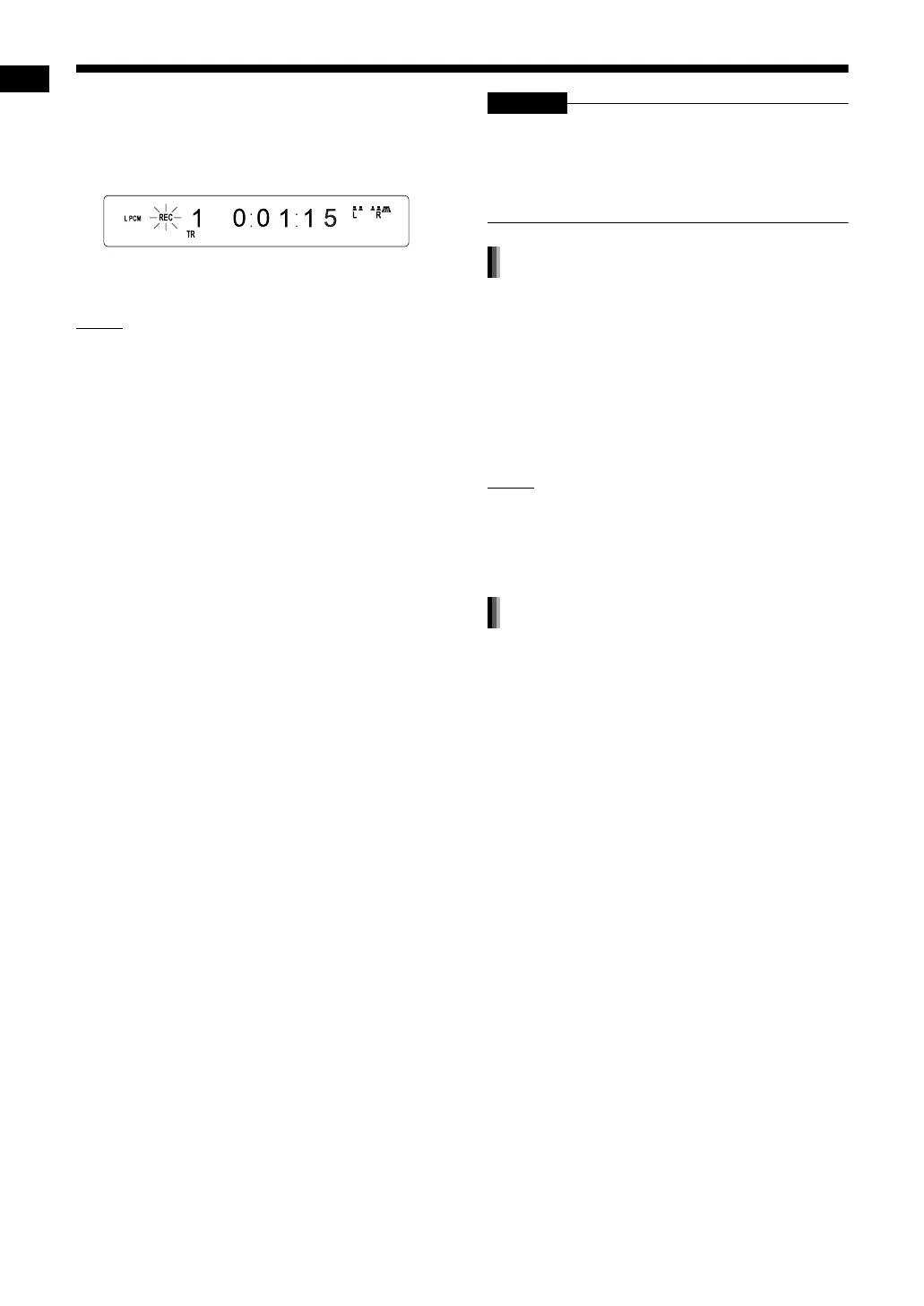45
Recording from a CD to a USB device
6 Press [ENTER] to start recording.
• The “REC” indicator starts flashing in the
display window.
Display window
• When recording finishes, the “REC”
indicator turns off.
NOTE
• When you want to quit recording, press
7
.
When you press
7
after [ENTER] is pressed in
step 6, sound having been recorded before
7
is
pressed is stored. After pressing
7
, if you want
to disconnect the USB device, wait until the
“REC” indicator stops flashing and disappears.
• Do not operate the main unit when “PLEASE
WAIT...” is displayed on the TV screen or “WAIT”
is displayed in the display window. Wait until the
display disappears.
• If “NO USB” appears in the display window,
check the USB device or its connection.
• “CANT REC” appears in the display window if
recording cannot continue for some reason.
- The USB device may be connected
improperly. Check the connection.
- You may be trying to record write protected
tracks.
- You may be trying to record sound from a CD-
R or CD-RW. The Serial Copy Management
System (SCMS) protects copyright and allows
only first-generation digital copies from the
digitally recordable source. In short, you
cannot make “a copy of a copy”.
- You may be trying to record more than the
limited number of recordable tracks. You can
record up to 999 tracks to a group and 4 000
tracks to a USB device.
- The number of tracks that can be recorded to
the root group may be limited on the USB
device. The number of tracks may have
exceeded the limitation. In this case, select
another group or create a new group.
• Changes to the volume and quality of the sound
during recording do not affect the recorded
sound or the recorded sound level.
• The following functions do not affect the
recorded sound: the treble/bass adjustment
function (page 13), speaker volume level
function (page 13), surround mode function
(page 13), headphone surround function (page
14) and clear voice function (page 14).
• When “RANDOM” is selected, operating this
function automatically cancels random playback.
CAUTION
• Do not bump or move the main unit while
recording sound. Such movement may interfere
with recording.
• Do not disconnect the USB device during
recording, as this may cause malfunction.
Instead of step 3 on page 44, start
playback of the desired track.
• You can use the number buttons,
4
or
x
to
select a track.
• Finishing step 6 returns playback to the
beginning of the current track and only that track
is recorded.
NOTE
• You can also record only the desired track by
pausing the track instead of step 3 on page 44.
• When “RANDOM” is selected, operating this
function automatically cancels random playback.
Before proceeding to step 4 on page
44, program the desired tracks.
• Refer to steps 1 and 2 on pages 32 and 33 for
programming tracks.
• The following procedure is the same as steps 4
to 6 on page 44 and this page.
Recording only one track
Recording programmed tracks
Recording from a CD to a USB device (continued)
NX-F40_NX-F30[B].book Page 45 Wednesday, December 24, 2008 10:04 AM