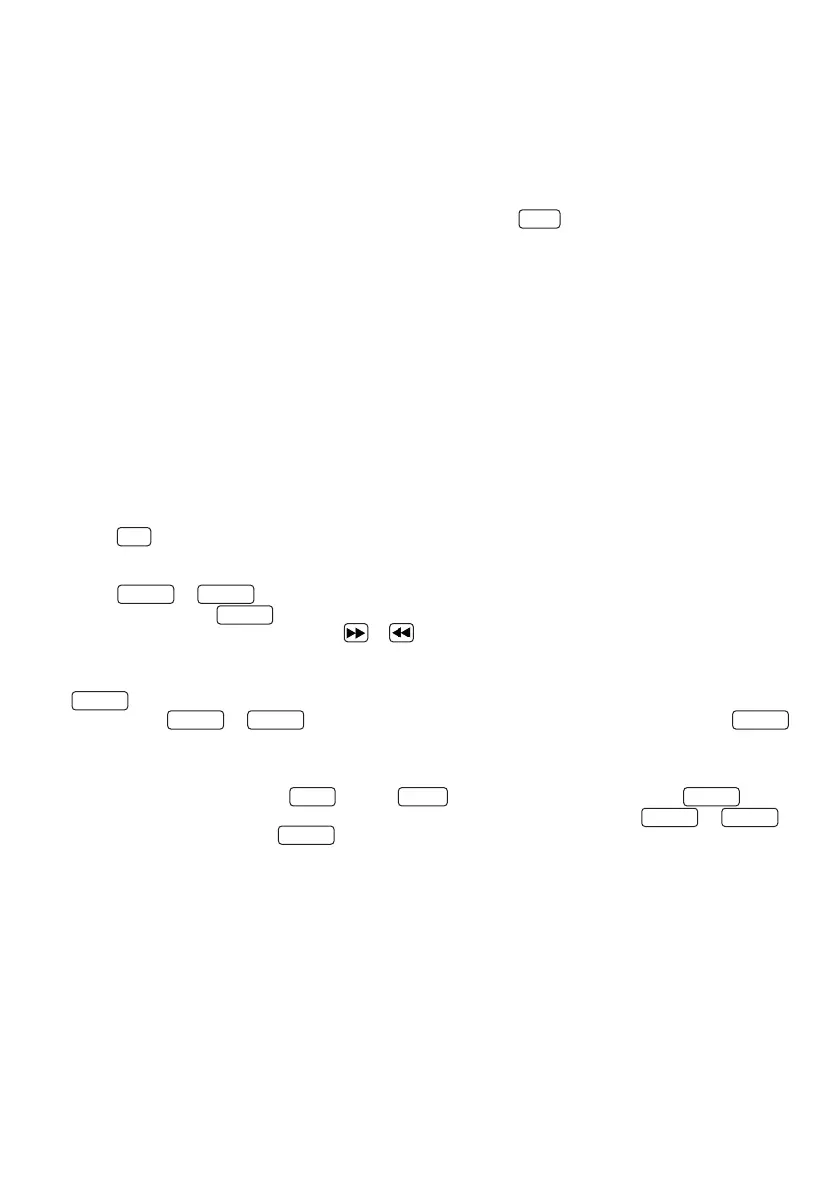Use of Radio Data System (RDS)
RDSisatransmissionsystemwherebyFMstationtransmitotherusefulinformationalongwiththeactual
transmitter signal. This can be extracted from the normal transmitter signal and used for a range of additional
functions.
IfanRDSsignalisreceived,then”RDS” appears in the display below the frequency display and after a while
the station name is displayed instead of the frequency.
RDS functions
The following information can be retrieved by repeatedly pressing the
INFO
button:
•Radiotext–Ifthestationisnotbroadcastinganyradiotext,then“NO TEXT” appears.
• PTY (Program Type) – If the station is not broadcasting any PTY signal, then “NONE” appears.
• Frequency and memory space of the station received
• Stereo / Mono display
•Time–Ifthestationisnotbroadcastinganytimesignal,then“00_00_00” appears.
•Date–Ifthestationisnotbroadcastinganydatesignal,then“00-00-00” appears.
Ifthereisinsufcientreceptionsignal,signalreceptioncanbedisturbedorimpossibledespiteshowingthe
“RDS” display.
Saving stations in station memory
Thereare20memoryspacesavailabletomakeiteasiertondFMstations.Toassignthememory,proceedas
follows:
• Select a station to be saved
• Press the
PRG
buttonuntilthedisplayashesandshowsamemoryspace.Anemptymemoryspaceis
indicated by “EMPTY”, an assigned space is shown with its frequency. You can also re-assign a memory
space which is already in use.
• Press the
TUN+
or
TUN-
buttons to select a memory space.
•Conrmsaveusingthe
Enter
button. “STORED”ashesbrieyonthedisplay.
• The stations can now be selected with the or buttons.
FM menu functions
The
MENU
button opens a menu in which different FM functions can be set. The menu can be scrolled
through using the
TUN+
or
TUN-
buttonsandthedesiredmenupointcanbeconrmedwiththe
Enter
button. The following functions can be set:
• SCAN SET: With this you can set which station should be considered for automatic storage during the station
scan. The settings which are possible are “ALL” (all stations which can be received) or “Strong” (only the stron-
gest stations). The selection is made
TUN+
with the
TUN-
orbuttonsandconrmedwiththe
Enter
button.
• AUD SET: Setting for “Mono” or “Stereo” reception. The selection is made with the
TUN+
or
TUN-
buttonsandconrmedwiththe
Enter
button.
• SYSTEM: For customer service only!
15