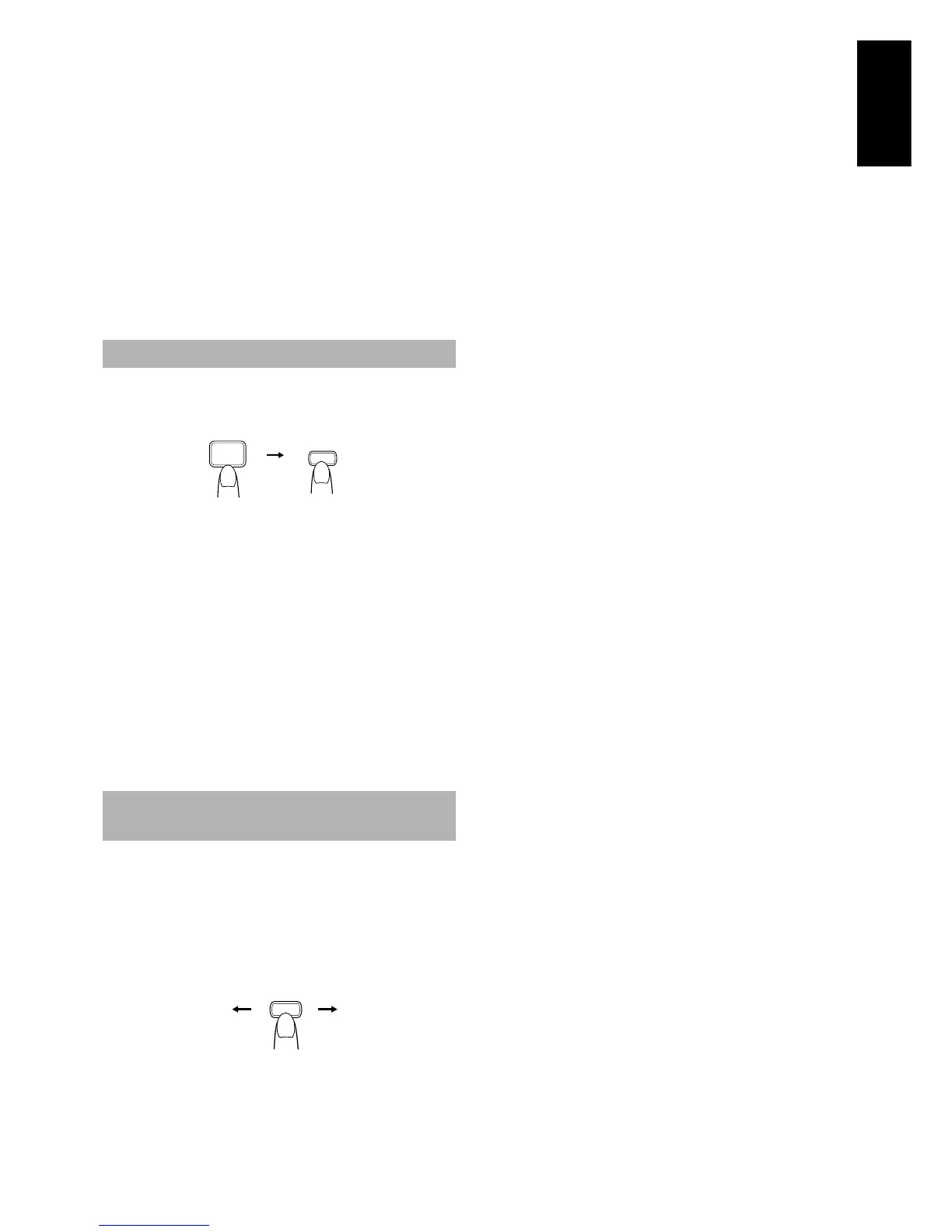9
English
■
4. Press the UP, DOWN, >, or < button within 5
seconds to select the preset number.
UP or > button: Increases the preset number by 1.
DOWN or < button:Decreases the preset number by 1.
• When the > or < button is kept pressed, the preset number
changes rapidly.
■
5. Press the SET button within 5 seconds.
“STORED” appears and after 2 seconds, the display returns to
the broadcast frequency display.
■
6. Repeat above steps 1 to 5 for each station
you want to store in memory with a preset
number.
To change the preset stations, repeat the same steps as
above.
In each band, you can automatically preset FM-30, AM (MW/LW)-
15 stations. Preset numbers will be allocated as stations are found,
starting from the lowest frequency and moving up the frequency.
■
1. Select a band by pressing the TUNER
BAND button.
■
2. Press the AUTO PRESET button on the
Remote Control for more than two sec-
onds.
■
3. Repeat steps 1-2 for the other band.
■
If you want to change the preset stations, carry out the Manual
Presetting for the desired preset numbers.
CAUTION: Even if the system is unplugged or if
the power failure occurs, the preset stations will
be stored for about 24 hours. However, in case
the preset stations are erased, you will need to
preset the stations again.
When you are tuned into an FM stereo broadcast, the “STEREO” in-
dicator lights up and you can hear stereo effects.
If an FM stereo broadcast is hard to receive or noisy, you can select
Monaural mode. Reception improves, but you lose any stereo ef-
fect.
Press the FM MODE button on the Remote Control so that
the “MONO” indicator lights up on the display.
To restore the stereo effect, press the FM MODE button on the
Remote Control so that the “MONO” indicator goes off.
Auto Presetting
To Change the FM
Reception Mode
AUTO
PRESET
TUNER
BAND
(for 2 seconds)
MONOSTEREO
FM MODE