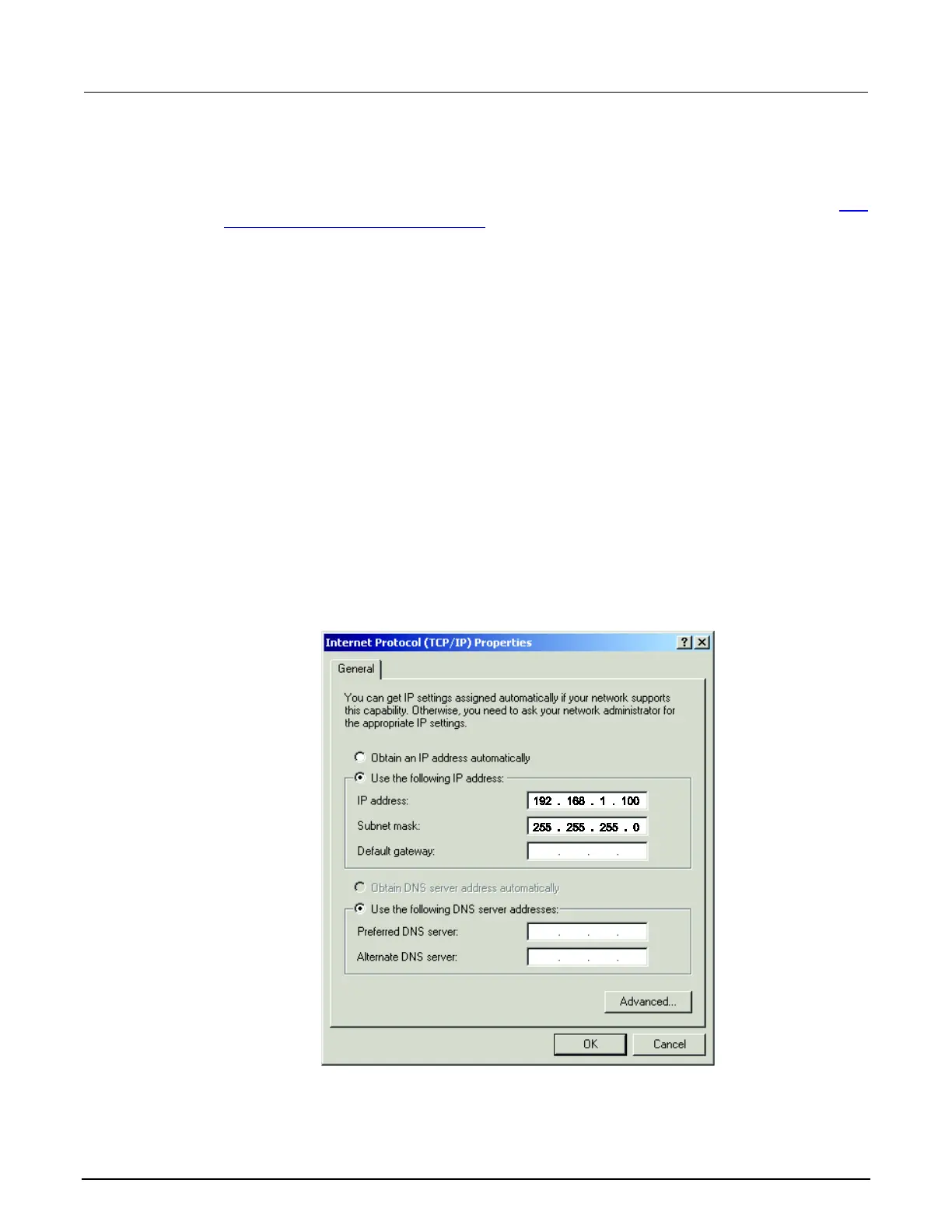C: LAN concepts and settings Series 2600B System SourceMeter® Instrument
C-6 2600BS-901-01 Rev. B / May 2013
5. Select Use the following IP address. The option for "Use the following DNS server addresses"
is automatically selected.
6. Set the IP address. If the IP address and subnet mask fields:
• Contain values: Record the IP address, subnet mask, default gateway, and DNS servers to use in Step
3: Configure the instrument's LAN settings (on page C-8).
• Are blank: In the IP address field, enter 192.168.1.100. In the subnet mask field, enter 255.255.255.0.
These will be used to configure the LAN settings of the instrument.
1. Click OK.
2. Click OK to close the Local Area Connection Properties dialog box.
3. Close the Network Connections window.
Windows Vista: To disable DHCP:
1. Click Start > Control Panel.
2. Click Network and Internet.
3. Open Network & Sharing Center.
4. In the list, click View Status for the applicable connection. The Local Area Connection Status
properties dialog box is displayed.
5. Click Properties. Windows displays a permissions message.
6. If you are logged in as administrator, click Continue. If you are not logged in as administrator,
enter the administrator's password to continue. The network connection properties dialog box is
displayed.
7. Double-click Internet Protocol Version 4 (TCP/IPv4) in the items list. The Internet Protocol
Version 4 (TCP/IPv4) Properties dialog box is displayed.
Figure 156: Internet Protocol (TCP/IP) Properties dialog box
