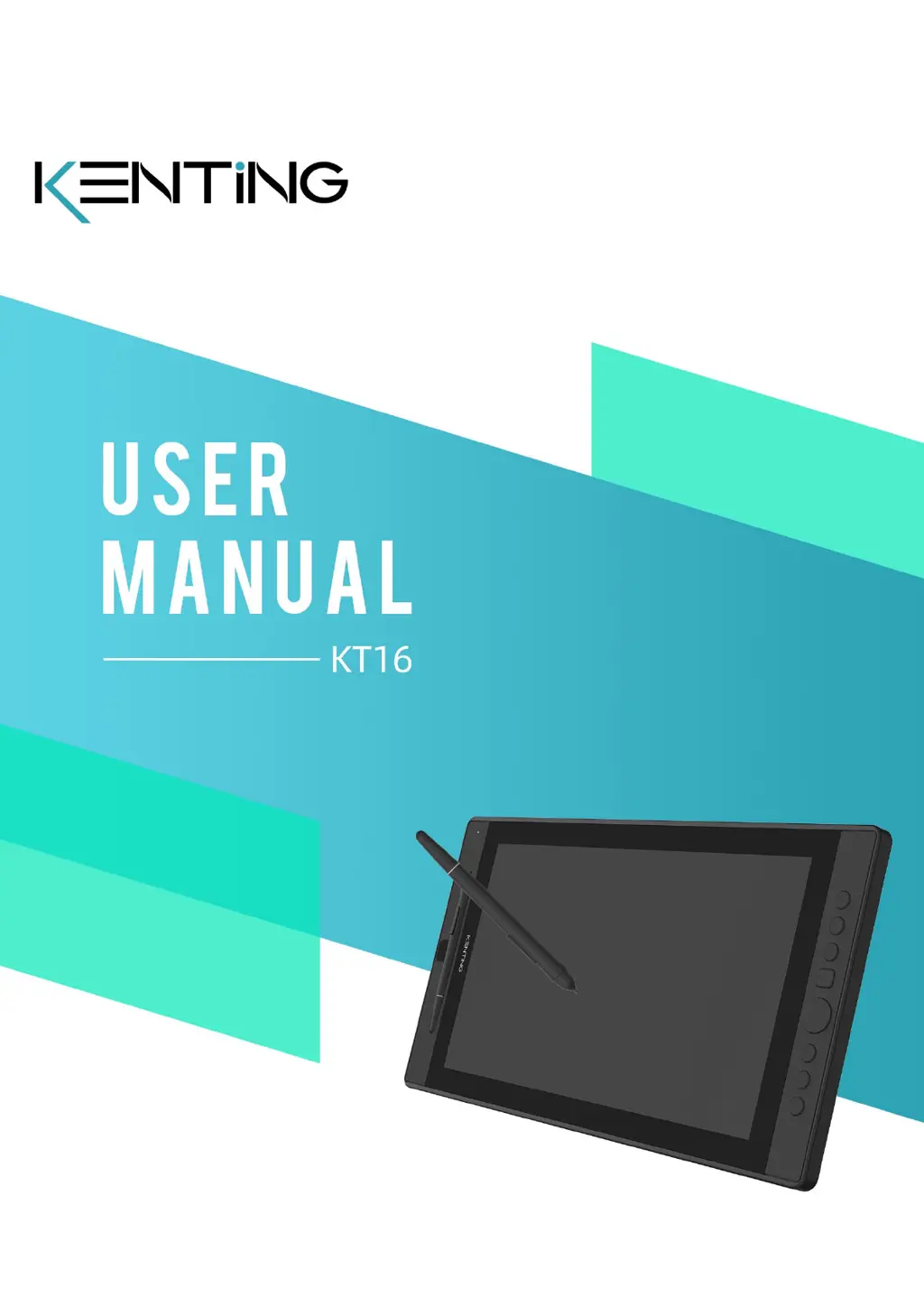What to do if there is no display on the Kenting Tablet screen?
- JJennifer MackAug 15, 2025
If your Kenting Tablet screen isn't displaying anything, first ensure the power is on. Next, check the cable connection to make sure it's correctly connected. If you're using a laptop, verify that the display mode is set to extend or duplicate. Check if the side indicator shows green; if not, reboot your computer or reconnect the cable. Finally, examine the signal wire for any breaks or bends, and replace it if necessary.