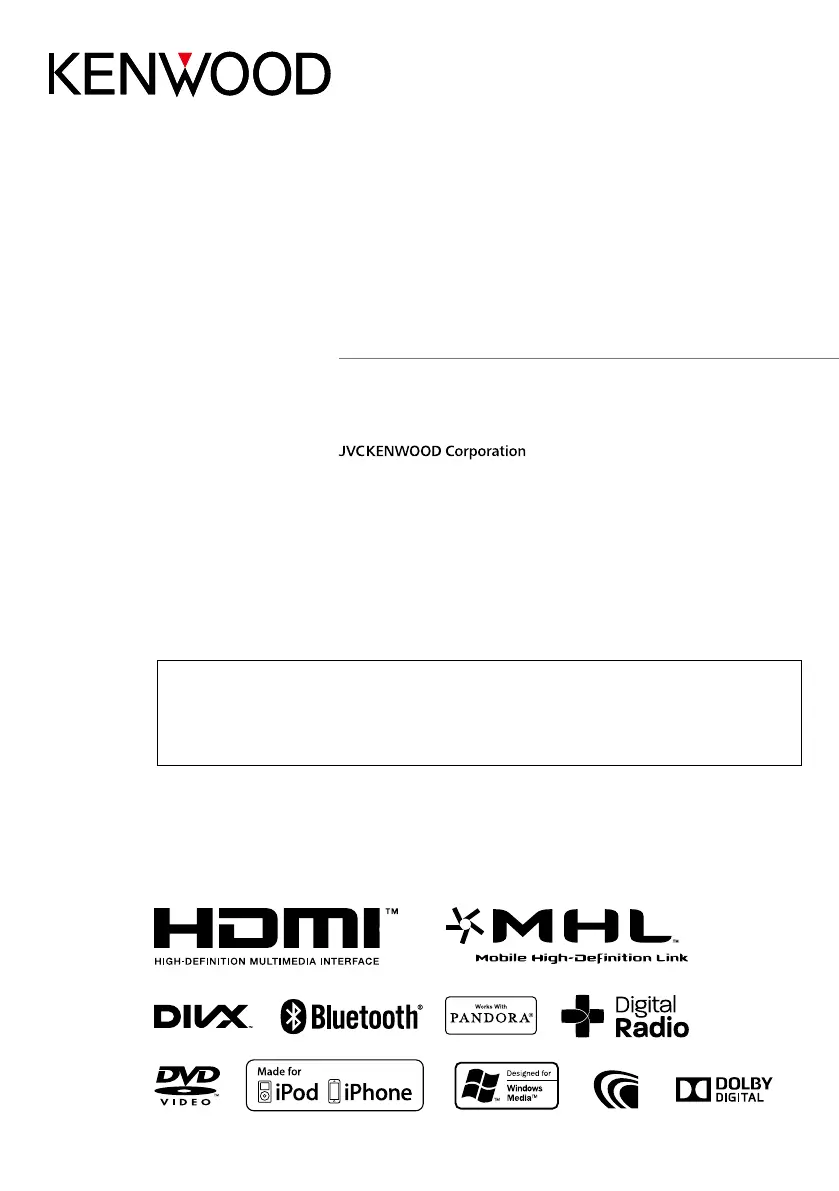What does Error Message Protect mean on my Kenwood DNX5350DAB?
- EEdward HughesAug 26, 2025
The “Error Message Protect” indicates that the protective circuit has been activated because a speaker cord has shorted or is in contact with the car chassis. You should wire or insulate the speaker cord as needed and then push the Reset button.