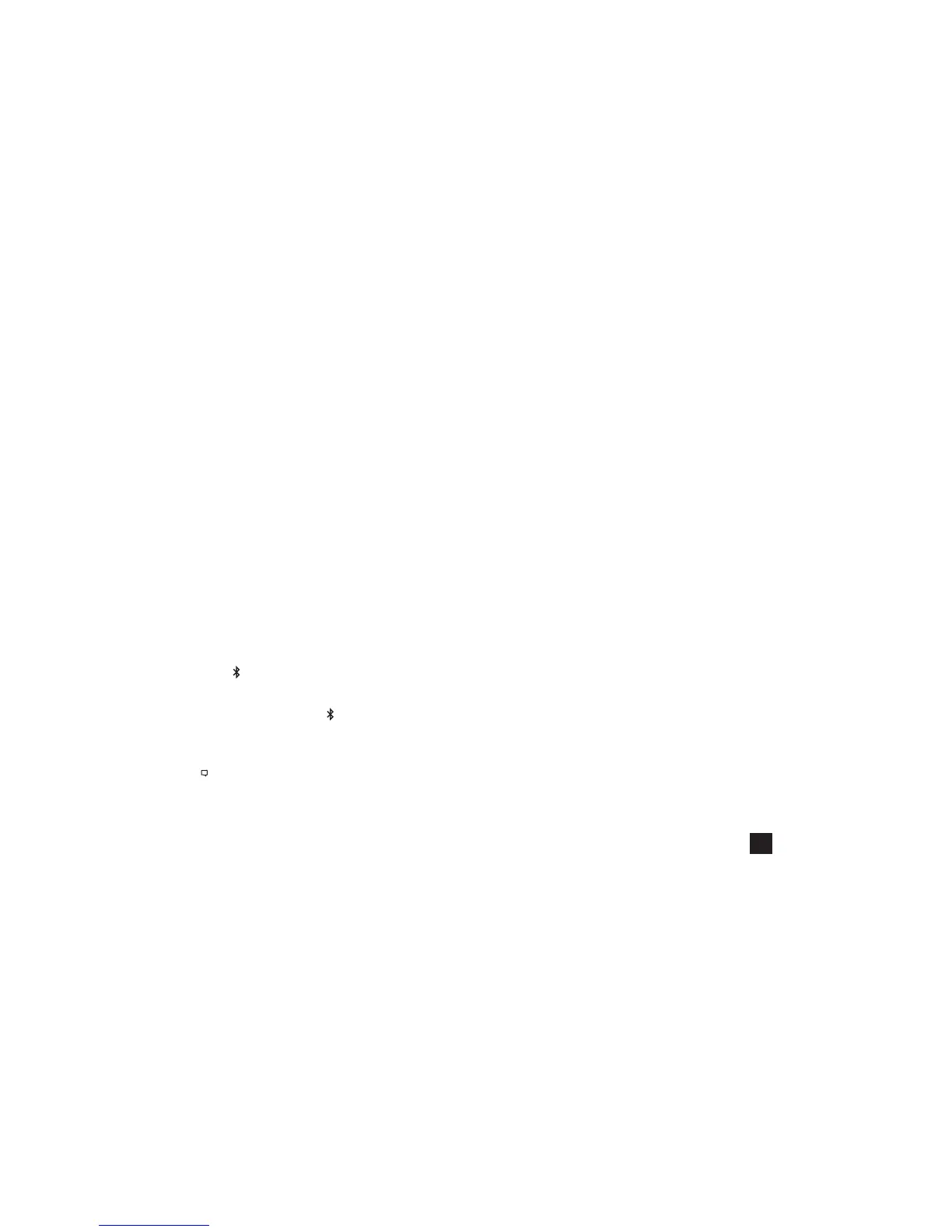19
connected, the settings menu for that device will
open, allowing you to manage the device’s settings.
» Exit to the Bluetooth menu. Status should indicate
Connected, meaning the pairing is active and your
Kestrel is ready to communicate.
CONNECTING TO A PREVIOUSLY PAIRED LINK-COM-
PATIBLE DEVICE:
» Follow the directions for connecting to a new device
except instead of selecting New in the Name eld,
scroll left or right to nd the desired device.
» Status will change to Searching. If the device is in
range and in active pairing mode, a connection will
be made and Searching will change to Connected,
indicating that the pairing is active and your Kestrel
is ready to communicate.
BLUETOOTH CONNECTION INDICATOR:
» When connected to any LiNK compatible device,
a
icon will appear in the Targeting screen in the
upper right.
» If the paired device goes to sleep or if the
connection is lost, the
icon may disappear but
waking the device up or returning within range
should automatically reestablish the connection and
the icon should reappear.
Note! LiNK range is typically 100 ft/30M line of sight. Shorter distances
should be expected if there are obstacles such as walls or metal
enclosures. Range is also impacted by the signal strength of the other
device.
CONNECTING TO COMPUTERS USING USB CABLE
All Kestrel 5 Series units can connect to a computer
via the Data Transfer Port using the USB Data Transfer
Cable available separately. Kestrel LiNK software is
available for Windows and Mac for downloading
logged weather data and installing rmware updates.
Applied Ballistics Prole Loader is available for
Windows only and can be used to create and install
gun proles and access the Applied Ballistics Custom
Drag Model Library. (Applied Ballistics Custom Drag
Models can only be used in Elite units.)
CONNECT YOUR KESTREL METER TO YOUR
COMPUTER USING THE DATA TRANSFER CABLE:
» On your computer, follow the links at
to download Kestrel LiNK
for PC or Mac. Install.
OR (Windows only)
» Follow the links at
download the Applied Ballistics Prole Loader to
a PC. Install.
» On your Kestrel in the main Options menu, scroll
to and select Data Port and set to On.
» Insert the USB Data Transfer Cable into a USB port
and plug into the Data Transfer Port on the back
of the Kestrel unit.
» Follow the directions in the Kestrel LiNK or
Applied Ballistics Prole Loader program to
conrm the connection and perform program
actions.
Shop for Quality products online at:
1.800.561.8187
www.SCOUTBASECAMP.ca
