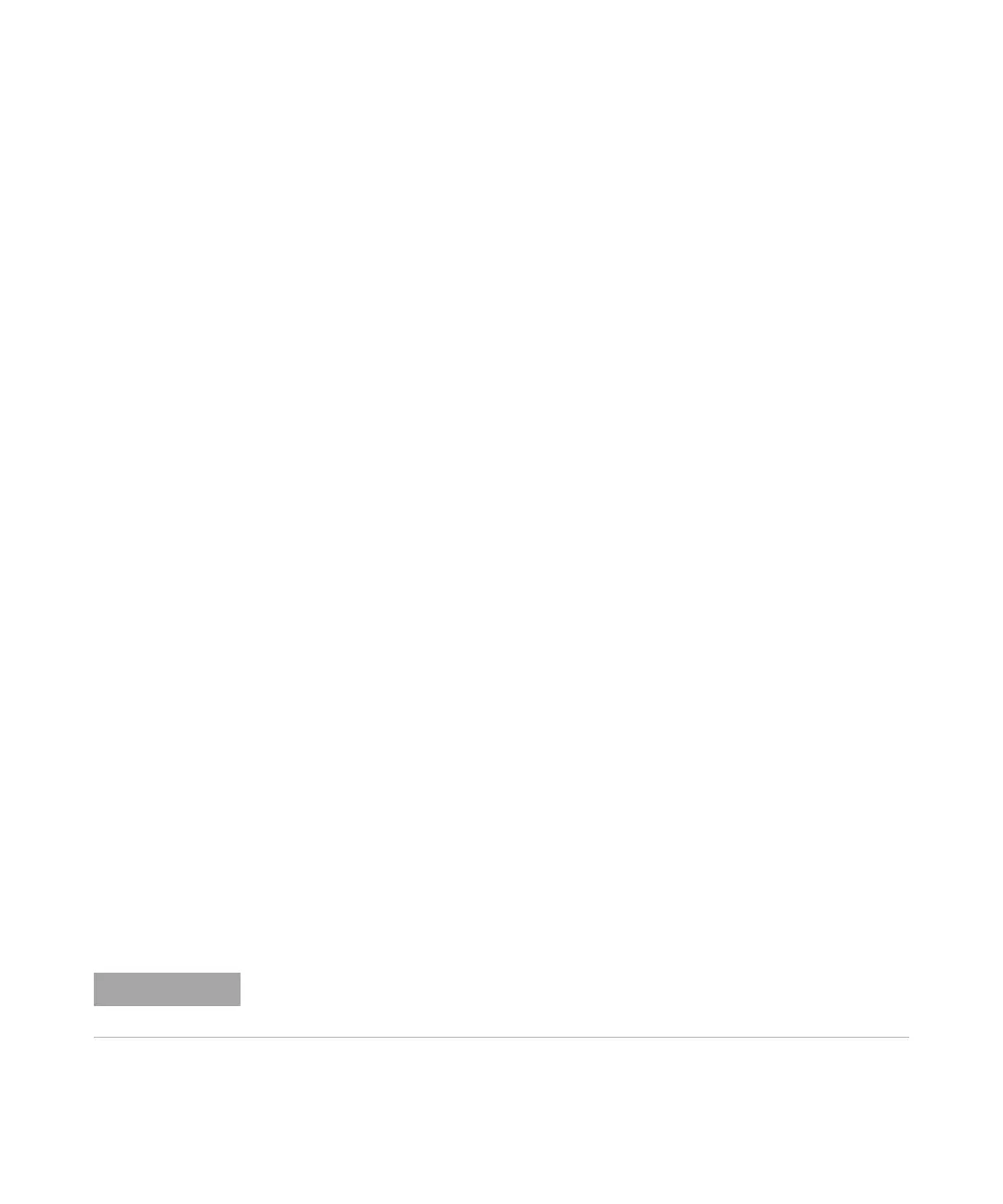Print (Screens) 19
Keysight InfiniiVision 3000 X-Series Oscilloscopes User's Guide 287
2 In the Print Configuration Menu, press the Print to softkey; then, turn the Entry
knob to select the network printer you want to configure (either #0 or #1).
3 Press the Network Setup softkey.
4 In the Network Printer Setup Menu, press the Modify softkey; then, turn the
Entry knob to select the network parameter you want to enter.
The setting that must be entered is:
• Printer Address — this is the printer or print server's address in one of the
following formats:
• IP address of a network-enabled printer (for example: 192.168.1.100 or
192.168.1.100:650). Optionally, a non-standard port number can be
specified following a colon.
• IP address of a print server followed by the path to the printer (for
example: 192.168.1.100/printers/printer-name or
192.168.1.100:650/printers/printer-name).
• Path to a Windows network printer share (for example: \\server\share).
When the Printer Address is a Windows network printer share, the Modify
softkey also lets you enter these settings:
• Network Domain — this is the Windows network domain name.
• Username — this is your login name for the Windows network domain.
• Password — this is your login password for the Windows network domain.
To clear an entered password, press the Clear Password softkey.
5 Use the Spell, Enter, and Delete Character softkeys to enter the network printer
settings:
• Spell — press this softkey and turn the entry knob to select the character at
the current position.
• Enter — press this softkey to enter characters and move the cursor to the next
character position.
• Delete Character — press the Enter softkey until the desired character is
highlighted; then, press this softkey to delete the character.
You can use a connected USB keyboard instead of using the Spell (and other) character
editing softkeys.