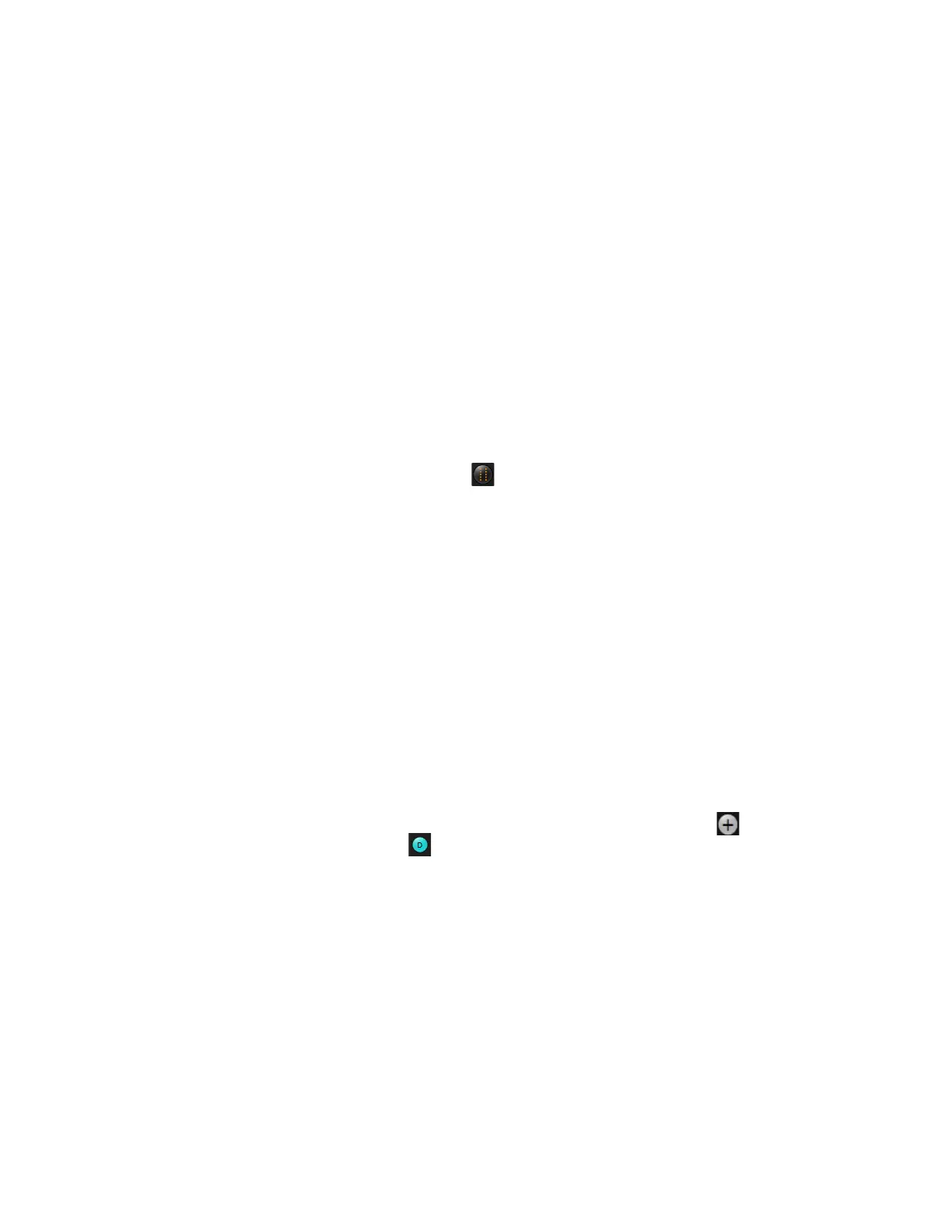Using the Oscilloscope 2
Keysight Infiniium S-Series Oscilloscopes User’s Guide 43
Using markers
Markers make it easier to make precise measurements because the marker
measurement readouts show exact voltage and time positions for the markers. The
measurements are based on actual waveform data from the acquisition system,
not on approximations based on the display position, so you can be sure the values
are highly accurate.
Using the marker and measurement controls, you can control multiple sets of
markers within the oscilloscope grid.
Both time and voltage differences between the markers are updated continuously
on the screen. By default, the markers track the source waveform. Voltage
measurements from the markers are the value of the waveform at the time set with
the marker arrow keys.
• To add a marker, press the [Markers] key or choose Measure/Mark > Add Markers...
or click the Markers button , then select the sources and mode. Notice the
drawing in the Description area of the dialog box.
• To select one of the markers, push the Position knob. Turn the knob to move
the marker. Push the knob again to select the next marker.
• Marker 1 has a solid line pattern on the waveform display. It is associated with
the first available source on the display.
• You can drag a marker to quickly move to the position you want on the
waveform.
• You can use the front panel Position knob for fine adjustment, or use the Add
Markers dialog box to set the marker position precisely.
Controlling digital channels
If your oscilloscope is an MSO model, choose Setup > Digital Channels... to open the
Digital dialog box so you can set up controls for the digital channels.
To turn the digital channels on, click the Add Waveforms button and select the
check box next to the , or press [Digital].
