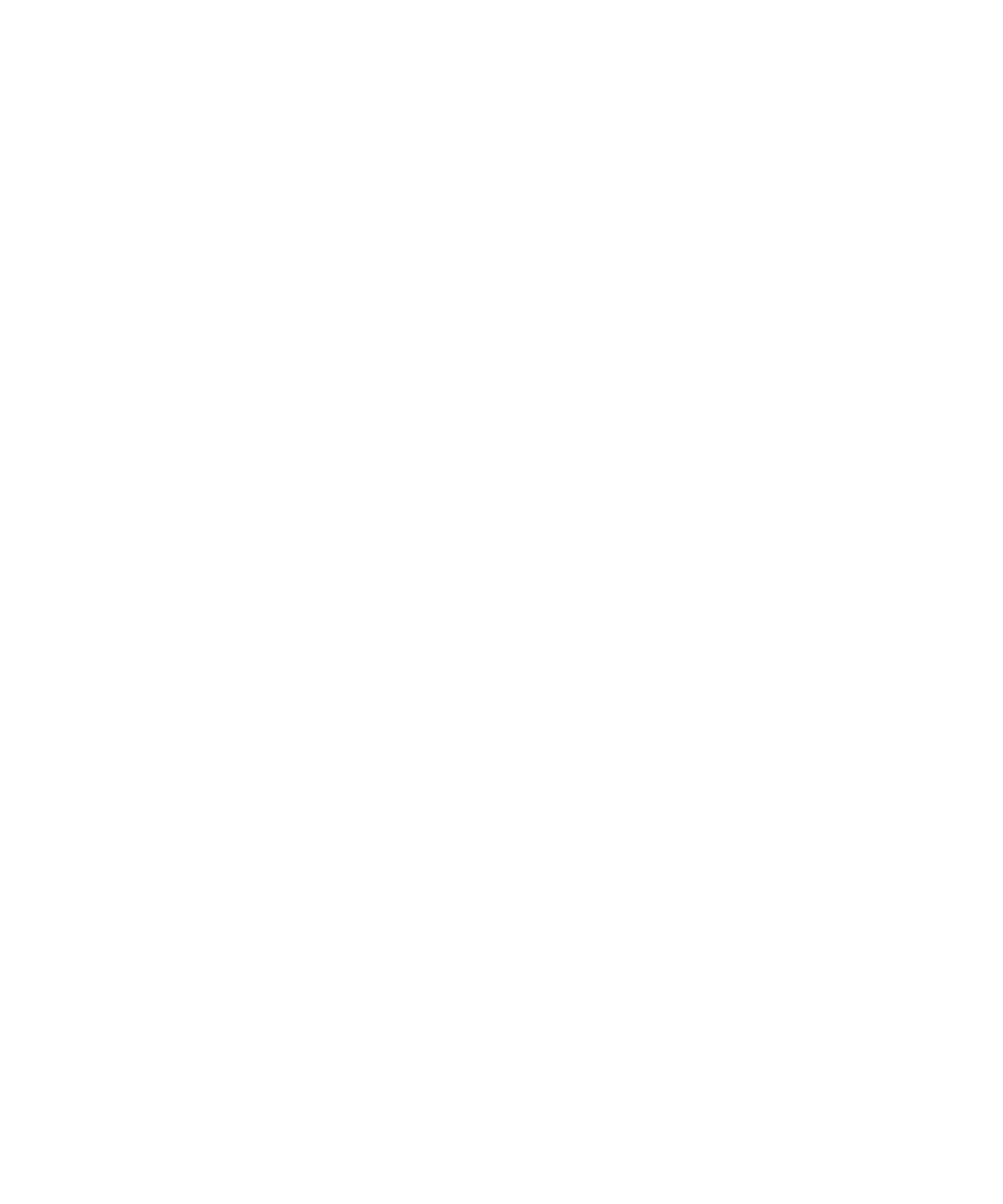90 Keysight InfiniiVision DSOX1204A/G Oscilloscopes User's Guide
2 Quick Reference
If your network supports DHCP or AutoIP, enabling Automatic lets the
oscilloscope use those services to get its LAN configuration settings
4 If your network provides Dynamic DNS, you can enable the Dynamic DNS option
to let the oscilloscope register its hostname and use the DNS server for name
resolution.
5 You can enable the Multicast DNS option to let the oscilloscope use Multicast
DNS for name resolution on small networks without a conventional DNS server.
6 Connect the oscilloscope to the local area network (LAN) by inserting the LAN
cable into the "LAN" port on the rear panel of the oscilloscope.
In a few moments the oscilloscope will connect to the network automatically.
If the oscilloscope does not automatically connect to the network, press [Utility]
> I/O > LAN Reset. In a few moments the oscilloscope will connect to the
network.
Manual
Configuration
1 Get the oscilloscope's network parameters (host name, IP address, subnet
mask, gateway IP, DNS IP, etc.) from your network administrator.
2 Press [Utility] > I/O.
3 Press the LAN Settings softkey.
4 Press the Config softkey; then, turn the Entry knob to select Automatic, and press
the softkey again to disable it.
If Automatic is not enabled, the oscilloscope's LAN configuration must be set
up manually using the Addresses and Host name softkeys
5 Configure the oscilloscope's LAN interface:
a Press the Addresses softkey.
b Use the Modify softkey (and the other softkeys and the Entry knob) to enter
the IP Address, Subnet Mask, Gateway IP, and DNS IP values. When you are
done, go back up in the menu hierarchy.
c Press the Host name softkey. Use the softkeys and the Entry knob to enter the
Host name. When you are done, go back up in the menu hierarchy.
d Press the Apply softkey.
6 Connect the oscilloscope to the local area network (LAN) by inserting the LAN
cable into the "LAN" port on the rear panel of the oscilloscope.
