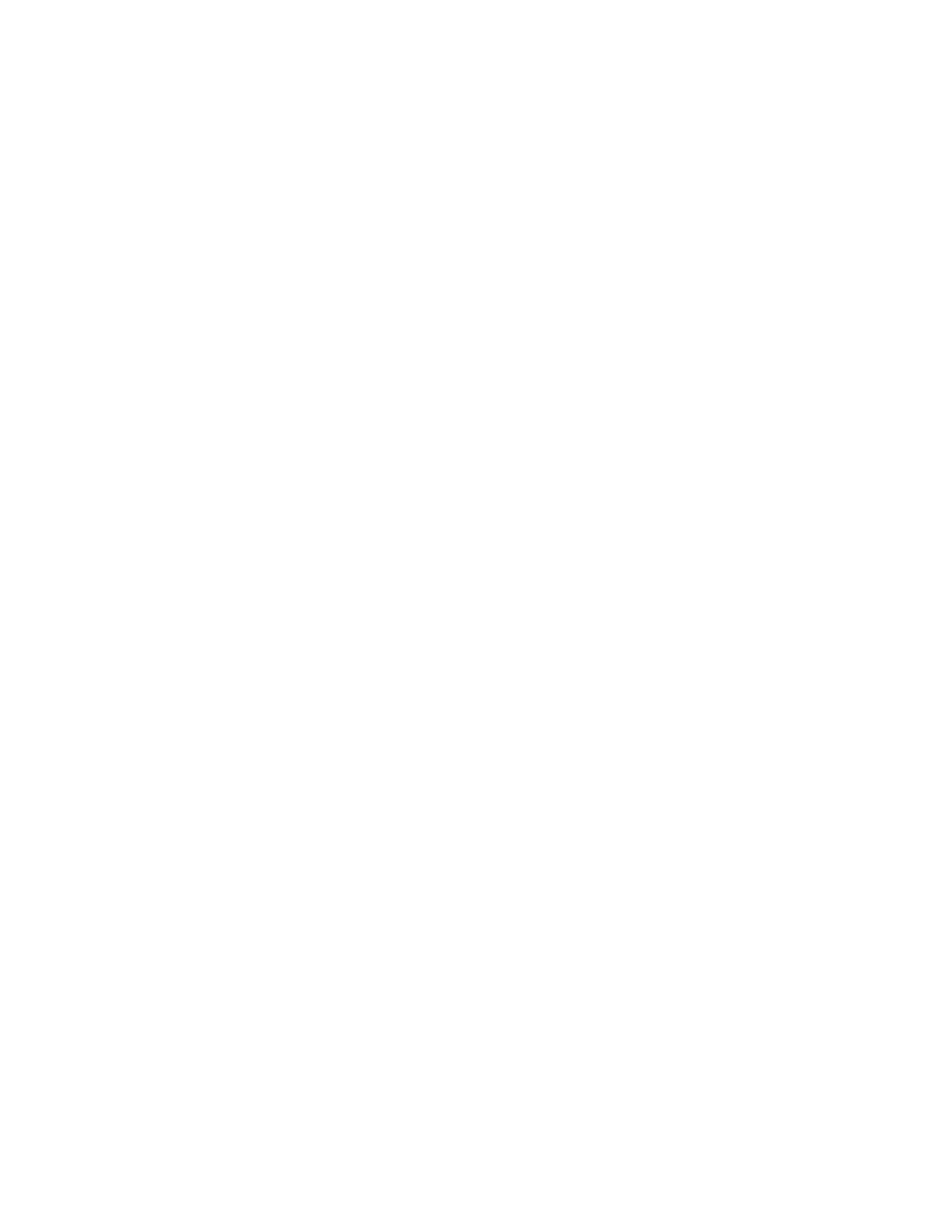Security Features and Document of Volatility 25
Memory Clearing, Sanitization and Removal Procedures
Archiving and Restoring Factory Calibration Data Files
Archiving and Restoring Factory Calibration Data Files
This section describes how to archive ("back up") the instrument’s factory
calibration data to an external USB memory device, or restore the calibration
data from an external memory device.
Selection of USB Memory Device
The appropriate choice of USB Memory Device depends on the circumstances.
In cases where the calibration data will not need to be brought into a
controlled area, a USB Flash drive is generally a good choice.
In cases where the calibration data must be moved into a controlled area, USB
Flash devices are not permitted. In these cases, a good choice is to back up the
calibration data to write-once optical media such as a CD-R, DVD±R or BD-R
disc.
The optical disc can be written using an external writer device outside the
controlled area, and then read using a further external reader device situated in
the controlled area.
Tools Required
To perform backup or restore operations, you need:
—a mouse with a USB interface
— an alphanumeric keyboard with a USB interface
— a portable USB Memory Device. For details, see “Selection of USB Memory
Device” on page 25.
Data Backup or Restore using Alignment Data Wizard
The Alignment Data Wizard is launched directly from the instrument
application software interface. You do not need to exit the application software
before proceeding.
Follow the steps below to start the wizard:
1. Plug the mouse’s USB cable into one of the instrument’s USB ports.
2. Plug the USB memory device into another of the instrument’s USB ports.
3. Plug the USB keyboard into another of the instrument’s USB ports.
4. Press System > Alignments > Backup or Restore Align Data...
5. When prompted, press OK to close the instrument application.
6. The Alignment Data Wizard dialog appears, as shown in Figure 5-1 below:
