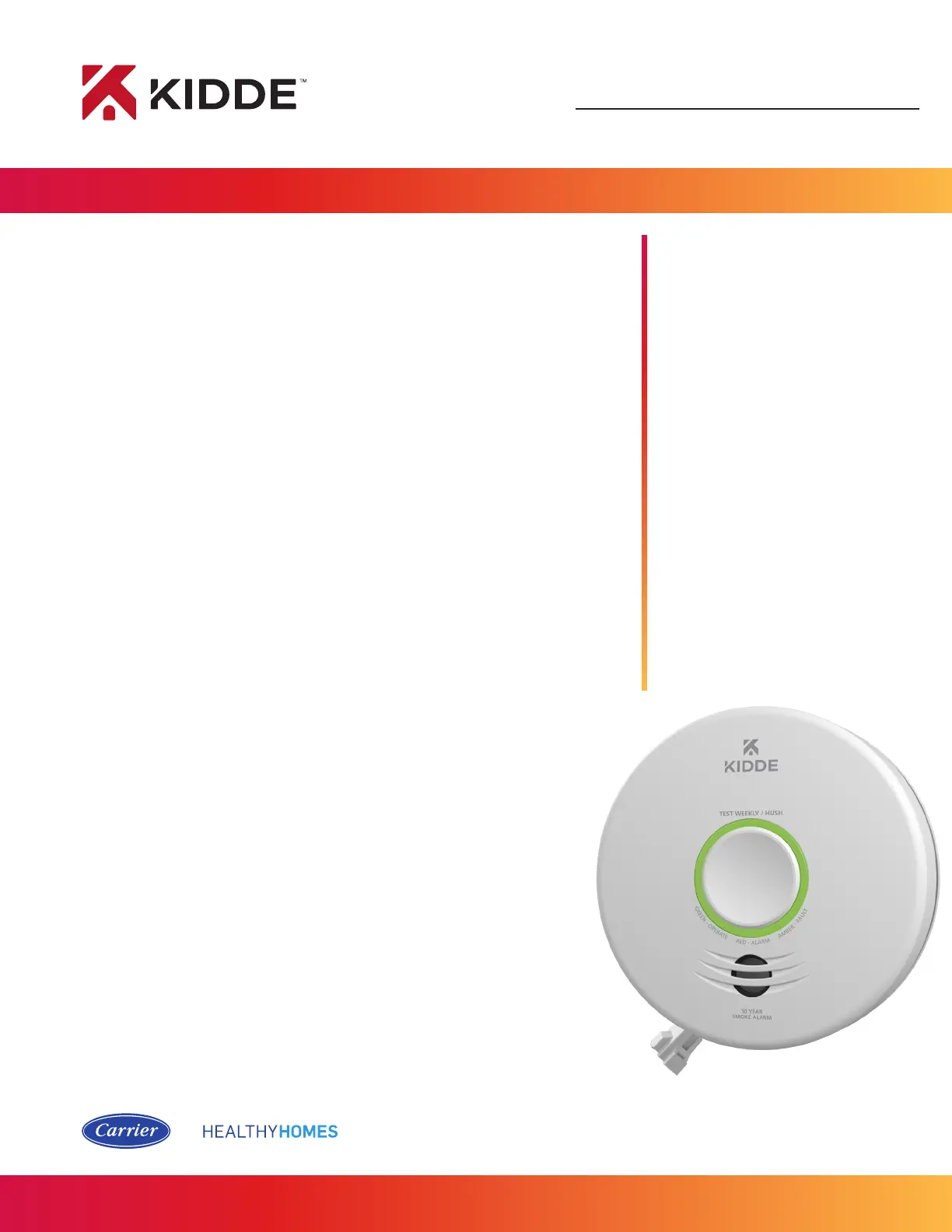Google Assistant
Smoke Alarm
with smart features
Wi-Fi Alarm with App
Model P4010ACS-WF
Get Started with Google Assistant
1. Install the Kidde app from the App Store or Google Play, or scan the
QR code shown in Step 1 of the Quick Start Guide included with your
Wi-Fi device.
2. Open the Kidde app, create and activate your account.
3. Tap “Add a device” and select the appropriate Kidde Wi-Fi device.
4. Follow the in-app steps to set up and connect your Wi-Fi device to the
app.
5. Install the Google Home app and log in with your Google Account.
6. In your Google Home app:
– Tap + (Add) Button Select “Set Up Device”
– Select “Works With Google”
– Click Magnifying Glass and search “Kidde Alarm”
– Click link and log in to your Kidde app account
– Click OK
You’re all set to use your Kidde Wi-Fi device through
Google Assistant. Just say “Hey Google...”
*Per UL standards, Test and Smart Hush
™
are not available using
voice assistants.
Just say: “Hey Google…”
“Hey Google, what is the
smoke level in the Living
Room?”
“Hey Google, what is the
battery level in the Living
Room?”
Google is a trademark of Google LLC.
A Carrier Company
©2022 Carrier. All Rights Reserved.
®
