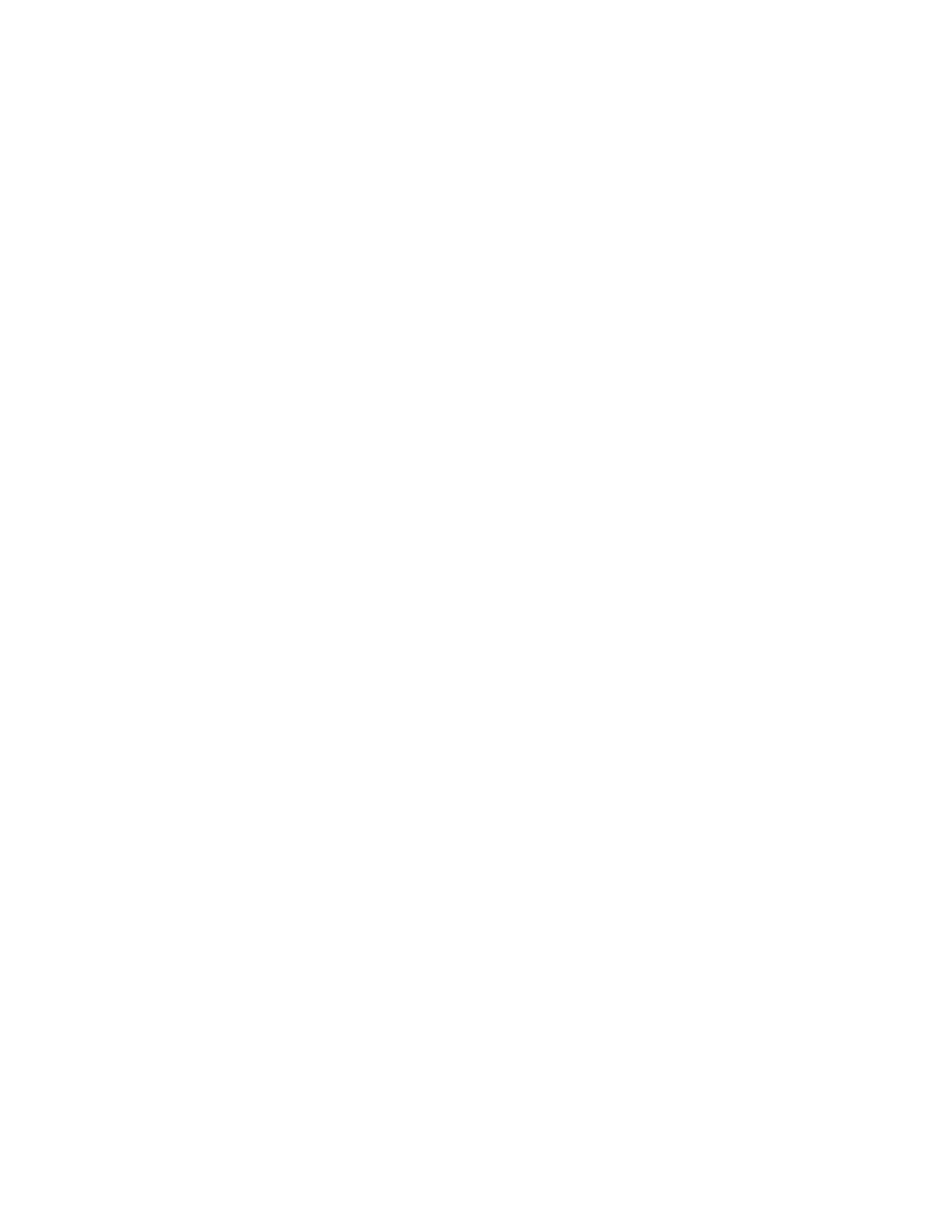Chapter 3: Operating instructions
P/N 3101890-EN • REV 006 • ISS 21JUN18 41
Device maintenance reports
A set of device maintenance reports are available to help you determine if any addressable smoke detector
devices require maintenance. Each report gives you the option to display it on the LCD screen or print it to a local
printer.
The reports show the %Dirty values of the devices. This value is an indication of a smoke detector’s ability to
compensate for dust and dirt buildup inside the chamber. Smoke detectors with higher %Dirty values are less
able to compensate. The available reports are:
• Dirty Devices > 80%: Lists all addressable smoke detectors that have a %Dirty value of 80% or greater.
Smoke detectors that are more than 80% dirty should be cleaned or replaced as soon as possible. To view
this report you must know the panel address.
• Dirty devices > 20%: Lists all addressable smoke detectors that have a %Dirty value of 20% or greater. A
smoke detector that is more than 20% dirty should be noted for possible cleaning or replacing. To view this
report you must know the panel address.
• Single Device: Lists the %Dirty value for a single smoke detector. The report also includes the smoke
detector’s model type, primary and alternate alarm sensitivity values, and, if programmed, a location
description. To view this report you must know the panel, card, and device address of the smoke detector.
• Devices on a card: Lists the %Dirty value for all of the smoke detectors on a loop. The report also includes
each smoke detector’s model type, primary and alternate alarm sensitivity values, and, if programmed, a
location description. To view this report you must know the panel number, card number, and loop number of
the signaling line circuit.
To access a device maintenance report:
1. Access the Main Menu, and then select Reports.
2. Select Device Maintenance, and then select the desired report.
3. Enter the requested address.
4. Select Display and scroll through the report.
— or —
Select Print Locally.
5. When finished, exit the screen.
History report
The history report lists the last 1,000 events or operator instructions processed by the control panel or since its
history was cleared. The event or system command name, address, time and date of occurrence, and the source
that initiated the event or command are included.
The report is structured with the most recent event or instruction listed first. The report can be displayed for
viewing on the LCD screen or printed to a local printer. The history reports are listed below.
• History with Text: Provides a history of events and operator commands logged by the panel. For each point
that activated or restored, the detail includes the point’s message text.
• History without Text: Provides a history of events and operator commands logged by the system. For each
point that activated or restored, the detail includes the point’s device address.
To view a history report:
1. Access the Main Menu, and then select Reports.
2. Select History.