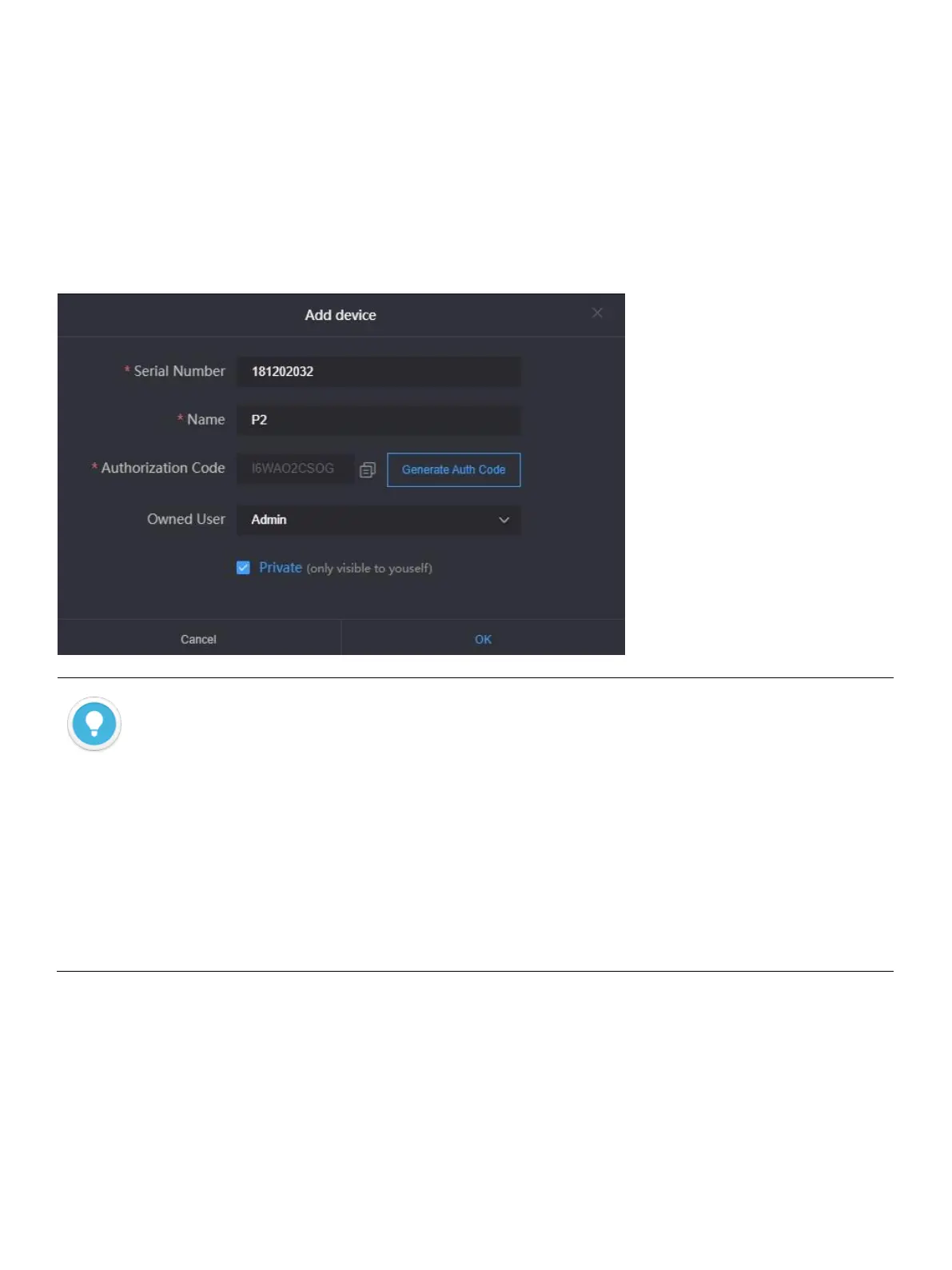8.3 Device connection
Step 1: Add the device to the platform and generate an authorization code.
Click “Device management”-“Add device”, configure the parameters and generate an
authorization code.
Step 2: Device registration
Login to the device Web page, click “Network & Service Settings”–“Connect Bonding
Server”, and configure the parameters to start the bonding service.
Introductions:
⚫ Serial Number: Login to the device Web page to get the Serial Number in the lower left corner of
“System Information”, which consists of 9 figures.
⚫ Name: Any combinations of alphabets, numbers and symbols.
⚫ Authorization Code: Click “Generate Auth Code”, then an authorization code combining with letters
and numbers will be generated automatically, which will be used for device registration.
⚫ Owned User: The added devices can be visible to a certain user you assigned. All devices will be
displayed under the management account.
⚫ Private: After selected private, the added device will only be visible to yourself and the management
account (admin).
