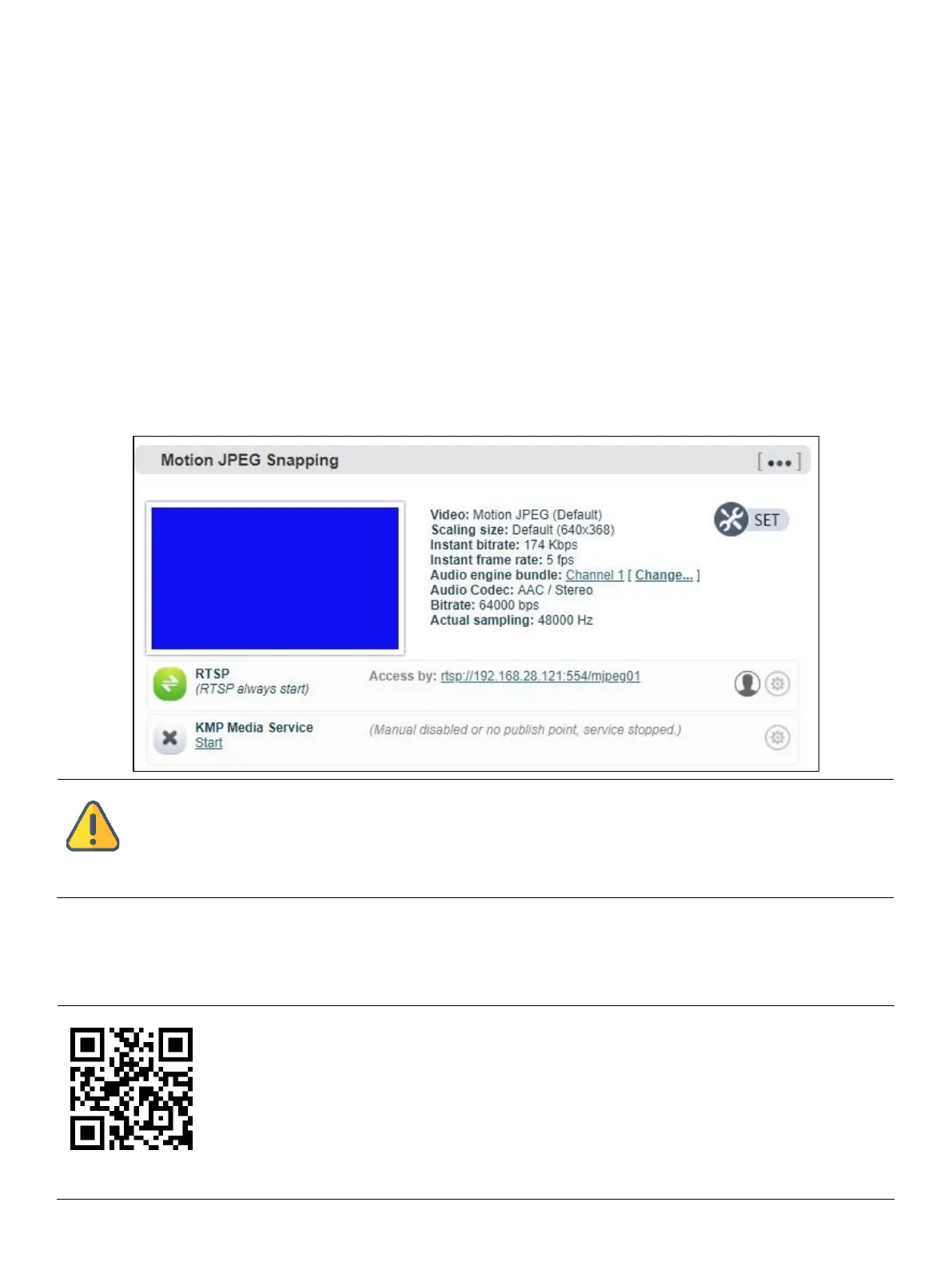7 Device Working
7.1 Video source checking
Login to the device WEB page, enter the "Devices and Media Streams"-"Encoding and
Streaming Parameter Settings", and check through the Motion JPEG stream. If there is no
video input, it is a blue image. If the video is connected, it will display the real-time video
image, and it changes every 3 seconds.
Note
If the video source is connected, the blue screen or abnormality is still displayed, please check the video
input source, video resolution format or cable, etc.
7.2 Encoding streams checking
Download the VLC
Download and install the VLC through the official address https://www.videolan.org/vlc/. Please
follow the official guidelines of VLC for the download /installation.
VLC is a free, open source, cross-platform multimedia player and framework that can play most
multimedia files, as well as DVD, CD, VCD and various streaming protocols.
