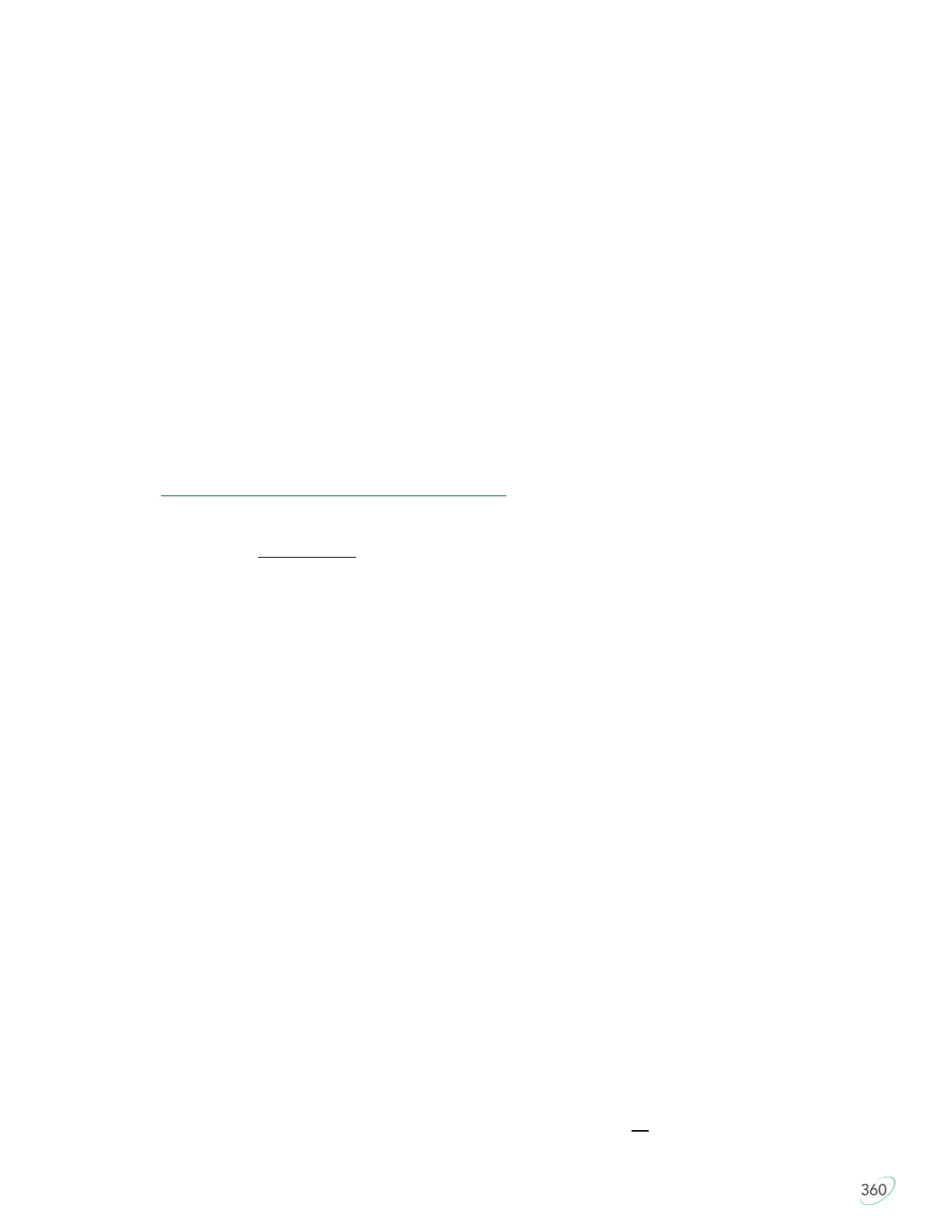11
4.0 Getting Started
4.1 Positioning and Work Area Setup
Thanks to its separate key modules, unique thumb clusters, and built in tenting, the Advantage360 forces you
to adopt an optimal typing position when you place your fingers over the home row. The Advantage360 uses
the conventional home row keys (ASDF / JKL;). The home row keys feature special, cupped keycaps
designed let you quickly find the home row without taking your eyes off of the screen. Despite the unique
architecture of the Advantage360, the finger you use to press each alphanumeric key is the same finger you
would use on a traditional keyboard.
Position your fingers on the color-contrasted home row and relax your right thumb over the Space Key and
your left thumb over Backspace. Raise your palms slightly above the palm rests while typing. This position
provides the necessary mobility for your hands so that you can comfortably reach all the keys. Note: Some
users may need to move their arms slightly while typing to reach some distant keys.
Workstation configuration
Since the Advantage360 keyboard is taller than a traditional keyboard and features integrated palm
supports, it may be necessary to adjust your workstation to achieve a proper typing posture with the
Advantage360. Kinesis recommends the use of an adjustable keyboard tray for optimal placement.
Learn More: kinesis.com/solutions/ergonomic-resources/
4.2 Adaptation Guidelines
Many experienced typists overestimate the amount of time it will take them to adapt to the key layout. By
following these guidelines you can make adaption fast and easy, regardless of your age or experience.
Adapting your “kinesthetic sense”
If you are already a touch typist, adapting to the Kinesis Contoured keyboard does not require “re-learning” to
type in the traditional sense. You just need to adapt your existing muscle memory or kinesthetic sense.
Typing with long fingernails
Typists with long fingernails (i.e., greater than 1/4”) may have difficulty with the curvature of the keywells.
Typical adaptation period
You will need a little time to adjust to the new shape of the Advantage360 keyboard. Laboratory studies and
real-world testing show that most new users are productive (i.e., 80% of full speed) within the first few hours
of starting to use an Advantage360 keyboard. Full speed is typically achieved gradually within 3-5 days but
can take up to 2-4 weeks with some users for a few keys. We recommend not switching back to a traditional
keyboard during this initial adaptation period as that can slow your adaptation.
Initial awkwardness, fatigue, and even discomfort is possible
Some users report awkwardness when first using a Contoured keyboard. Mild fatigue and discomfort may
occur while you adjust to new typing and resting postures. If you experience severe pain, or symptoms persist
for more than a few days, stop using the keyboard and see Section 4.3.
After Adaptation
Once you have adapted to the Advantage360, you should have no problem switching back to a traditional
keyboard, though you may feel slow. Many users report an increase in typing speed because of the
efficiencies inherent in the contoured design and the fact that it encourages you to use proper typing form.
4.3 If You Are Injured
The Advantage360 keyboard is designed to reduce the physical stress that all keyboard users experience–
whether or not they are injured. Ergonomic keyboards are not medical treatments, and no keyboard can be
