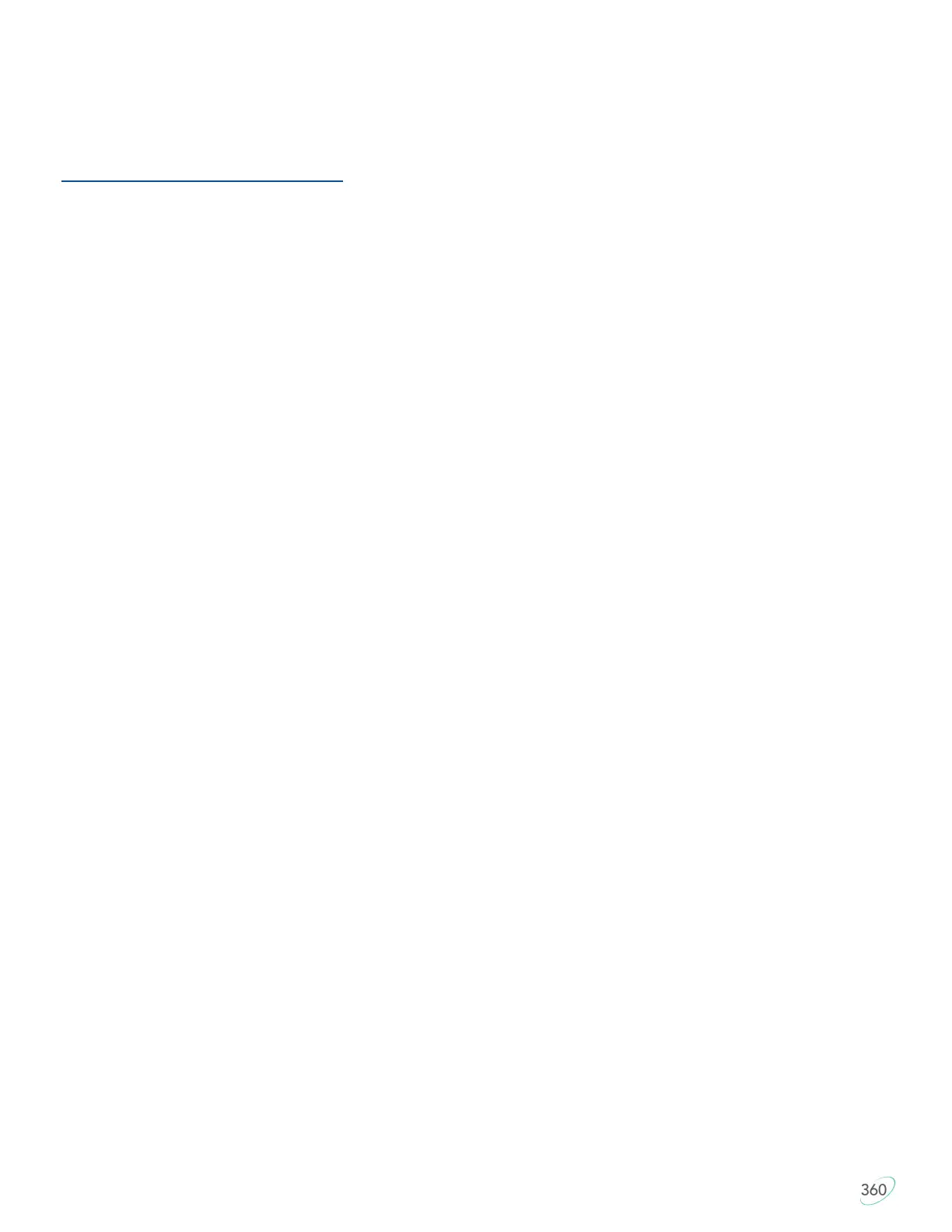19
6.11 Direct Programming
For power users who would prefer to customize their keyboard layouts directly via the .txt configuration files,
please download the Direct Programming Guide at the link below for a full list of tokens, syntax rules, and
examples.
kinesis.com/support/kb360/#manuals
6.12 Media Keys, Mouse Clicks/ Movements and More (SmartSet App and Direct Programming only)
The Advantage360 supports a wide array of keyboard actions. If there is a key action that is not present in the
default layout, you can likely find it in the SmartSet App and assign it to any key in any layer you choose, or
program it directly using the Kinesis token.
6.13 Tap and Hold (SmartSet App and Direct Programming only)
The Advantage360 supports a new feature that allows you to assign two distinct actions to a single key where
the output depends on how long you hold the key. Assign one action for quick taps, and another action for
longer holds. You can even set the timing delay yourself.
Note: Tap and Hold may not be suitable for all desired applications because of the inherent timing delays
(e.g., alphanumeric keys are not recommended).
6.14 Multi-modifiers (SmartSet App and Direct Programming only)
The Advantage360 supports the ability to have one single key act as a compound modifier key to make multi-
key shortcuts even easier. Select one or more modifiers from Shift, Windows/Command, Alt, and Ctrl.
6.15 Indicator LED Programming
Each of the Indicator LEDs is fully programmable. You can customize the color and function of each LED to
make it easy to know which Profile and Layer you are in, create a custom color scheme based on your
personal preferences, or just disable LEDs that aren’t useful for you.
6.16 NKRO Mode
By default a standard USB keyboard can only send 6 simultaneous key-strokes to the PC. For certain users
and applications it may be desirable to send more simultaneous keystrokes than that (i.e., chording). Those
users can activate/deactivate N-Key Rollover Mode (aka NKRO) to support unlimited simultaneous key
presses using the onboard shortcut SmartSet + Ctrl + N. Note: NKRO mode is automatically deactivate each
time the v-Drive is open.
