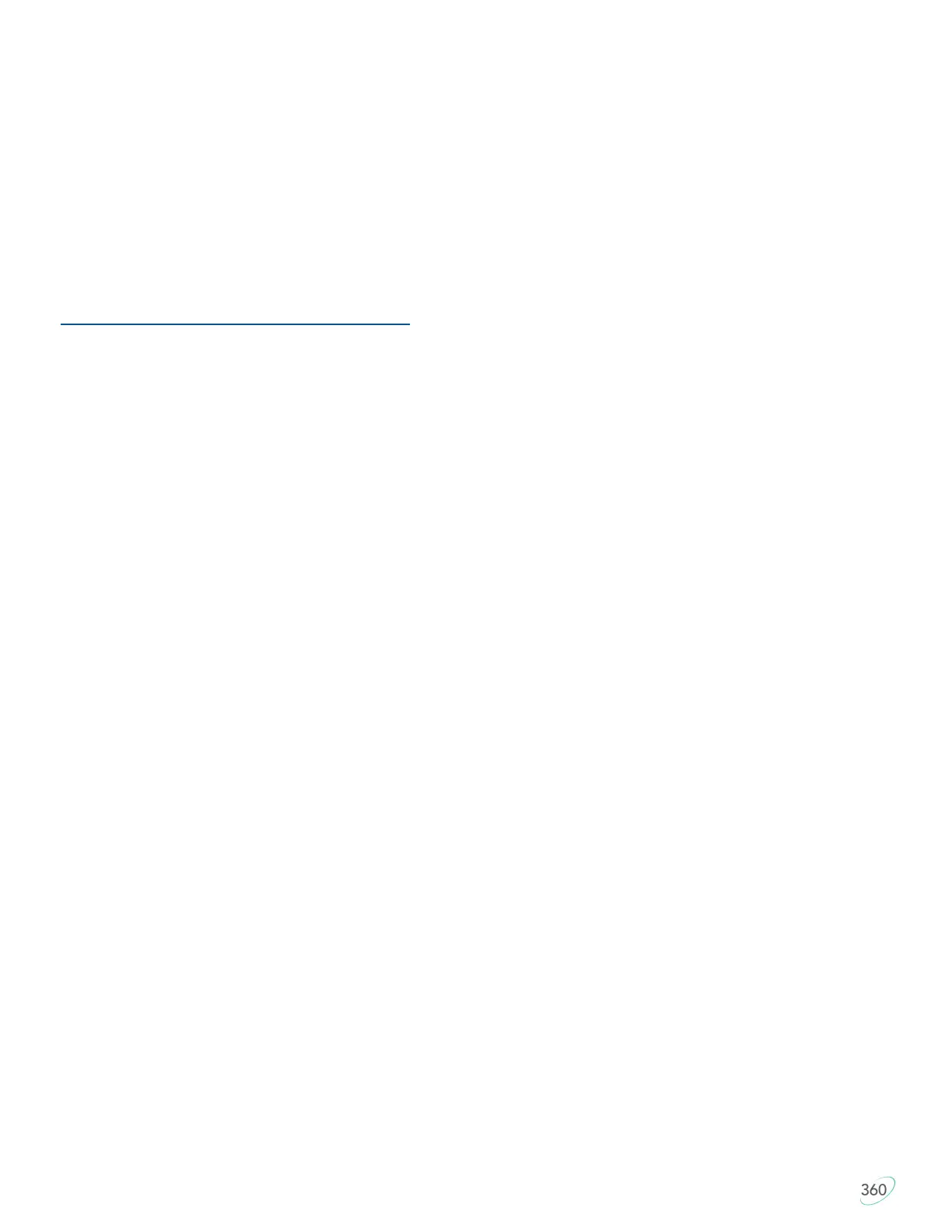20
7.0 Firmware Update
The SmartSet technology in your Advantage360 allows you to update the keyboard’s firmware to stay up-to-
date with the latest releases from Kinesis. Your Advantage360 keyboard comes from the factory with the
most up to date fully-vetted version of the firmware as of its build date but Kinesis may at times release new
versions of firmware to improve performance and/or compatibility.
To determine which version of firmware is currently installed on your keyboard launch the SmartSet App
and click the “Check for Updates” button. You can also open a text editing screen and run a Status
Report (SmartSet + Right Shift + Right Ctrl + /) and compare it to the version listed on our website at the
link below.
kinesis.com/support/kb360/#firmware-updates
7.1 Firmware Update Process
1. Obtain the appropriate Advantage360 firmware update (“.upd” file) from Kinesis tech support or website
2. Open the v-Drive (SmartSet + Hotkey 3)
3. Copy and paste the firmware update file into the “firmware” folder
4. Eject via right-click and close the v-Drive (SmartSet + Hotkey 3)
5. Initiate Firmware Update with the shortcut SmartSet + Right Ctrl + U until you see the Indicator LEDs start
to flash. The update normally takes 10-12 seconds per side, during which time the keyboard will be
inactive and LEDs will flash in sequence on first the right module, and then the left module. IMPORANT
NOTE: DO NOT unplug or type on keyboard until done.
6. If it is successful, the indicator LEDs will flash green on both sides indicating the keyboard is now ready to
use. you can tap the Keypad key to test the keyboard.
7. Run a Status Report or launch the SmartSet App to confirm the new version of firmware was successfully
installed.
7.2 Firmware Rescue (SmartSet + Hotkey 4 while plugging in)
In some instances it may be necessary or desirable to install a “rescue” firmware file to restore the keyboard
to its factory default state. Provided the rescue file has not been deleted from the “firmware” folder on v-Drive
you can press and hold SmartSet + Refresh while plugging in the keyboard to trigger.
Continue to hold the keys until you see the Indicator LEDs start to flash. The rescue normally takes 10-12
seconds per side, during which time the keyboard will be inactive and LEDs will flash in sequence on first the
right module, and then the left module. IMPORANT NOTE: DO NOT unplug or type on keyboard until done. If
it is successful, the indicator LEDs will flash green on both sides indicating the keyboard is now ready to use.
you can tap the Keypad key to test the keyboard. Run a Status Report or launch the SmartSet App to confirm
the new version of firmware was successfully installed.
