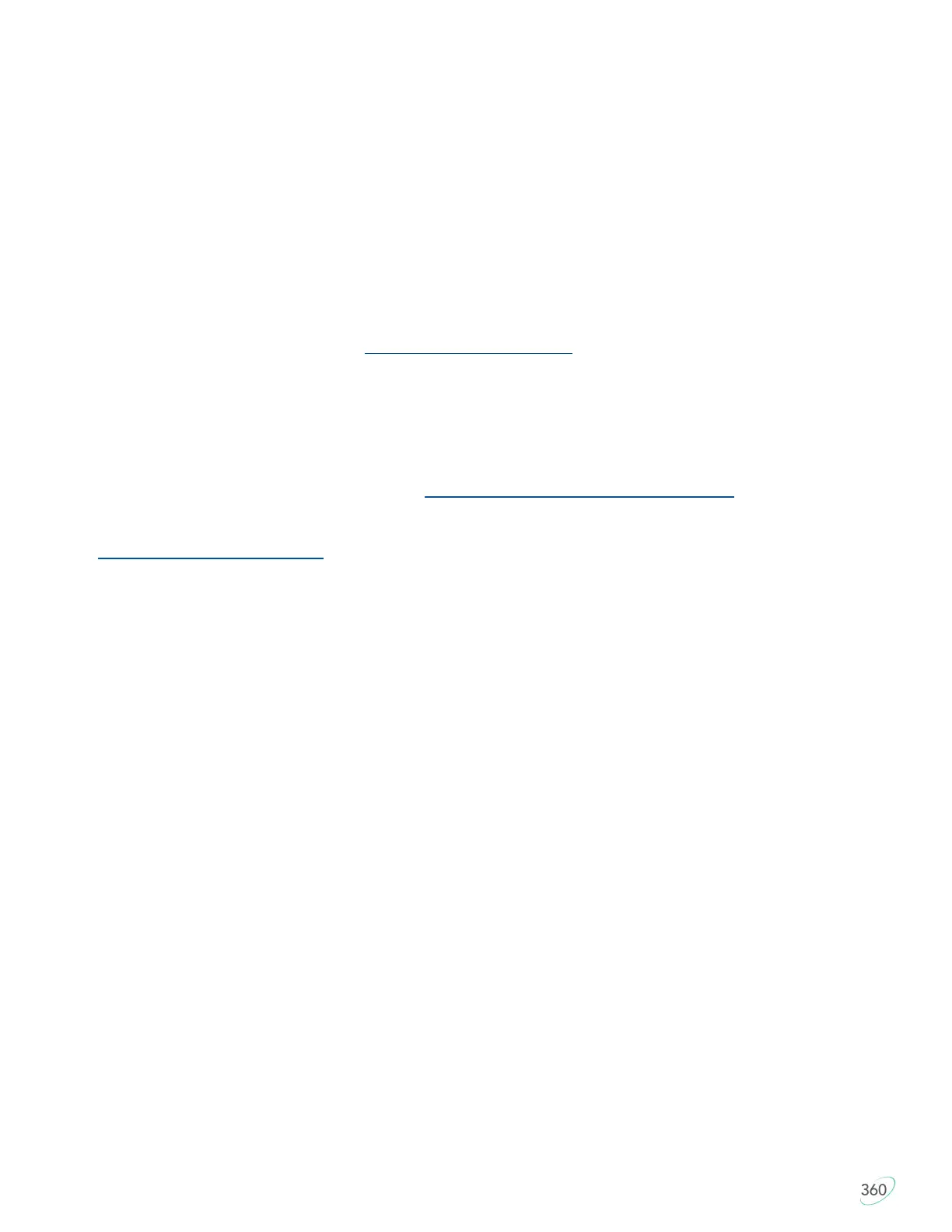21
8.0 Troubleshooting, Support, Warranty, and Care
8.1 Troubleshooting
If the keyboard behaves in unexpected ways, there are a variety of easy “DIY” fixes you can experiment with:
1. Replug the keyboard
2. Load Profile 0> Hold SmartSet and Tap 0 to return all keys on the keyboard to their default action
3. Open the v-Drive and see if you get a Repair Drive notification from your O/S
4. Soft Reset> Hold SmartSet and Right Ctrl and tap Enter to delete all remaps/macros in the active Profile
5. Hard Reset> Unplug the keyboard, and then Hold SmartSet and Right Ctrl and Enter while re-plugging to
restore the keyboard to factory settings
6. Rescue Reset> Unplug the keyboard, and then Hold SmartSet and Refresh while re-plugging to install
clean copy of default firmware
For FAQs and troubleshooting tips visit: kinesis.com/support/kb360/.
8.2 Contacting Kinesis Technical Support
Kinesis offers, to the original purchaser, free technical support from trained agents based in our US
headquarters. Kinesis has a commitment to deliver best-in-class customer service and we look forward to
helping if you experience any problems with your Advantage360 keyboard or other Kinesis products.
For technical, please submit a Trouble Ticket at kinesis.com/support/contact-a-technician.
8.3 Warranty
Visit kinesis.com/support/warranty/ for the current terms of the Kinesis Limited Warranty. Kinesis does not
require any product registration to obtain warranty benefits. Proof of purchase is required for warranty repairs.
8.4 Return Merchandise Authorizations (“RMAs”) and Repairs
For any repair by Kinesis, regardless of warranty coverage, first submit a Trouble Ticket to explain the
problem and obtain a Return Merchandise Authorization (“RMA”) number and shipping instructions. Packages
sent to Kinesis without an RMA number may be refused. Keyboards will not be repaired without information
and instructions from the owner. Products normally should be repaired by qualified personnel only. If you wish
to perform your own repairs, contact Kinesis Tech Support for advice. Unauthorized or inexpertly carried-out
repairs may jeopardize the safety of the user and may invalidate your warranty.
8.5 Electronic Care: Ejecting v-Drive after use
All v-Drives should be “ejected” like other thumb drives before being closed. Occasionally you may see a
warning that scanning and “fixing” the drive are advised. This is most likely if you open the drive and manually
edit files, then close the drive without ejecting, and you should perform the brief “scan and fix” process.
Normally this does not result in any loss of files or contents from the v-Drive.
8.6 Cleaning
The Advantage360 is hand-assembled in the USA by trained technicians using premium components. It is
designed to last for many years with proper care and maintenance, but it is not invincible. To clean your
Advantage360 keyboard, use a vacuum or canned air to remove dust from the keywells. Using a water-
moistened cloth to wipe the surface will help keep it looking clean. Avoid excess moisture!
8.7 Use caution when moving keycaps
A keycap removal tool is provided to facilitate changing keycaps. Please be delicate when removing keycaps
and note that excessive force can damage a key switch and void your warranty. Note: that the Advantage360
uses a variety of key cap heights/slopes so moving keys may result in a slightly different typing experience.
