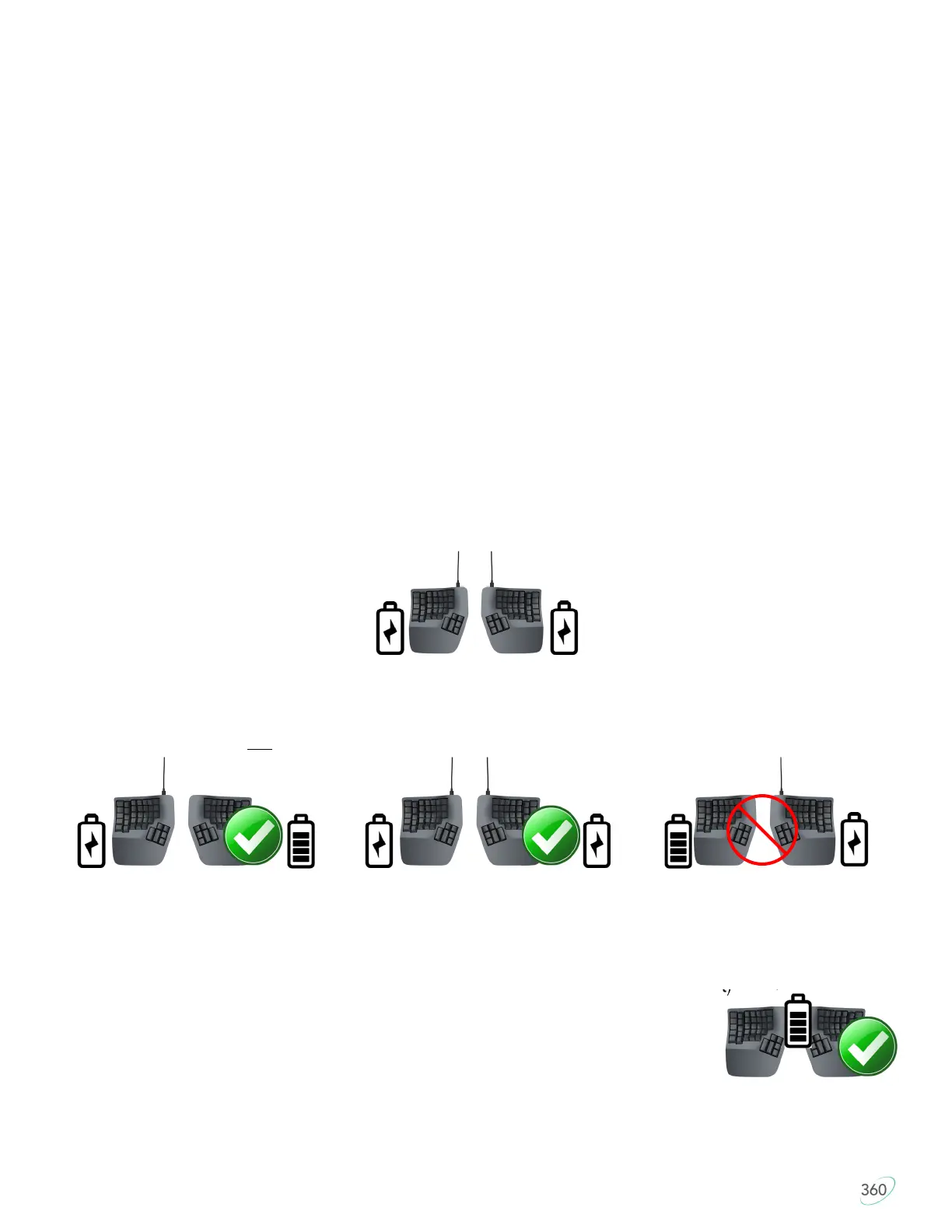10
3.0 Installation and Setup
3.1 In the Box
• Quick Start Guide
• Two Charging Cables (USB-C to USB-A)
• Additional keycaps for customization and keycap removal tool
• Bridge Connector
3.2 Compatibility
The Advantage360 Pro keyboard is a multimedia USB keyboard that uses generic drivers provided by the
operating system, so no special drivers or software are required. To connect the keyboard wirelessly you will
need a Bluetooth enabled PC or a Bluetooth dongle for your PC (sold separately).
3.3 Choice of USB or Bluetooth
The 360 Pro is optimized for wireless Bluetooth Low Energy (“BLE”) but it can be used via USB. However, the
left and right modules will always communicate with each other wirelessly, wired-linking is not supported.
Note: Always power-on the leŌ module first, then the right module to allow the modules to sync with each other. IF
the right side is flashing red, power-cycle both modules to re-establish the connecƟon between them.
3.4 Recharging the Battery
The keyboard ships from the factory with only a partially charged battery. We recommend plugging both
modules in to your PC to charge them fully when you first receive the keyboard (See Section 5.6).
3.5 USB Mode
To use the keyboard over USB, simply connect the left module to a full-size USB port using one of the
included charging cables. To power the right module you can either 1) toggle the On/Off switch to the
“On” position and use battery power, or 2) connect the right module to a USB port and use “shore” power.
Note that if you choose not to connect the right module you will need to charge it eventually.
3.6 Bluetooth Pairing
The Pro can be paired with up to 5 Bluetooth enabled devices. Each Profile is color coded for easy
reference (See Section 5.5). The keyboard defaults to Profile 1 (“White”). The Profile LED will flash
rapidly to signal it is ready to be paired.
1. Toggle the left switch to the “On” position, then the right (away from the USB port)
2. Navigate to your PC’s Bluetooth menu
3. Select the “Adv360 Pro” from the menu and follow the prompts
4. The keyboard’s Profile LED will go “solid” when the keyboard pairs successfully
Pairing with additional devices
1. Hold the Mod key and tap 2-5 (2-Blue, 3-Red, 4-Green, 5-Off) to toggle to a different Profile
2. The Profile LED will change color and flash rapidly to indicate the keyboard is now discoverable
3. Navigate to the new PC’s Bluetooth menu and select “Adv360 Pro” to pair this channel (Repeat)
